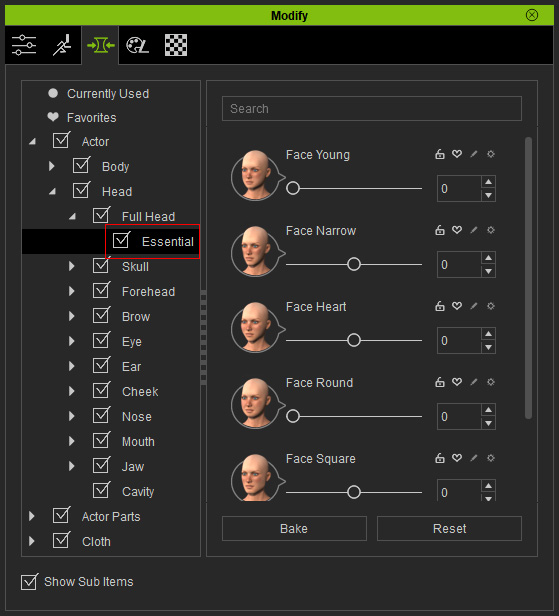Applying Face Template
In Character Creator, you are able to freely change the facial features of the character by means of embedded templates or by manually adjusting the provided parameters.
Changing Facial Features with Templates
-
Launch Character Creator, by default, there will be a nude "default" character
with "neutral" face.

-
Switch the Content Manager to Base >> Morph
>> Actor Project Template >> AvatarMorphPreset >> Head library.
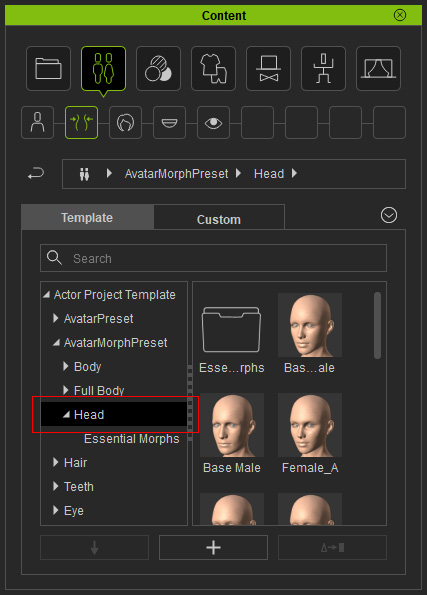
 Note:
Note:There are two method to switch to the desired head morph library:
- Tree View: If you only want to switch between different libraries
under same categories, then use the Tree View in the Content Manager.
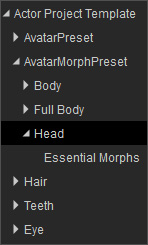
- Path Field: In addition to the Tree View, you may also change to different
libraries under the same category by clicking on the arrow button in the Path Field.

- Tree View: If you only want to switch between different libraries
under same categories, then use the Tree View in the Content Manager.
-
Apply either one of the template (in this case, the Male) by double-clicking on the template.
The character will turn to the desired appearance as the
template shows.

Getting Content Pack
If you want to have more options for the face appearances of the character, then go to the
official web site for purchasing additional content pack.