User Interface Introduction for Edit Facial Panel
There are three modes in the Edit Facial panel for adding new facial expressions, Muscle, Expression and Modify.
Muscle
In this mode, you can set the facial expressions by dragging on certain facial features.
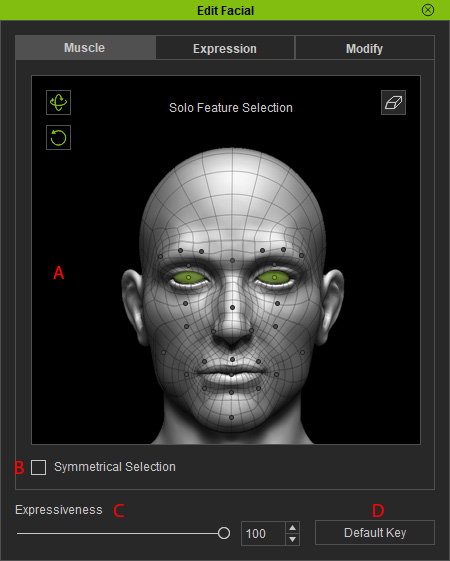
- Dummy Pane: You can pick the specific facial features (highlighted in green) in the pane and drag in the window to change their
appearance.
- Drag in the following (red) areas to adjust the facial features.
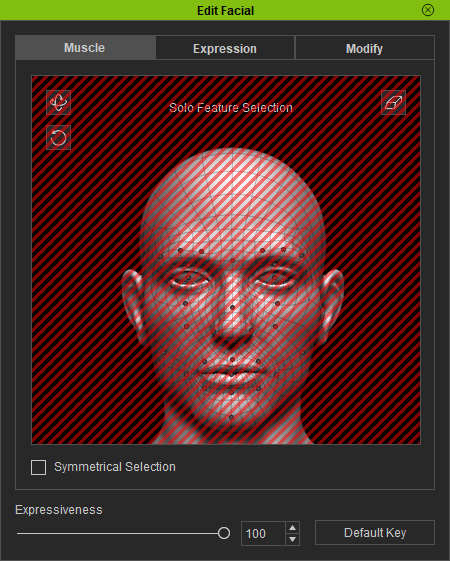
- Click the Eraser to clear all selections.
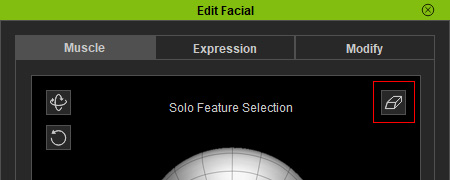
- The icons at the left of the pane are for controlling
the head.
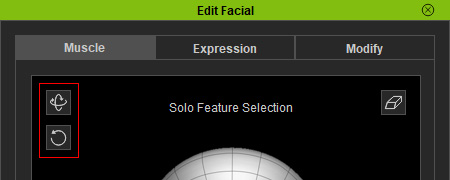
- Drag in the following (red) areas to adjust the facial features.
- Symmetrical Selection: Activate this checkbox to select bilateral facial features for simultaneous adjustments.
- Expressiveness: This slider determines the influence strength while draggin in the interaction area.
- Default Key: Overrid the current adjustments and set the facial expression to neutral.
Expression
The Expression mode contains different templates for facial expression keys. You can then apply the desired template to quickly change the character's facial expression.
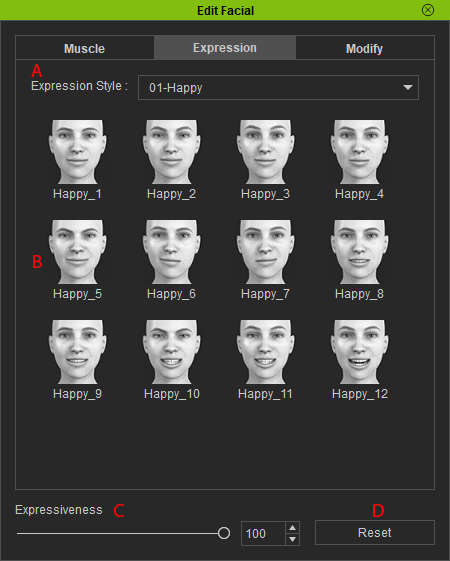
- Expression Style: You can use this drop-down list to pick the desired facial expression category.
- Template List: The templates in this list changes according to the picked category from the Expression Style drop-down list.
- Expressiveness: This slider determines the influence strength for applying templates.
- Reset: Overrid the current adjustments and set the facial expression to neutral.
Modify
In the Modify Mode, you can fine-tune the facial features with different sliders.
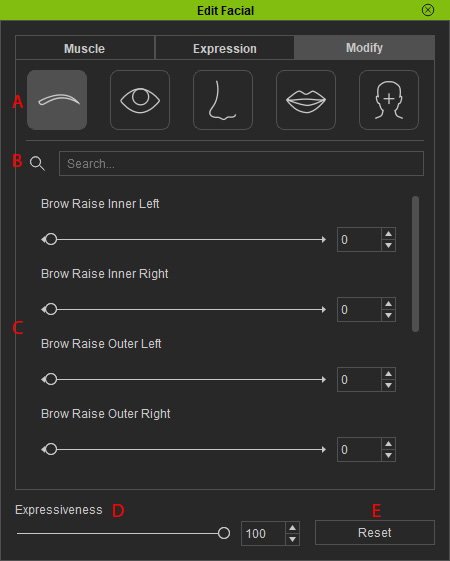
- Facial Features: Pick the desired facial features for fine-tuning.
- Search Sliders: Type in the slider names for filtering the sliders.
- Sliders: The sliders for adjusting the picked facial features.
- Expressiveness: This slider determines the influence strength for adjusting the sliders.
- Reset: Override the current adjustments and set the facial expression to neutral.
