Applying Cloth Template
In Character Creator, you can dress your character using built-in templates and customize parameters for shaping, texturing, and material setting to transform the clothes into various styles.
Clothing Character with Templates
-
Launch Character Creator and apply the base character from the asset library.

-
Switch the Content Manager to Cloth Template.
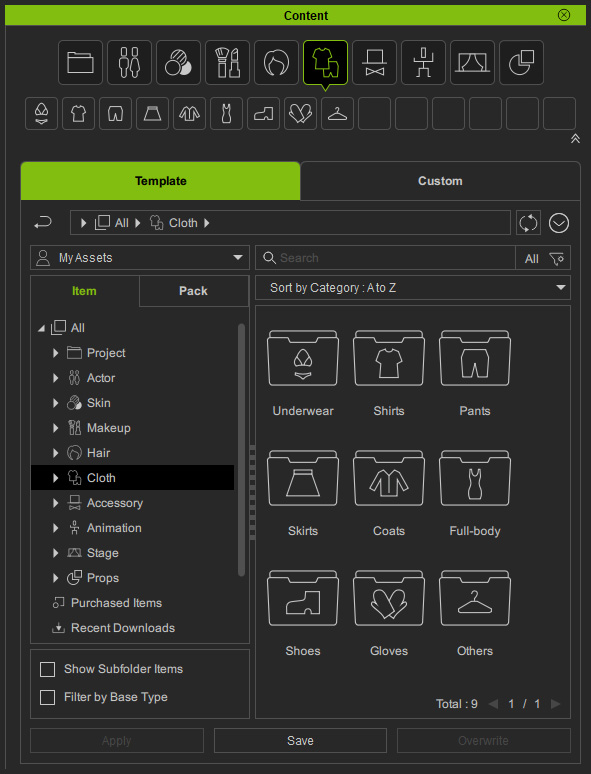
-
Open the desired library under the Cloth Template (in this case, the Pants).
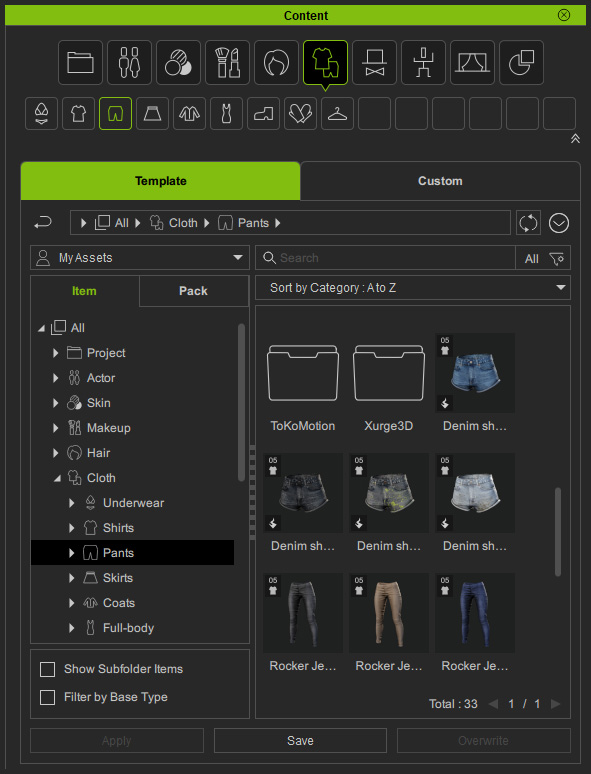
 Note:
Note:There are three ways to switch to the desired library:
- Quick Selection Panel: If you need to switch between different
categories or libraries, then you need to use the
Quick Selection Panel.
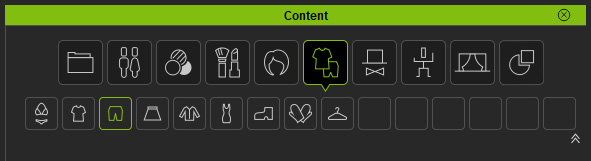
- Tree View: If you only want to switch between different libraries
under same categories, then use the tree-view in the Content Manager.
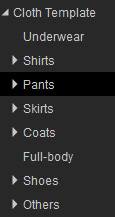
- Path Field: In addition to the
tree-view, you
can also change to different
libraries under an identical category by click the arrow button in the Path Field.
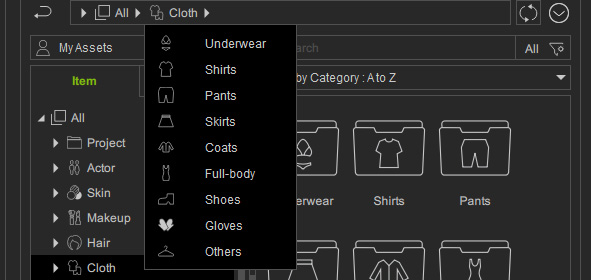
- Quick Selection Panel: If you need to switch between different
categories or libraries, then you need to use the
Quick Selection Panel.
-
Apply either one of the templates (in this case, the Jean_E) by double-clicking
on it.
The clothing will be applied to the character.

-
Repeat the same steps until the character has a desired outfit.

 Note:
Note:The clothing will automatically adapt to the body shape even after morphing the body parts.


Refer to the sections below to fix persistent mesh penetration:
Getting Content Pack
For more clothing options, visit the
official website
to purchase additional content packs.
