Conforming Clothes
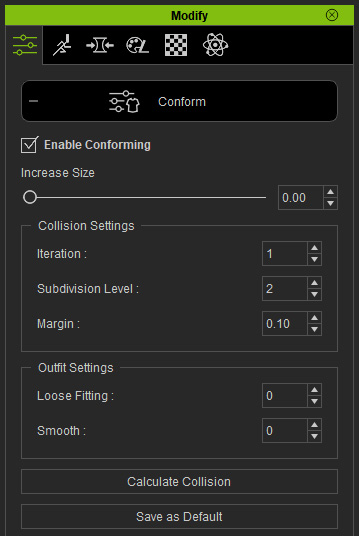
- Increase Size: This slider increases the entire garment to offset it from the meshes beneath.
- Collision Settings: The settings in this group merely deals with the penetrating vertex and meshes. It can detect and offset them in order to remove penetrations.
- Outfit Settings: The settings in this group can smooth out the entire cloth with or without changing the basic shape of the cloth.
Solving Mesh Penetrations
To resolve mesh and vertex penetration, follow these steps:
-
Add and dress a character in a new scene.

-
Increase the size of the entire body or specific body part.
Sometimes the partial mesh of the skin may poke through the cloth
like the illustration below.

-
Select the cloth at the topmost layer (in this case, the blue dress).

-
Execute Modify > Conform to launch the Conform Clothing panel.
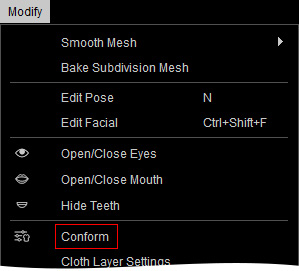
Alternatively, click the Conform Clothing button on the Modify Tools toolbar.
- The Conform Clothing panel will appear.
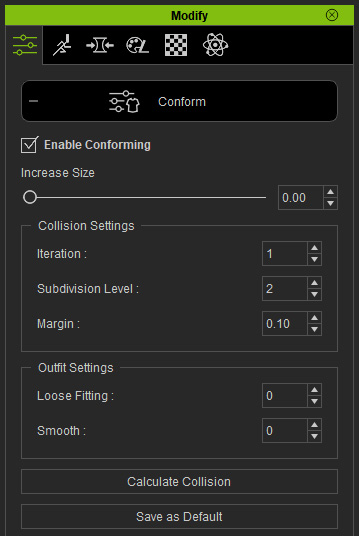
-
Adjust the Iteration, Subdivision Level and Margin values.
- Iteration: This is the frequency of pushing against the penetrating vertex and meshes of the cloth according to the Subdivision Level and Margin values.
- Subdivision Level: Adds reference vertex between two
adjacent ones to detect the penetration for each iteration of the calculation.
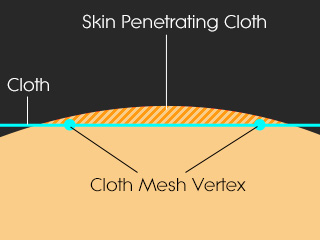
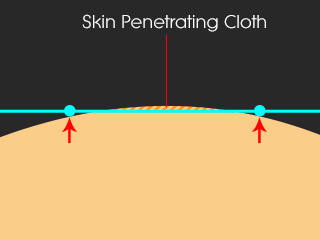

The vertex and mesh of the cloth sink under the skin.
The vertex-based conforming algorithm pushes the vertex away from the skin.
The mesh penetration remains while the feature fails to detect a problem.
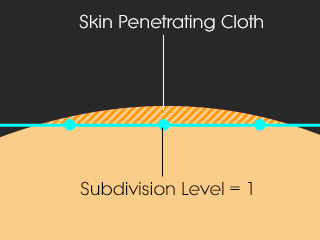
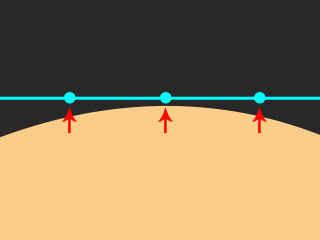

The cloth is subdivided for additional reference vertices.
The vertex-based conforming algorithm pushes the vertex away from the skin.
The mesh penetration is resolved.
- Margin: Sets the offset distance from the meshes underneath it.
- Repetitively click the Calculate Collision button to push the meshes outward.
Smoothing out the Clothes
There are two more parameters that smooth the cloth in the Outfit Settings group: Close-fitting and Smooth.
- Close-fitting: Smooths out the entire shape of the
clothing.


The original shape of the cloth.
The shape is changed for smoothing the cloth.
Close-fitting = 3 - Smooth: Smooths out the clothing while keeping its
general shape.


The original shape of the cloth.
The shape of the cloth is kept as much as possible while the surfaces are smoothed.
Smooth = 5
Saving the Current Cloth State as Default
After calculating and creating a new clothing style, use the Save as Default feature to preserve it while testing other shapes.
-
Dress a character in a new project.

-
Use the Conform Clothing panel to adjust its look.

-
Click the Save as Default button to keep the current shape of the cloth.
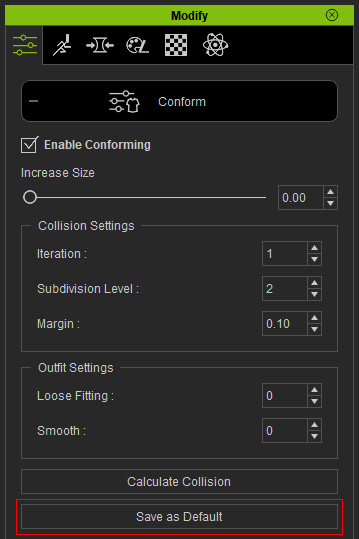
-
Use the Conform Clothing panel to test another look.

- Click the Reset to Default button at the bottom of this panel.
-
The cloth will instantly retrieve the shape you have saved in step 2 and 3, instead of
the initial look in step 1.




