Full Conversion for Daz Genesis 1 Character
To reduce the need for repetitive facial or body bone mapping, Character Creator supports preset profiles to automate the process. Simply drag in your character and Character Creator will automatically convert it into a talking walking iClone Actor complete with the ability to utilize lip-syncs, face puppet and face key editing. You can also save your custom profiles to simplify the mapping procedure.
With the DAZ Genesis Extension, not only can you easily convert, and fully animate all DAZ Genesis characters in iClone, but you can even define and customize your character's own unique expression styles via the enclosed DUF file, or create body morph effects in iClone.
You will get a file named Designer's Source Pack.zip. Extract the file and go to the Daz Genesis to iClone folder, in which you will see:
- iCloneFaceKey.duf: This file is provided by Reallusion, and contains optimized facial expression data time-coded into different frames.
- Daz Genesis Avatar Face Key Sequence.xls: This file contains two sheets; the Workflow sheet shows the diagram for converting a DAZ Genesis character, and Face Key Sequence sheets lists the facial expression data time-coded into different frames.
Using the DUF File for Full Facial Expressions
-
In DAZ, create a custom character based on the Genesis rig.

-
Drag and drop the
iCloneFaceKey.duf file onto the character. Save as a DAZ project for
further modifications.
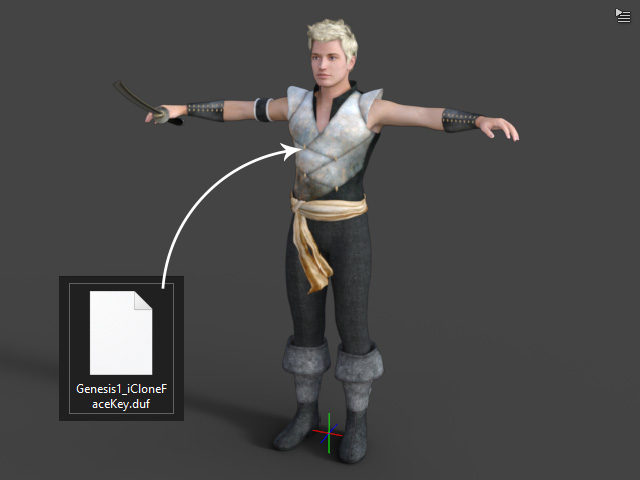
 Note
NoteIn order to accelerate the editing, previewing and exporting in DAZ, it is highly suggested that you set the FPS to 1.
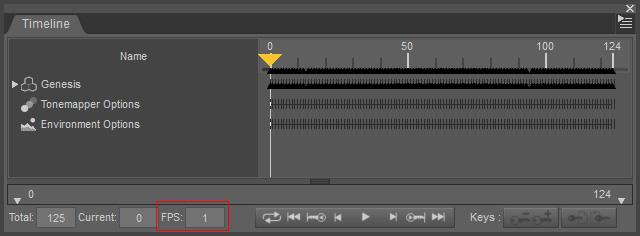
-
Export the entire character into FBX format.
-
In the FBX Options panel, activate the boxes, as shown in the illustration below, and click the Edit Morph Export Rules button.
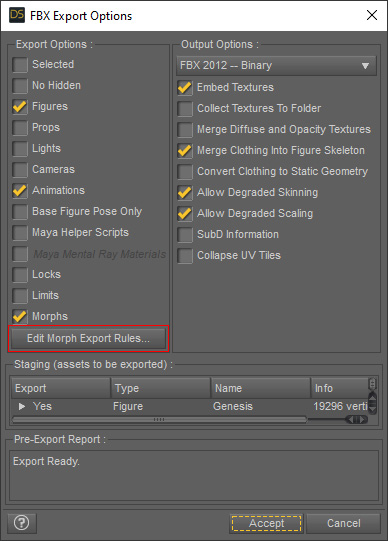
-
Edit so that only the default rule (Final) is kept in the list
and click the Accept button.
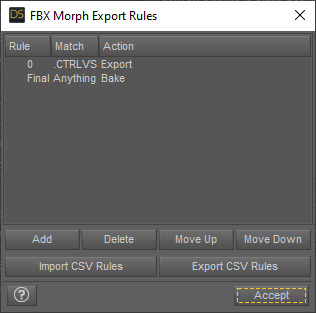
-
In the FBX Options panel, activate the boxes, as shown in the illustration below, and click the Edit Morph Export Rules button.
- Load the exported FBX into Character Creator to create a Humanoid character.
-
You will be asked if you want to auto-convert the model into a Humanoid character.
Click the OK button.
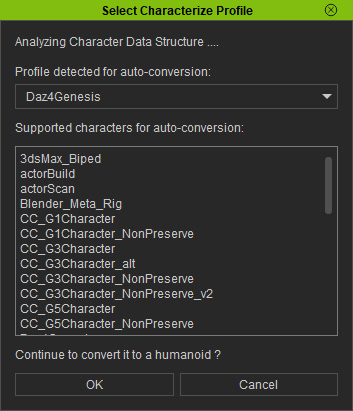
-
The character is now animation-ready
for body motion and facial expressions.


