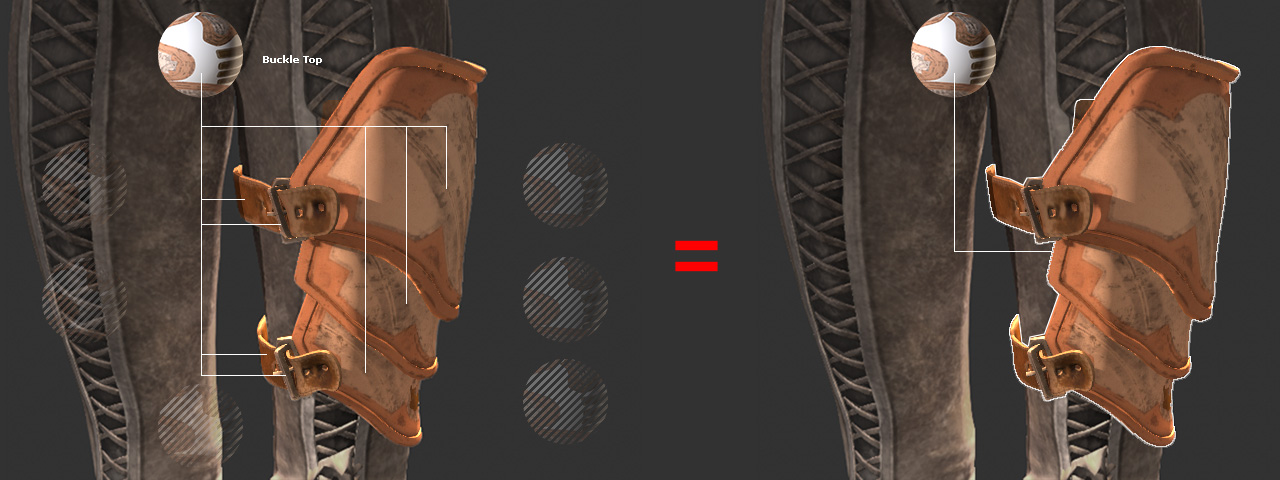Consolidating Materials
When importing characters from DAZ, Poser, or ZBrush into Character Creator using Transformer, there may be duplicate materials and textures applied to different parts of accessories or clothing, adding unnecessary load to the character. (This issue is common with content from Xurge3D).
By using the Consolidate Materials tool in Character Creator, these
materials can be combined into one to decrease the memory footprint of the character.
- Import a DAZ character in FBX format using the Transformer
tool.

- Select one of the clothes or accessories.
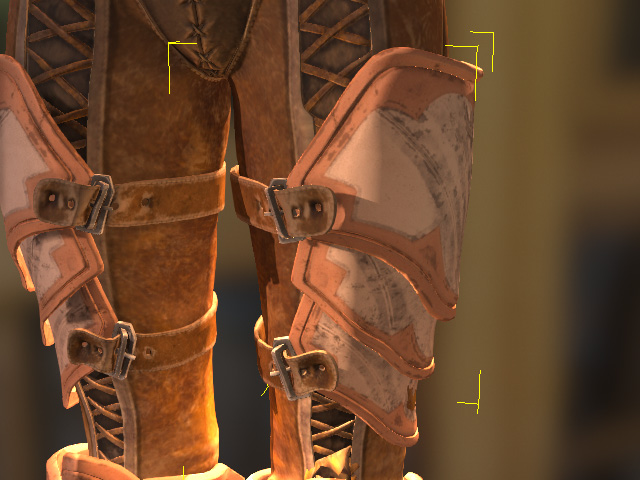
- Go to the Material tab in the Modify panel to view
the material list.

- Click on the materials one by one to check for identical
textures. In this case, the 7 materials have different names but use
the same 8 texture channels.
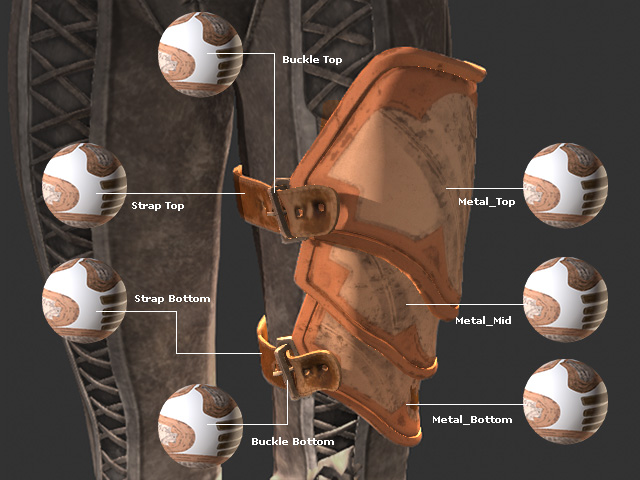
- From the list, select the materials that are using identical textures and settings.

- Click on the Merge Material > Consolidate Material command above the list.
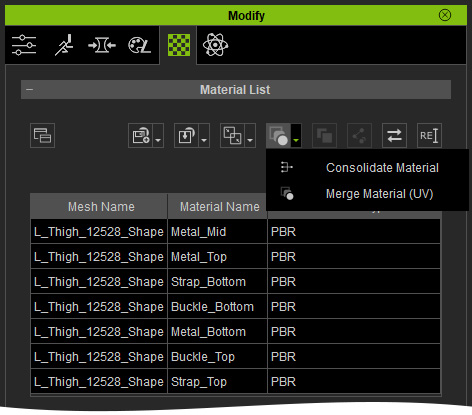 c
c - In the Consolidate Materials
panel, pick one of the materials
from the list as the source for
sharing textures to the other materials in the list. Click the OK button.

- The rest of the materials will take this material and its textures as source.
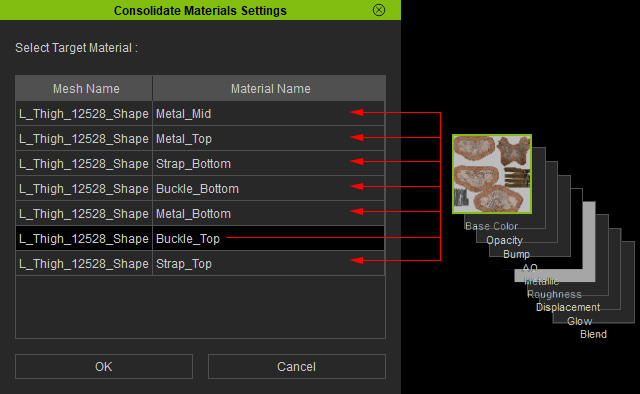
- There will be only one material (the source) left in the list.
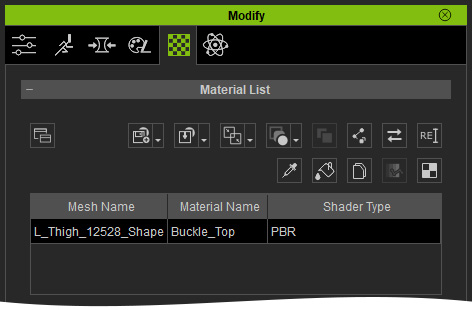
- The material is applied to all parts, which is essentially the
entire object.