Shadow Option
When you enable the Shadow option, you are using the so-called shadow map which covers all viewable parts of the scene, to globally calculate the shadow area for all objects that are able to cast a shadow.
Please note that the following parameters are global. You cannot assign different values for different lights in the project.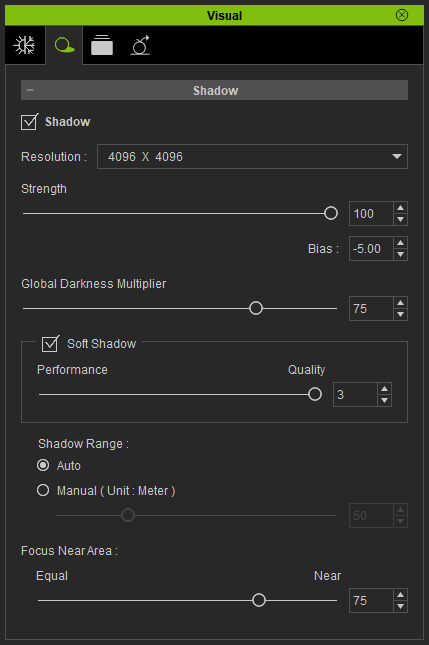
Resolution
-
The values from the drop-down list decide the resolution of the shadow
map (indicated by blue lines). Higher values equate to better details.


Resolution = 512 x 512
Resolution = 4096 x 4096
Shadow Strength
-
Adjust the Strength value to define the transparency of the shadow.
In general, stronger light (especially
directional lights) will cast more opaque shadows.


Opacity = 20
Opacity = 100
Soft Shadow
-
Enable Soft Shadow to blur out the edges of the shadows.
Adjust the Performance/Quality slider to define the edge softness of shadows.


Soft Shadow = 1
Soft Shadow = 3
Shadow Bias Adjustment
-
This function helps to correct some shadow displacement errors caused by extreme shadow angles.


Bias = 0
Bias = -3
Shadow Range
If your scene is very wide and you want to use low-resolution shadow map for reducing the system strain,
then the shadows can be of low-quality and jagged;
because, by default, the Shadow Range is set to Auto, which
applies the low resolution shadow map to the entire scene.
In the following example, the shadow map is shown with a blue grid for better observation.

|
|
Resolution = 512 x 512 Shadow Range = Auto All shadows in the scene are jaggy. |
You may decrease the range in order to apply the shadow map to a larger area than the camera view instead of the entire scene in order to reduce issues of jagged shadow edges.
-
Switch to the Visual Settings >> Shadow Map tab, in the
Shadow Range section, choose the Manual radio button.
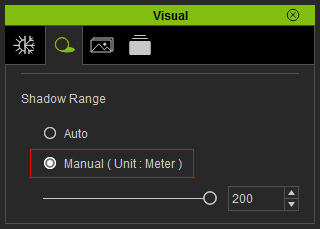
-
Decrease the value of the slider to shrink the size of the shadow map
until you are satisfied with the shadow result.


Shadow Range = 200
The shadow map is shrunk.
Shadow Range = 150
The shadows of the objects out of the range are sacrificed.
 Note:
Note:You may also combine the high-resolution shadow maps with this skill to get an exquisite shadow result.
Focus Near Area (Directional Light Only)
The Focus Near Area can dynamically adjust the details and quality of all shadows according to the object distance from the camera. The variation becomes even more dramatic as the Focus Near Area value increases. Hence, you may increase the shadow details of the objects near the camera, with the trade-off of decreasing the clarity of the shadows cast from the objects that are far away.
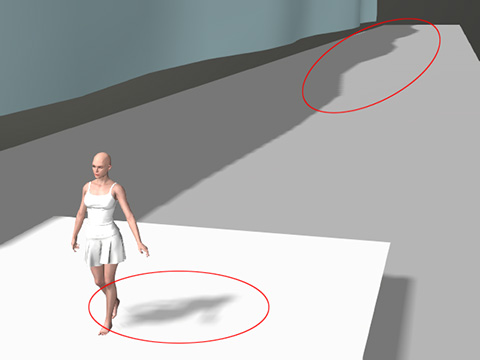
|
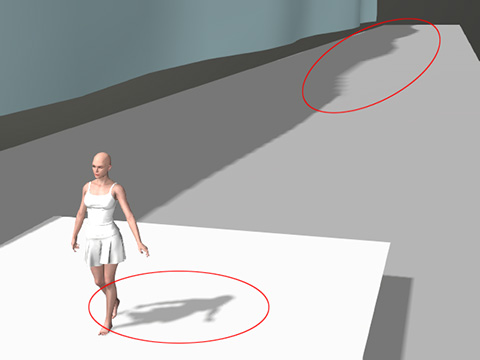
|
|
Shadow Range = 200 Focus Near Area = 1 Equal details for all shadows. |
Shadow Range = 200 Focus Near Area = 100 Near shadows are more exquisite. Far shadows are rough and jaggy. |
