Modifying Texture Settings
We will take a Prop as example to describe the method of modifying texture settings of the eight channels.
Basic Settings
-
Pick the object in the project (in this case, the T-shirt).

-
In the modify panel, switch to the Material tab and scroll to the Texture Settings section.
Select one of the texture channels and click the Launch button to open the texture image
with your predefined image editor.
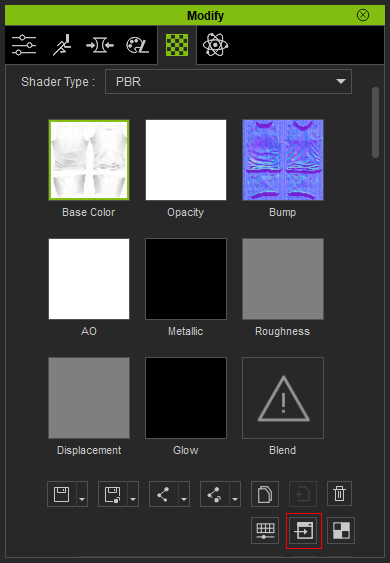
- You may set your favorite image editing software as the default texture editor in the Preference panel.
- The Strength slider defines the display weight of the channel as it is mapped to the object.
-
Modify the image in the texture editor and remember to Save the image after
you finish adjusting the image.


Before Editing
After Editing
-
Go back to iClone. The prop will update
its texture automatically.

 Note:
Note: : Click this drop-down list button to determine if you want to save or load a texture image.
: Click this drop-down list button to determine if you want to save or load a texture image. : Click this drop-down list button to determine if you want to save or load all the textures of all materials.
: Click this drop-down list button to determine if you want to save or load all the textures of all materials. /
/  : Click this button to auto-link or unlink the identical textures of the same channel in different materials.
: Click this button to auto-link or unlink the identical textures of the same channel in different materials. /
/  : Click this button to auto-link or unlink all identical textures of all channels in different materials.
: Click this button to auto-link or unlink all identical textures of all channels in different materials. : Click this button to adjust the selected texture image with Adjust Color panel.
: Click this button to adjust the selected texture image with Adjust Color panel.  : Click this button to edit the select texture image with external image editor.
: Click this button to edit the select texture image with external image editor.  : Press the UV
button to launch the image editing software opening the UV image of the
selected object; you can paint the texture based on the UV position.
: Press the UV
button to launch the image editing software opening the UV image of the
selected object; you can paint the texture based on the UV position.
 :
If you want to remove the texture, click the Delete button.
:
If you want to remove the texture, click the Delete button.
