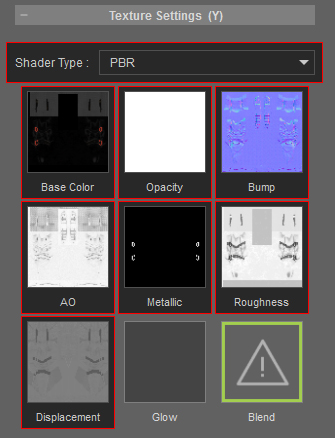Inspecting with Diagnostics
Diagnostics provides a way to test out parts of the graph by displaying the relevant map data in the view-port. In this fashion, diagnostics is very much like a viewing mode, and should be disabled when it's not being used.
Mesh Data
When the Mesh Data is toggle in the Diagnostics section, you can preview the wrapping method of the maps in the Mesh Data section onto the object, including the Ambient Occlusion, Height, Normal, Color ID and WS Normal maps. It is very useful, especially for viewing the proportions of different materials assigned on the surfaces of the object.
-
Given an object with complete maps in the Mesh Data section.

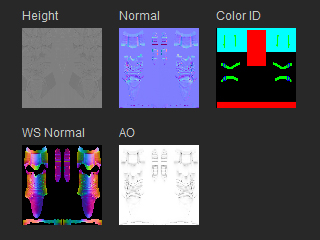
Maps of the object in Mesh Data
-
Select the Diagnostics node in the tree view.
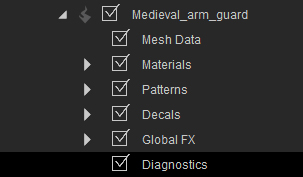
-
In the Diagnostics section, activate the Enable checkbox
and choose Mesh Data for the Map Set.
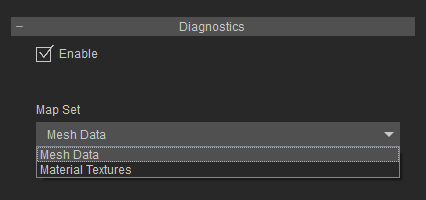
-
Choose the items from the Mesh Data drop-down list to view the wrapping results of different maps on the object
in the view port.
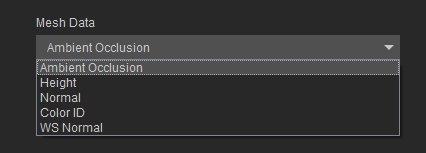



Original Look
Ambient Occlusion
Height



Normal
Color ID
WS Normal
Material Textures
When the Material Textures is toggle in the Diagnostics section, you can preview the finally calculated output for the texture channels of the object's material, including the Diffuse, Base Color, Normal, Specular, Emissive, Roughness, Metallic, AO, Height and Opacity maps.
-
Given the same object as the one in the previous section.

-
Select the Diagnostics node in the tree view.
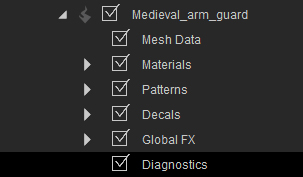
-
In the Diagnostics section, activate the Enable box and choose the Map Set to Material Textures.
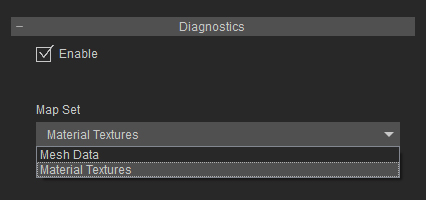
-
Choose the items from the Material Textures drop-down list to view the wrapping results of different maps on the object
in the view port.
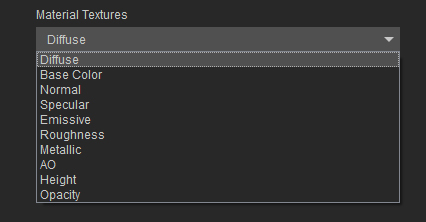
For Traditional Shader Type:



Diffuse
Opacity
Bump (and Normal)



AO
Specular
Height (for Displacement)
You can check out the channels by switching to the Traditional Shader Type in the Material tab of the Modify panel.
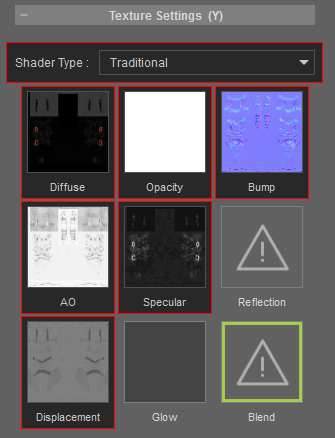
For PBR Shader Type:



Base Color
Normal
Emissive



Roughness
Metallic
AO


Height (for Displacement)
Opacity
You can check out the channels by switching to the PBR Shader Type in the Material tab of the Modify panel.