Using Generator
Material Generators are procedural material originators. Texture channels are sourced from the generator which can then be manipulated down the graph assembly. Generators take up very little storage space in the overall graph due to it's mathematical nature. However, it is with this very same reason that generators can oftentimes be slower to operate due to its processing. Generators do not suffer resolution loss and downsize rather well with decent pixel sampling. Whether it is used or not, Generator is always available for adjustments.
Currently, Generator in Character Creator provides Leather and Wood materials.
Creating Leather Material
This generator can be used to provide a fundamental starting point for fabric made of animal hide. Attention should be paid to creating micro level details while the surface level details should still be derived from Mesh Data such as folds, large wrinkles, etc.
-
Select the Materials >> Base (or Red, Green, Blue, Cyan, Yellow and Magenta)
node in the tree view of the Appearance Editor.
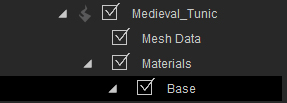
 Note:
Note:In this section, the Base, Red, Green, Blue, Cyan, Yellow or Magenta nodes are represented by "*" sign.
-
In the Materials / *
section, select the Generator - Leather / Wood item in the Material Type
drop-down list:

-
Select the Generator node under this material in the tree view.
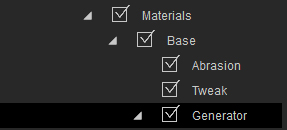
-
In the Materials / * / Generator section, select the Leather item in the Category drop-down list.
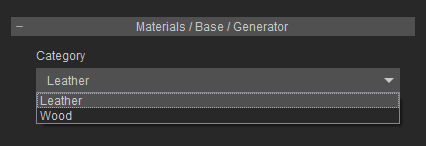
-
Select the Leather node in the tree view.
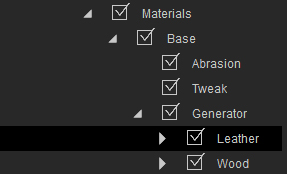
-
In the Materials / * / Generator / Leather section, determine the type of the leather by selecting from the
Type drop-down list.
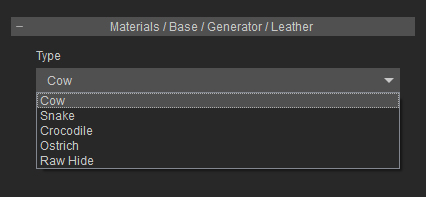



Cow
Snake
Crocodile


Ostrich
Raw Hide
-
You can then add more effects to the material with the settings in the Variation, Scratches, Wrinkles, Warp and Rot
sections.
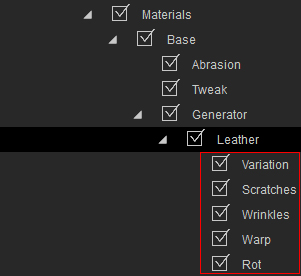


Snake
Lizard
Creating Wood Material
This generator can be used to provide a fundamental starting point for hard materials made of wood. Take care not to mix cloth related effects on top of wood, in which case, the result may look unsuitable.
-
Select the Materials >> *
node in the tree view of the Appearance Editor.
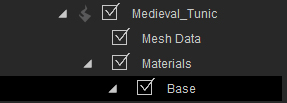
-
In the Materials / *
section, select the Generator - Leather / Wood item in the Material Type drop-down list.

-
Select the Generator node under this material in the tree view.
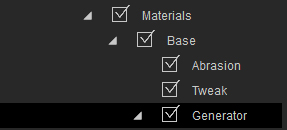
-
In the Materials / * / Generator section, select the Wood item in the Category drop-down list.
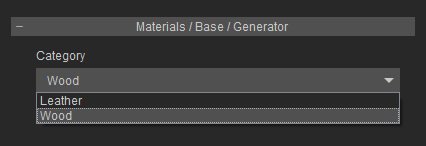
-
Select the Wood node in the tree view.
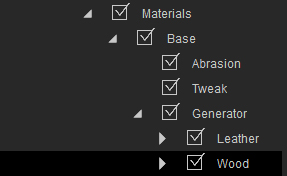
-
In the Materials / * / Generator / Wood section, determine the
basic appearance of the wood, including the pattern,
color, age, lacquer
and texture.
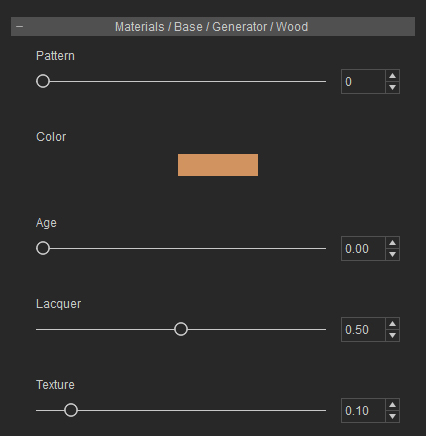



Default Wood Material
Pattern Changed
Color Changed



Aged
Lacquered
Texture Enhanced
-
You can then add more effects to the material with the settings in the Strands, Knots, Cross Grains, and Rot
sections.
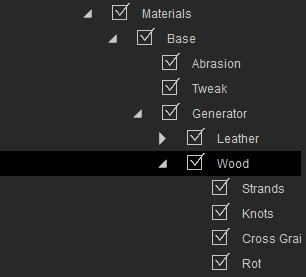


Default Wood Material
Rotten Wood
