Blending Layer Channels
Each layer produces Base Color, Roughness, Metallic and Normal textures. You can determine the blending method for these textures to the SkinBackground_Color base layer in order to generate source textures for the channels of the material.
Theory behind Blending Layer Channels
- Channels of Layer: The channels of a layer is the Base Color, Roughness, Metallic and Normal texture generated by the layer. You can flatten or make the layer static to find these channels.
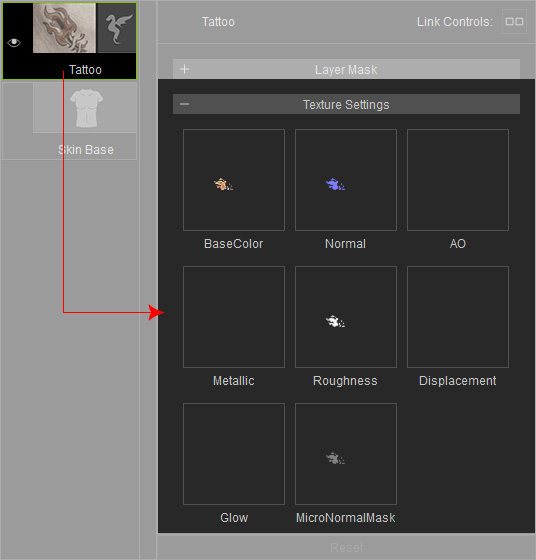
- You can then blending the textures of the BaseColor, Normal, Metallic and Roughness channels down to the layers underneath with designated blending method.
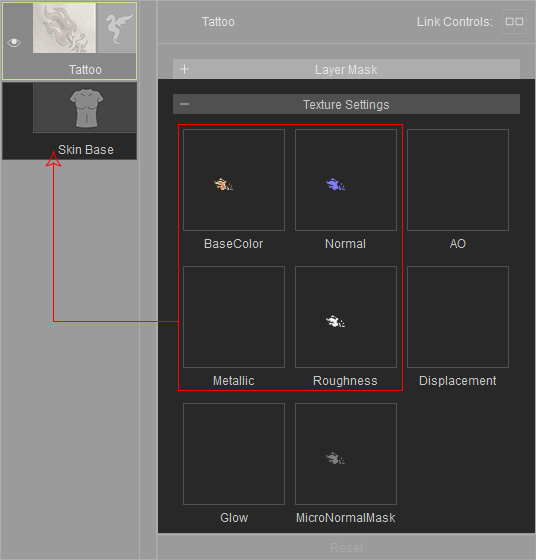
Setting Blending Mode for Layers
- Apply a template to create a layer overlapping the SkinBackground_Color base layer.

- Pick an item from the Channel drop-down list.
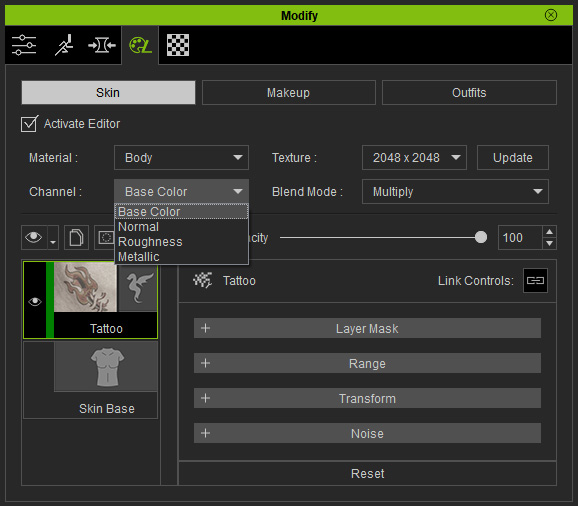
- Change the Blend Mode methods.
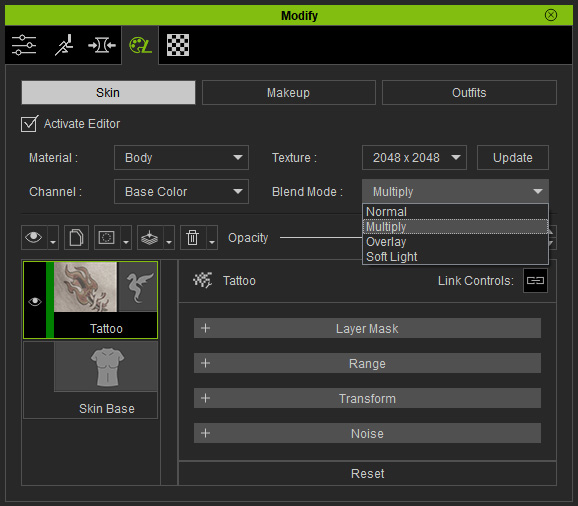
As you can see different Blend Mode produces different blending result.

Multiply
Normal


Overlay
Soft-Light
- Setting different Blend Mode for different Channels can create various effect of the layer.


Normal: Overlay
Roughness: Multiply
