Basic Modifications for Body Texture
The basic modifications for texture involves adjustments with sliders. In this section, the texture of the character's body is given as an example.
-
Create a new project.

-
Go to the Modify (panel) >> Texture
(tab).
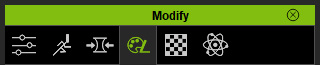
-
Select the Actor in the tree view.
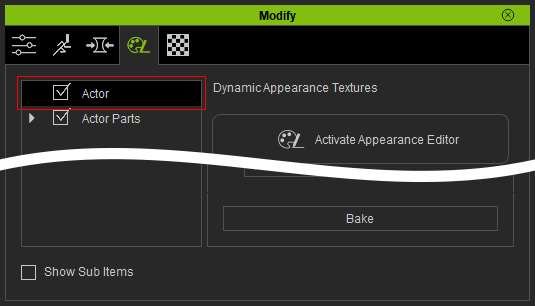
-
Click the Activate button at the top-right of the
panel to show the sections of adjustable parameters.
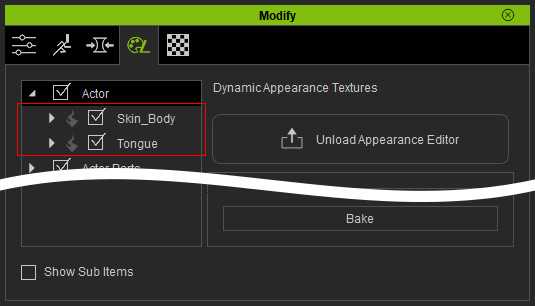
 Note:
Note:Because each character contains multiple substance materials; while each of them is composed of parameters and images, which can increase the load on your system if the details of the substance materials are initially displayed, therefore, the settings inside are hidden by default. You need to click the Open Texture Editor in order to open the substance material for further adjustments.
-
Select the desired sub node under the Actor (in this case, the RL_G6_Body >> Skin_Body >>
Skin). The related sections of settings are listed at the right pane in the panel.
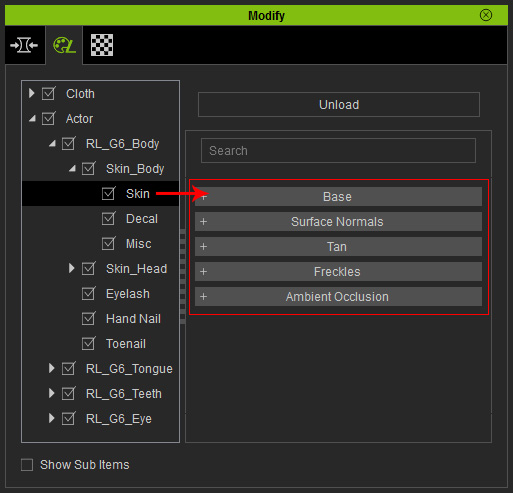
- Open the desired section (in this case, the Base section).
-
Adjust the sliders in the section to determine the basic texture look for the character.
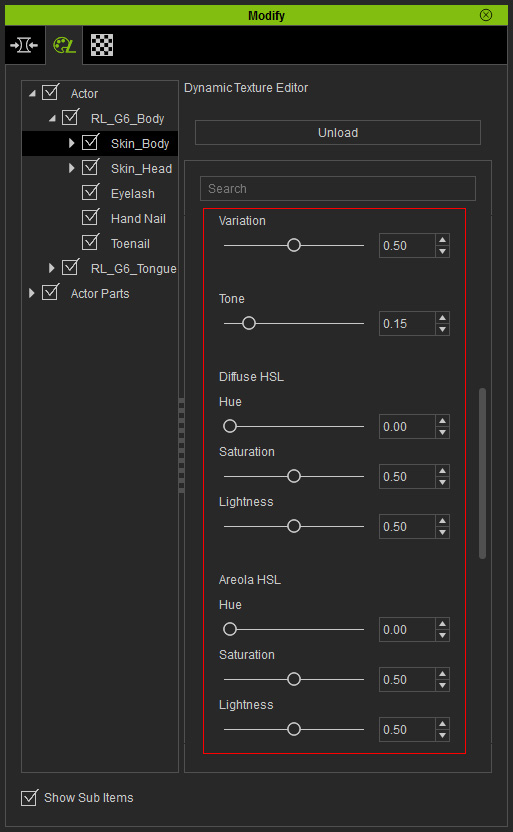

Initial look of the skin (the parameter values are as shown in the illustration above)


Variation: Determines the unevenness of the skin color.
(0.00 ð 1.00)Tone: Append the tone of the skin, the higher the value is, the deeper the skin color becomes.
(0.00 ð 0.50)

Normal Strength: Determines the obviousness of the muscles and profile lines on the entire body.
(0.50 ð 1.00)Specular CL: These two values determines how oily the face skin appears.
(Contrast: 0.00 ð -0.50)
(Lightness: 0.00 ð 0.50) Note:
Note:-
It is not suggested adjust the Diffuse HSL values because the
skin texture is already optimized unless you want to create character with
extreme skin color styles.

- In the Surface Normal section, you are able to set the roughness, age and wrinkles on the skin. However, it must be used along with the Morphing features to optimize the visual effect.
-
It is not suggested adjust the Diffuse HSL values because the
skin texture is already optimized unless you want to create character with
extreme skin color styles.
-
In the Tan section, adjust the parameters to generate a suntan
effect.


Initial look of the skin (No suntan effect)



Mask: Tank Top
Mask: Bikini
Mask: Swimsuit
-
In the Freckles section, adjust the parameters to generate
freckles on the body skin.
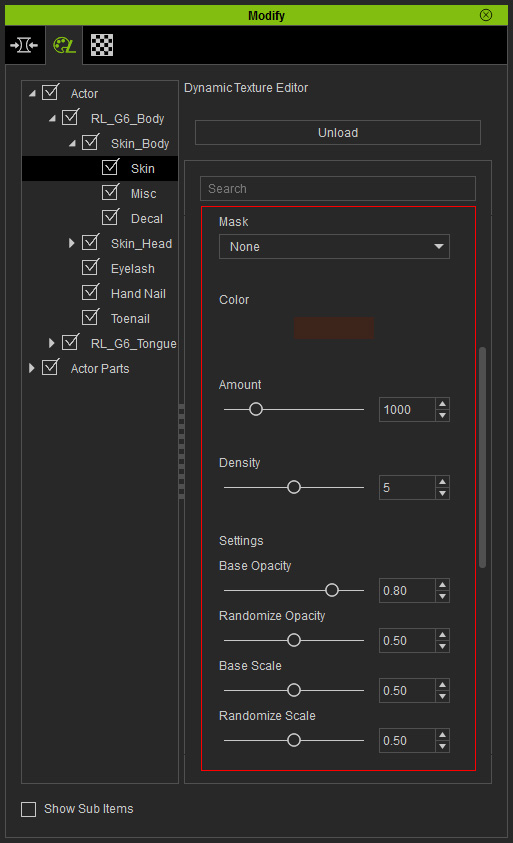
In order to make each freckle with less regulated look, increase the Randomize Opacity and Randomize Scale values to set random values to the opacity and size for each freckle.

The skin without freckles
Mask: Entire Body


Randomize Opacity: It designates random values to the opacity for each freckle.
(0.50 ð 1.00)
There are still four sliders for adjusting the freckles on the face, they are Blur, Pattern, Blending and Spacularity.

Randomize Scale: It determines random values to the size for each freckle.
(0.50 ð 1.00)
The Pattern value determines the scattering style of the freckles.

Pattern: 0
Pattern: 10
