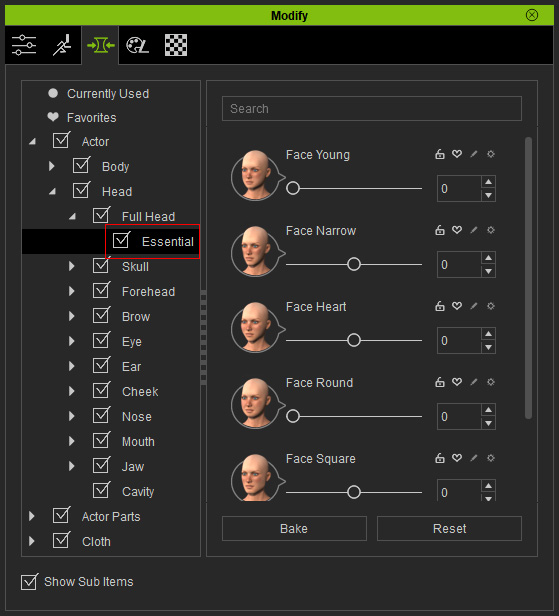Using Skin Templates
In Character Creator, several well-designed skin texture templates are prepared for certain purposes. You can freely apply them for different facial complexion.
For the consistency, when you apply the skin template, the entire skin texture of the character, including the head skin and body skin, will be changed simultaneously.
Applying Face Skin Templates
-
Launch Character Creator, by default, there will be a nude female character.

-
Switch the Content Manager to Skin Template >> Normal
library.
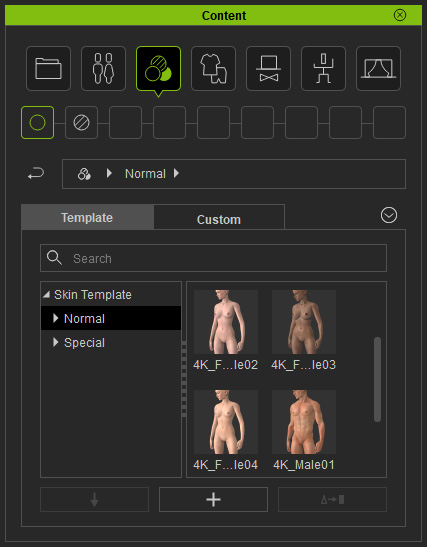
 Note:
Note:There are three method to switch to desired library:
- Quick Selection Panel: If you need to switch between different
categories or libraries, then you need to use the
Quick Selection Panel.
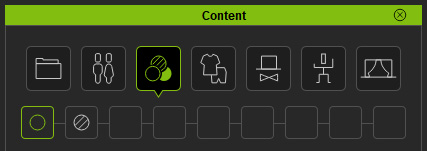
- Tree View: If you only want to switch between different libraries
under same categories, then use the Tree View in the Content Manager.
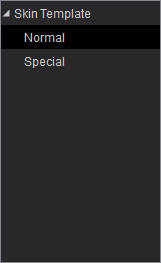
- Path Field: In addition to the Tree View, you may also change to different
libraries under the same category by clicking on the arrow button in the Path Field.
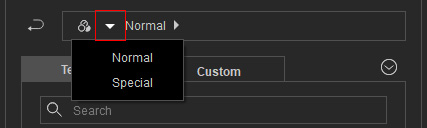
- Quick Selection Panel: If you need to switch between different
categories or libraries, then you need to use the
Quick Selection Panel.
-
Apply either one of the template (in this case, the Old Lady) by double-clicking on the template.
The character's skin tone and texture will be retouched while the facial
morphs are left unchanged.

Getting Content Pack
If you want to have more options for the face appearances of the character, please go to the
official website for purchasing additional content pack.