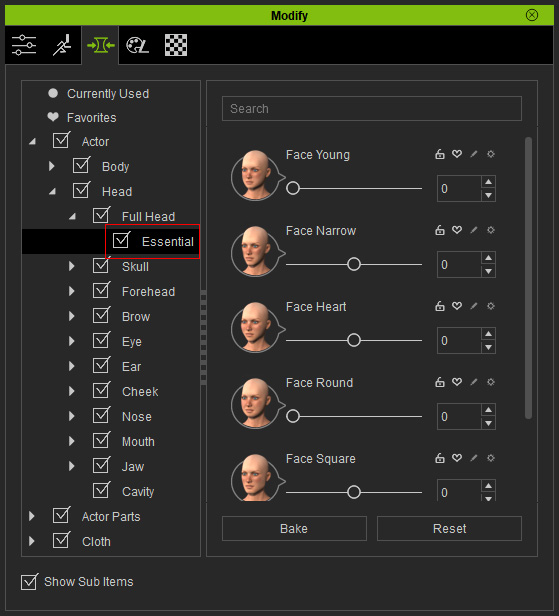Using Makeup Templates
In Character Creator, several well-designed makeup templates are prepared for certain purposes. You can freely apply them to have the character with different makeup styles.
Applying Makeup Templates
-
Launch Character Creator, by default, there will be a nude default character
with a "neutral" skin texture.

-
Switch the Content Manager to Skin Template >> Special >> Convert from CC1
library.
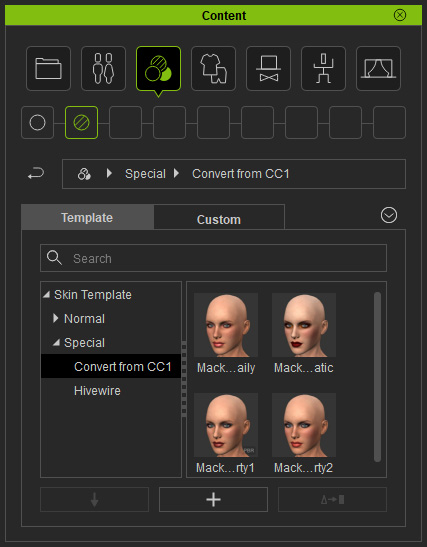
 Note:
Note:There are three method to switch to desired library:
- Quick Selection Panel: If you need to switch between different
categories or libraries, then you need to use the
Quick Selection Panel.
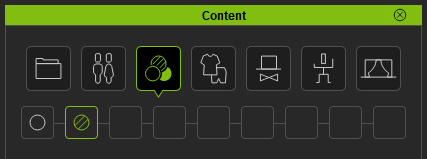
- Tree View: If you only want to switch between different libraries
under same categories, then use the Tree View in the Content Manager.
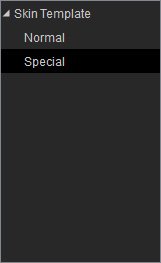
- Path Field: In addition to the Tree View, you may also change to different
libraries under an identical category by click the arrow button in the Path Field.
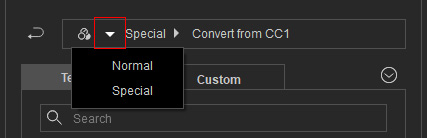
- Quick Selection Panel: If you need to switch between different
categories or libraries, then you need to use the
Quick Selection Panel.
-
Apply either one of the template (in this case, the Makeup 3) by double-clicking on the template.
The character will be retouched with the desired makeup.

Getting Content Pack
If you want to have more options for the facial appearances of the character, then go to the
official web site for purchasing the content pack.