Universal T-pose Editing
Exporting a character with motion in FBX format is an uni-directional workflow. Therefore, the FBX file can be edited in an external 3D application but can not be transferred back into Character Creator for body shape or outfit editing. Deactivate the Universal T-pose Editing can facilitate this uni-directional workflow, for example, publishing your character to Sketchfab.
-
Prepare a character.

-
Execute File >> Export to Fbx >> Clothed Character command.
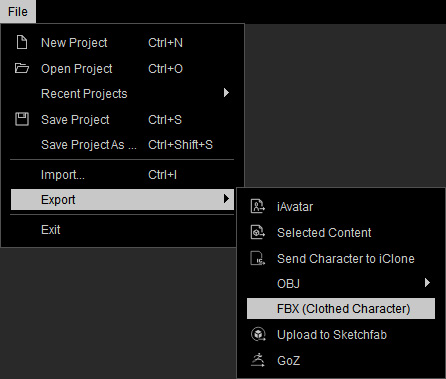
-
In the following panel, set the export type to Mesh and Motion and choose
the Custom option, click the Open File button.
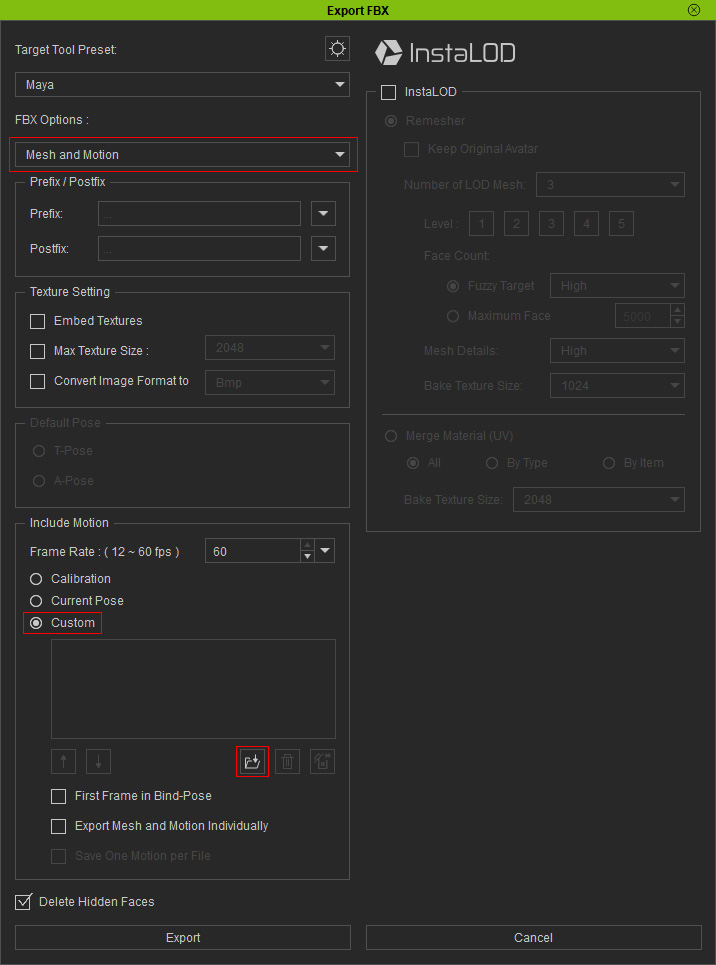
- The Custom option lets you include an .iMotion or .iMotionPlus animation track along with the FBX file.
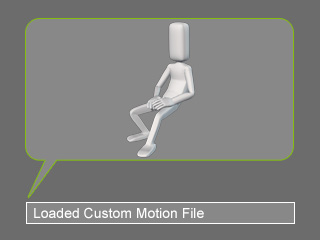
 Note:
Note:An iMotion is a motion file with body motion only while an iMotionPlus includes body motion and facial expressions.
- When you export the character with the settings above, a warning message should appear. Skip over this pop-up by pressing the OK button.
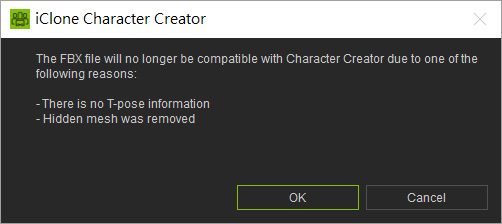
-
Edit the motion in another 3D software.
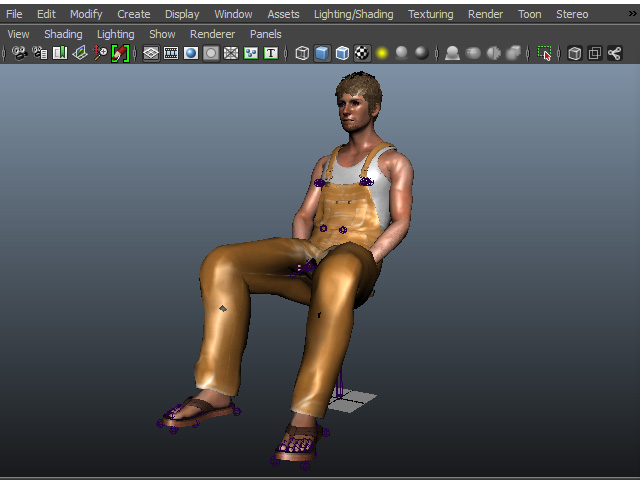
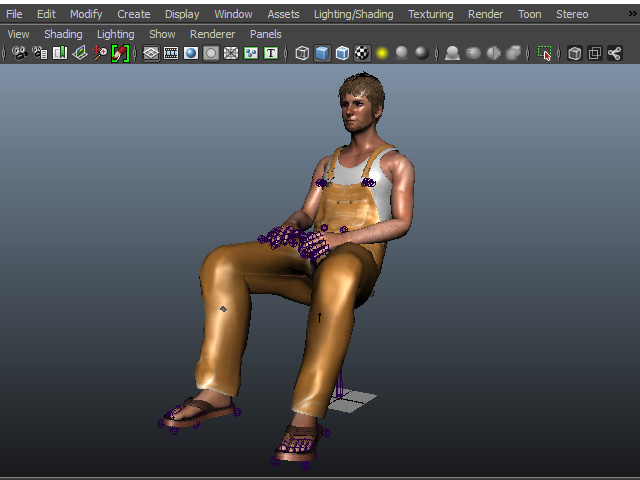
Before editing in (Maya)
After editing
 Note:
Note:Loading the character back into Character Creator without the inclusion of the T-pose can lead to body deformations and other oddities.
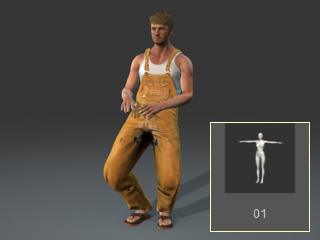
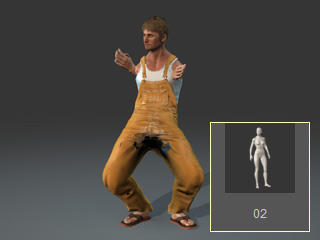
Incorrect T pose
Other poses applied can have strange effects.
Universal T-pose Editing
If Universal T-pose Editing is activated, then you are free to create Character Creator compatible assets in 3rd party 3D applications.
-
Prepare a character.

-
Execute File >> Export to Fbx >> Clothed Character command.
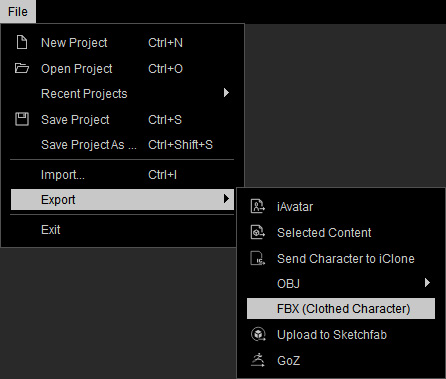
-
In the following panel, set the export type to Mesh and Motion and choose
the Custom option, click the Open File button.
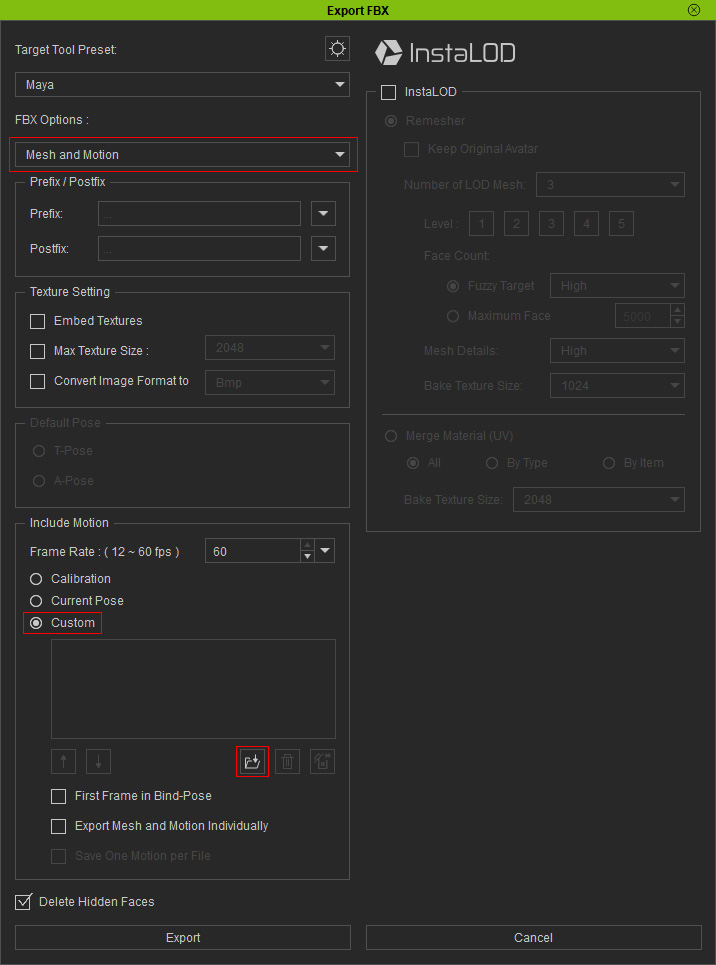
- The Custom option lets you include an .iMotion or .iMotionPlus animation track along with the FBX file.
-
Activate Universal T-pose Editing.
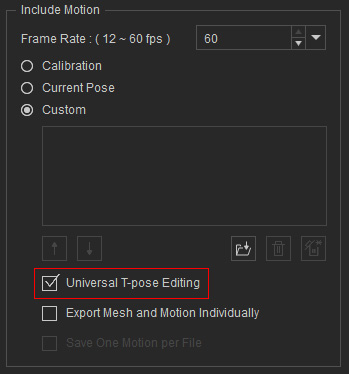
A T-pose will be inserted one frame ahead of the time-line motion.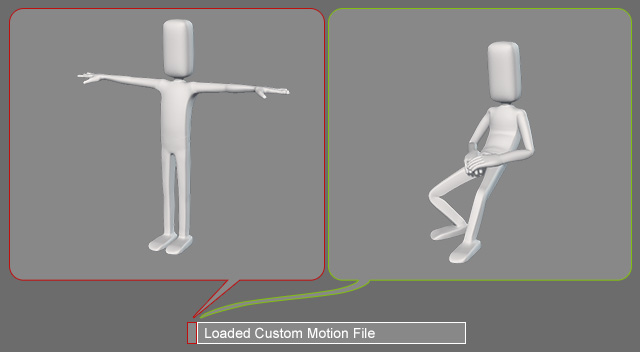
-
Create custom asset(s) at the T-pose frame of the
character with an external 3D application.

 Note:
Note:- You are free to edit the motion with the exception of the first T-pose frame.
-
If you want to edit the body shape or the outfit of the character
in Character Creator, then
Do notedit the first frame T-pose, however, adjustments in the following frames are permitted.
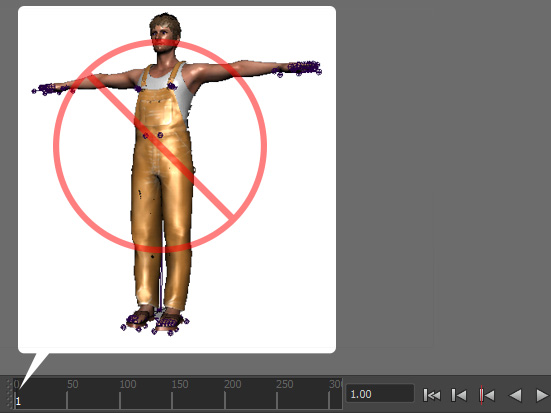
- The adjusted animation can be brought back into Character Creator using the FBX format for further editing without any issues due to the inclusion of a pristine T-pose frame.


The T-pose is retained.
Other poses can be applied without a problem.
