Physics Concepts
Physics is a system where objects inside a project are influenced by gravity and interaction with other objects. You can experience natural properties such as falling, bouncing, flapping and others. Any object assigned with physics properties also recognizes other objects with similar physics settings.
Once you play these physics, objects can automatically generate animations as soon as they interact with other physics objects.
* You need to apply a character in the project before you can hit the play button to simulate the physics effects.
Physics Characters
Once the character is given physics settings, it is able to interact with any other physics objects. The collision animations between the characters and the rigid body or soft clothes will be automatically generated.

|

|
|
Character interacting with Rigid Body. |
Character interacting with Soft Cloth. |
Rigid body
Rigid body dynamics enable you to simulate objects with a high degree of realism such as fall, collide and bounce. All these movements are controlled by physics properties such as mass, elasticity, friction, damping, impulse, collisions, constraints and others. You can even add rigid body physics to any prop or character in order to add another dimension of interactivity between subjects.

|
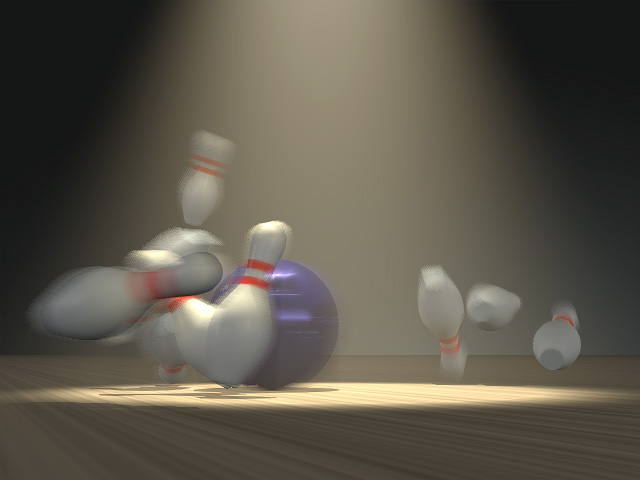
|
|
Rigid bodies fall by nature. |
Rigid Bodies interacting with each others. |
Soft-Cloth
Soft-cloth dynamics focus on realistic physical simulations that deform singular planes. Animations are now incredibly life-like as objects can accurately represent their elastic properties to simulate cloth effects, from a singular plane with different material stiffness such as silk, linen or any other materials that will be affected by air resistance.

|

|
Please note that if you want to simulate the physics animations, you must activate the Simulate Rigid and Simulate Soft features by clicking the related buttons on the tool bar:
-
 /
/
 :
Soft cloth simulation is turned On / Off.
:
Soft cloth simulation is turned On / Off.
Optimization for Physics Simulation
In order to get the best results for physics animations, pay attention to the items listed below:
- Use a computer with strong processing power (better CPU and GPU chips).
- The shader option strongly affects the frame rate; when setting up physics objects or generating physics animations, it is highly suggested that you switch to the Quick Mode option in the Preference >> Real-time Render Options section when simulating physics.
- To simulate in Realtime or in By Frame modes:
 : Forces frame-by-frame simulation. This ensures you will get precise simulation results.
Use this mode when simulating soft cloth animation.
: Forces frame-by-frame simulation. This ensures you will get precise simulation results.
Use this mode when simulating soft cloth animation.  : Use simple
simulations to ensure proper FPS (Some frames may be dropped). However, since frame-rate drops may occur,
simulation results may be incorrect or not 100% precise.
: Use simple
simulations to ensure proper FPS (Some frames may be dropped). However, since frame-rate drops may occur,
simulation results may be incorrect or not 100% precise. - Normally, the rendering export procedure is based on the By Frame mode in order to ensure that soft bodies have the most correctly simulated animations.
- Close the Timeline during simulation; the updating on the user interface slows down calculations, thus influencing the accuracy of simulations.
