Morphing Mesh Wrinkles for Characters (New for v. 4.2)
Naturally, the expression wrinkles only emerge when the character makes facial expressions. By extension, the original mesh around the mouth for the neutral expression is still relatively smooth and formless, which can be inadequate for elderly characters.
You can modify the mesh around mouth to better match the intended age of the character by using the morph sliders for the wrinkles.
- Create an elderly CC3+ character. Notice that the mesh around the mouth is still smooth and evenly
distributed.

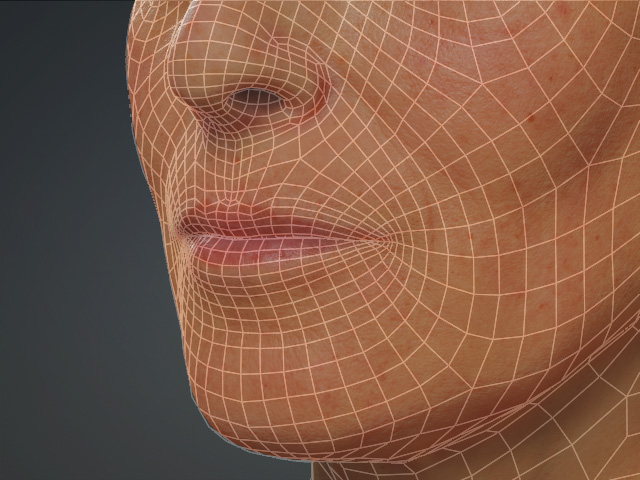
A generic elderly character.
The mesh around the mouth is flat, smooth and evenly distributed.
- In the Morphs tab, select Actor > Head > Expressions > Smile Line in the
tree-view on the left. The sliders displayed in the right pane can be used to adjust the detailing morphs of the nasolabial folds.
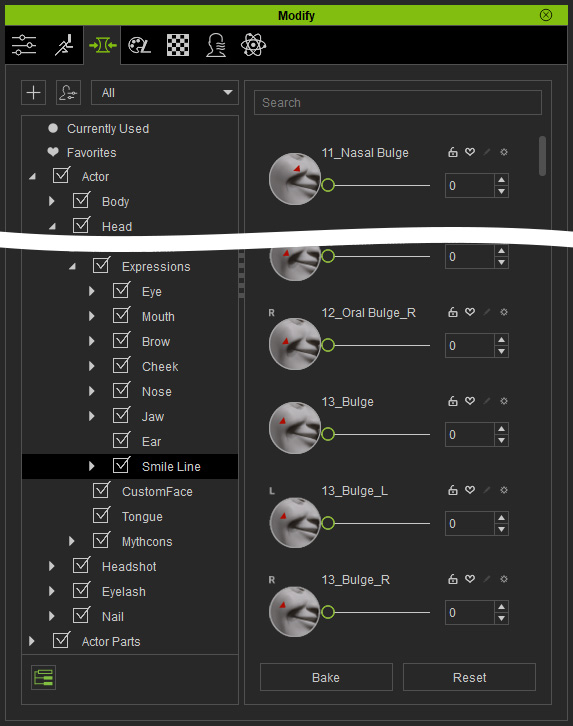
- Adjust the folds with the sliders.

The topology is then morphed with edge-looped wrinkles.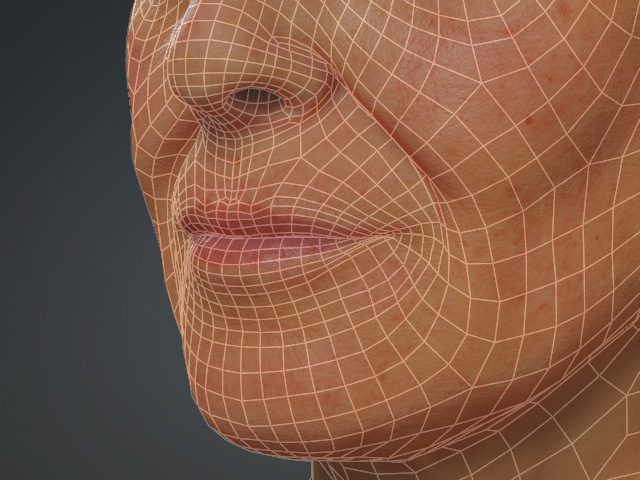
- Adjust the direction of the light to view the shadows caused by
recess of these wrinkle morphs.


The original light and shadow effects.
Now with convincing light and shadow effects.
- Use the Edit Facial panel to check the results by applying different expression templates. The wrinkles are now composed of both the textures and
morph shapes.


A facial expression without mesh-based wrinkles.
The same facial expression with mesh-based wrinkles.
