Using Subdivided Mesh (New for v. 4.1)
The Subdivision Export is not only designed for CC characters, it’s
also possible for any imported low-res character in quad topology to benefit from this feature.
With this feature, artists can start achieving high-res subdivision renders in other rendering environments.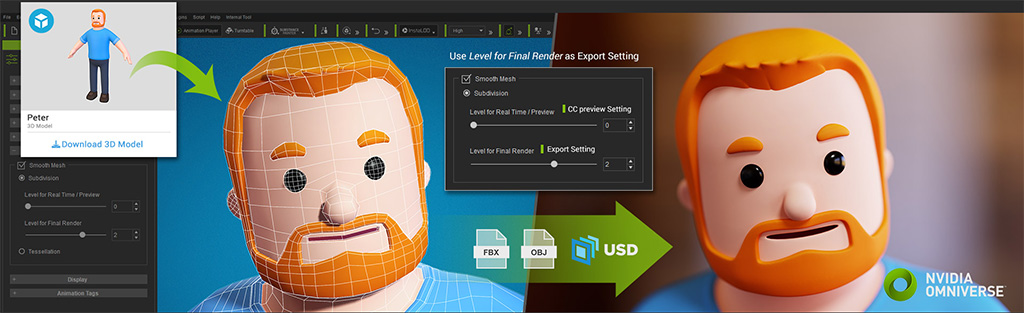
Most skin-rigged characters can be subdivision-rendered in their native environment, but almost none of the subdivided characters can be exported in FBX, OBJ or USD format and rendered in other applications, especially with facial morphs. With Character Creator, you can choose to export the original or subdivided quad-based characters in FBX, OBJ or USD format.
-
Prepare a project with a character you want to export.

- In the Modify panel, make sure the object's Subdivision radio button is selected and the Level is set (by default, 1).
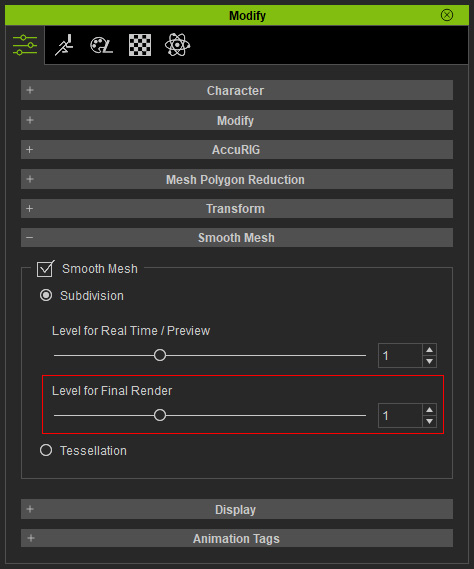
You can set Level for Real Time / Preview and Level for Final Render to the same value in order to preview the smoothed mesh for export (in this case, 2).
-
Access the File >> Export >> FBX, or File >> Export >> OBJ, execute
any of the commands in the sub-menus.
- FBX:
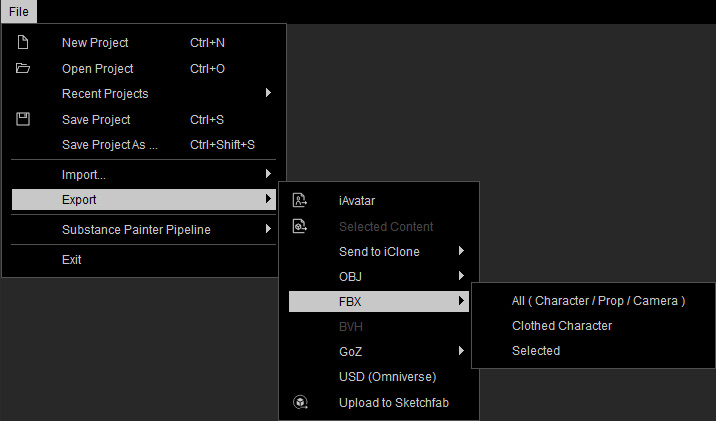
- OBJ: The export subdivided mesh feature is only supported for Character with Current Pose and Selected Item commands.
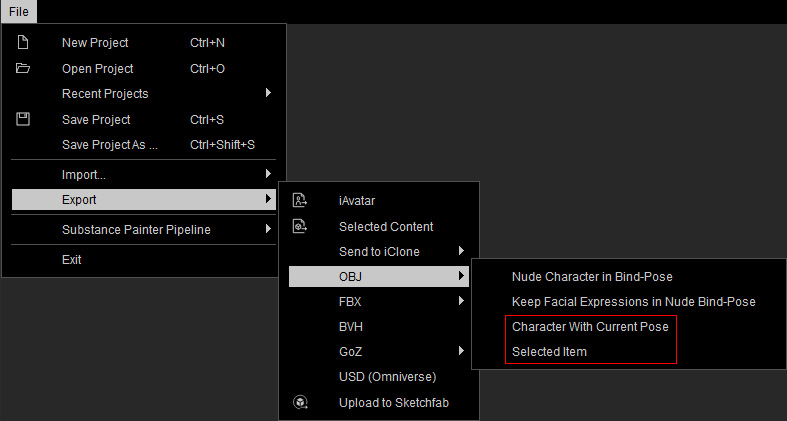
- USD:
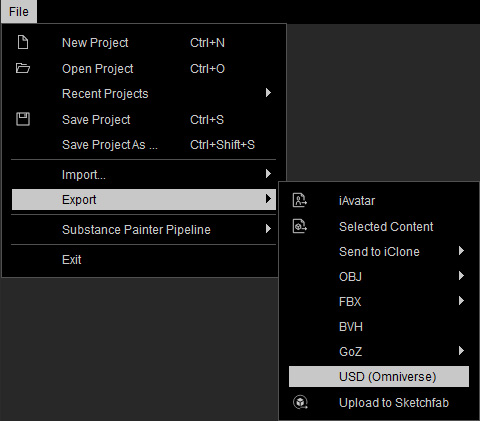
- FBX:
-
In the Export FBX panel, activate the Use Subdivided Mesh checkbox.
- FBX:
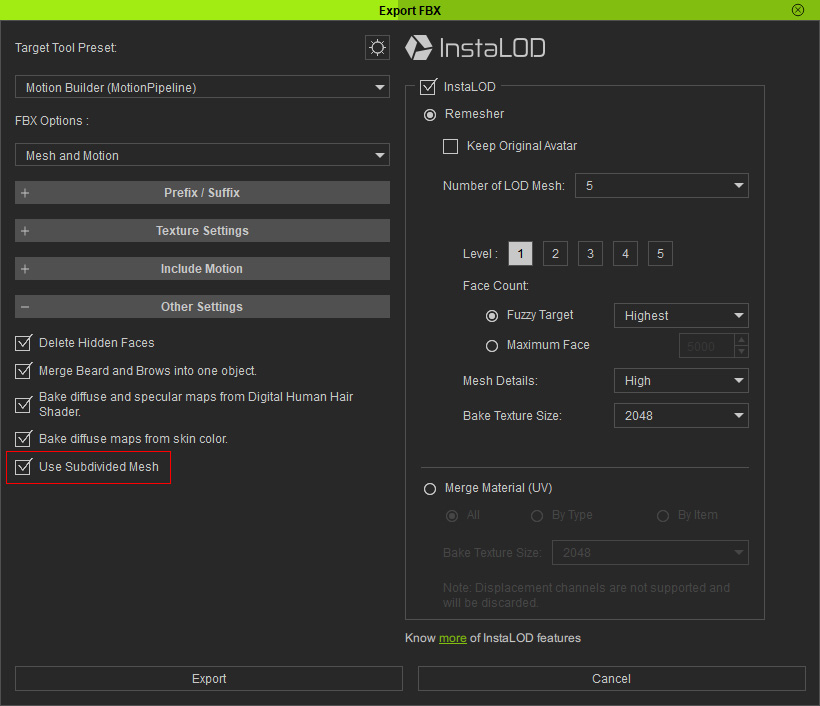
- OBJ:
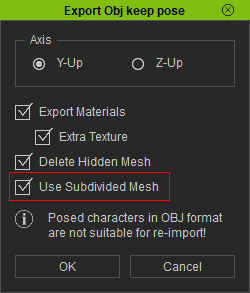
- USD:
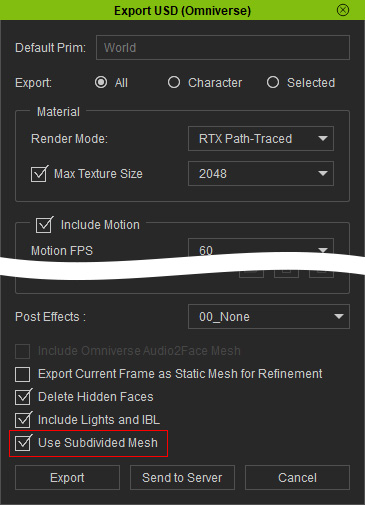
- FBX:
- Click the Export or OK button to export the object.
- Load the file into third-party tools that are compatible with FBX, OBJ or USD (Omniverse) formats,
e.g., FBX for Blender.
Compare the results with or without the subdivided meshes.

Mesh without subdivision.
Mesh with subdivision.
