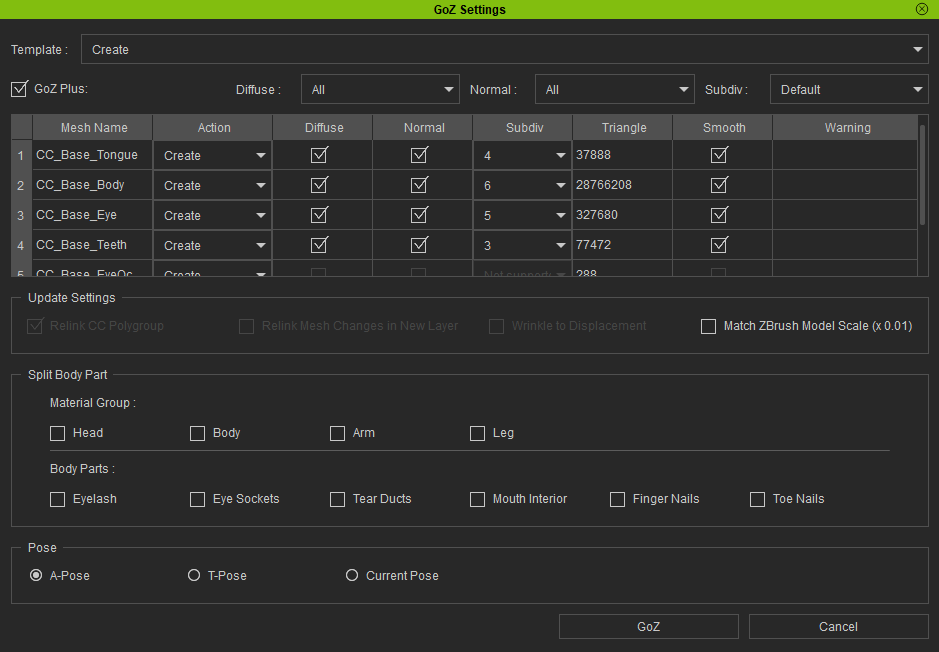Upgrading to GoZ Plus
To upgrade your GoZ to GoZ Plus, ensure your Character Creator (CC) version is 4.42 or above. Follow the instructions below to update your CC.
- Ensure that both CC and Zbrush are closed.
- Open Reallusion Hub, and go to Updates.
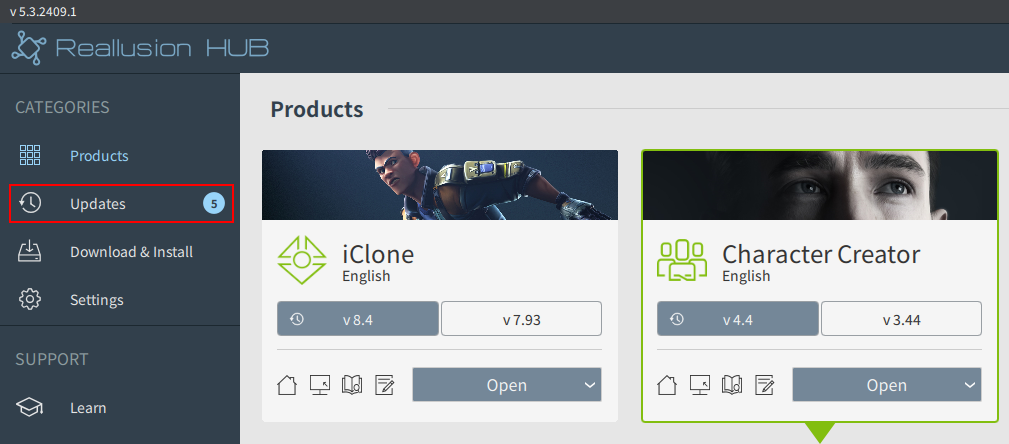
- Click the Update button to update your CC.

- After the update is completed, launch the CC application.

- In CC, open or import a character you want transferred to ZBrush.

- Click the GoZ Plus
 icon in the top toolbar.
icon in the top toolbar. - In the subsequent GoZ dialog box, select the version of ZBrush for the GoZ Plus installation and click OK.
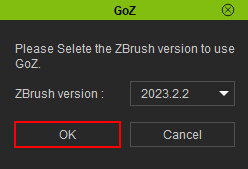
Once the installation is complete, the GoZ Settings modal window will appear, indicating that the GoZ plugin has been successfully upgraded to GoZ Plus.