Attaching Props (New for v. 4.4)
In Character Creator, props can be combined to create grouped props with parent-child structure.
-
Create a new project and apply a prop (in this case, a prop with bone structures).

- Apply other props to the scene. Currently, they are independent
of each other.

-
Pick one of the props to make a child object.

-
In the Attach section of the Modify panel, click on the
Pick Parent button.
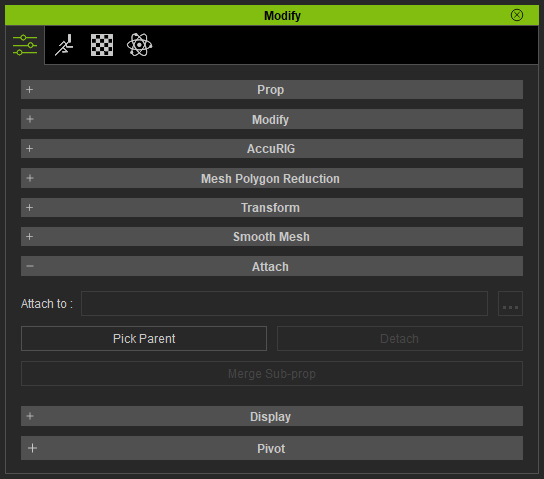
- Pick the prop that will be designated as the parent object. You will see the
Attach to field display the parent bone.
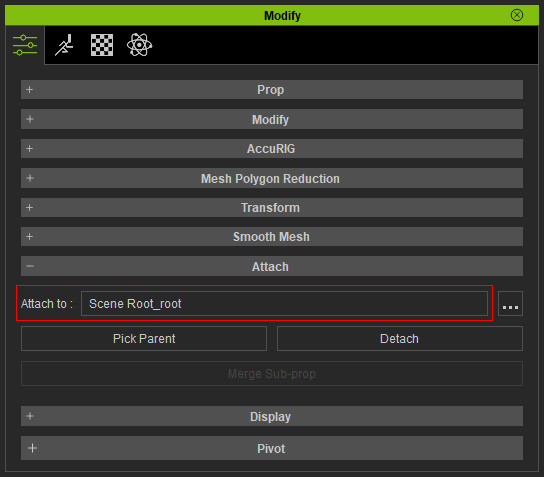
- Click the ... button if you want to attach the prop to another bone.
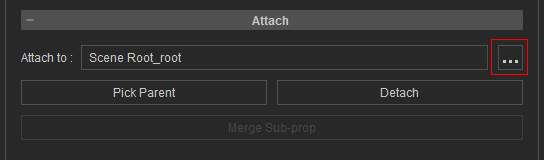
The Attach to Sub-node panel will appear. You can pick the target bone as the parent for the child prop.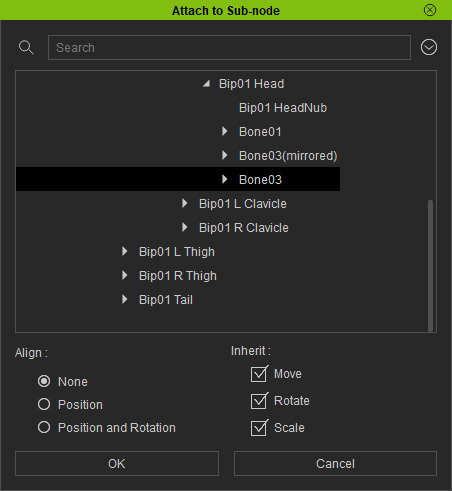
- Align
- None: The child prop stays where it is when
attached to the parent bone.

- Position: The child prop snaps to the position of the parent node.

- Position and Rotation: The child prop snaps and rotates along with the position and orientation of the parent node.

- None: The child prop stays where it is when
attached to the parent bone.
- Inherit:
- Move: The child prop moves along with its parent.
- Rotate: The child prop rotates along with its parent.
- Scale: The child prop scales along with its parent.
- Align
- Repeat the same steps for the other props.

You can still transform, rotate or scale the sub-props after they are attached. - Apply motions to the prop and playback to view the parent-child
relationship in action.
- You can optionally merge meshes with identical materials to decrease the size of the entire group if the sub-props contain identical materials.
