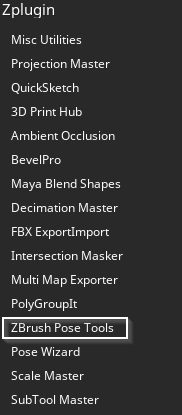Installing ZBrush Pose Tools
The plugins required for transferring poses between ZBrush and Character Creator 4 are available for download. If all you need is to manage poses within ZBrush, simply download the ZBrush Pose Tools plugin.
ZBrush Pose Tools is a plugin that operates within ZBrush.
ZBrush Pose Link is a plugin required for Character Creator 4 to interface with ZBrush Pose Tools.
To install these two plugins you will need to head to the Reallusion hub and open it.
- In the Hub, you will see two plugins, one is for the Character Creator 4 plugin and the other is for ZBrush.
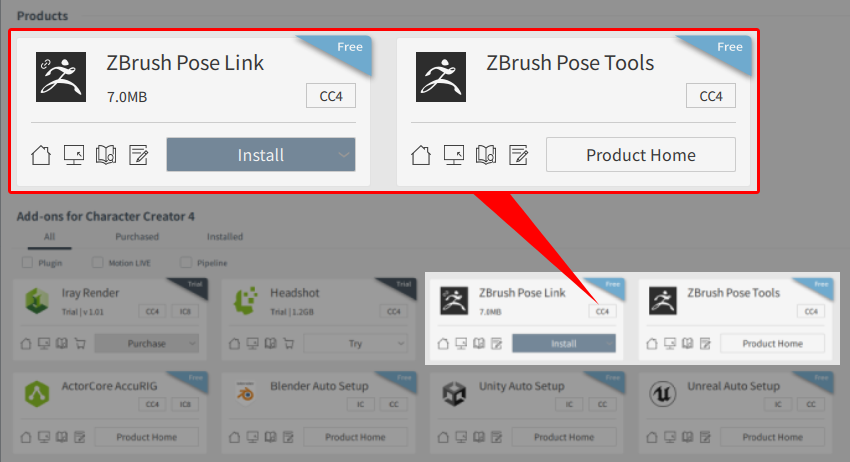
- Click the Install button and the Hub will check if Character Creator 4 is installed. If you don't have a Character Creator 4, you will be prompted to download it first.
- To install the ZBrush plugin, use the website link that was provided to you.
- After downloading the ZBrush plugin, extract the file and locate the “PoseToolsData” folder and the “PoseTools.zsc” file.
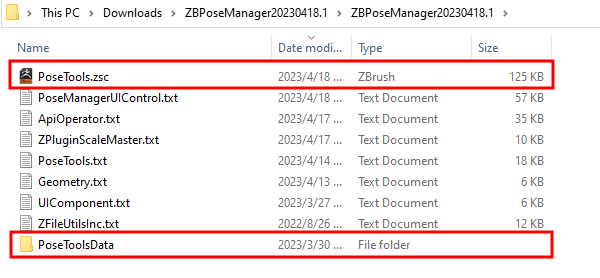
- In another window, navigate to “C:\Program Files\Maxon ZBrush 2023\ZStartup\ZPlugs64” or “C:\Program Files\ZBrush Folder\ZStartup\ZPlugs64”.

The Maxon ZBrush Z-plugins directory. - Drag “PoseTools.zsc” and the “PoseToolsData” folder into the “ZPlugs64” folder.
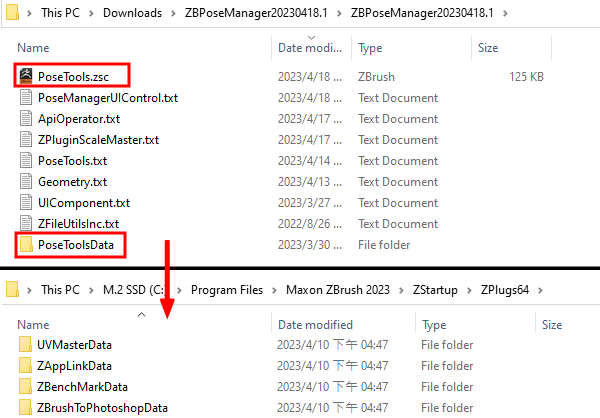
- Relaunch ZBrush and click the ZPlugin menu to check if the ZBrush Pose Tools plugin has been successfully installed.