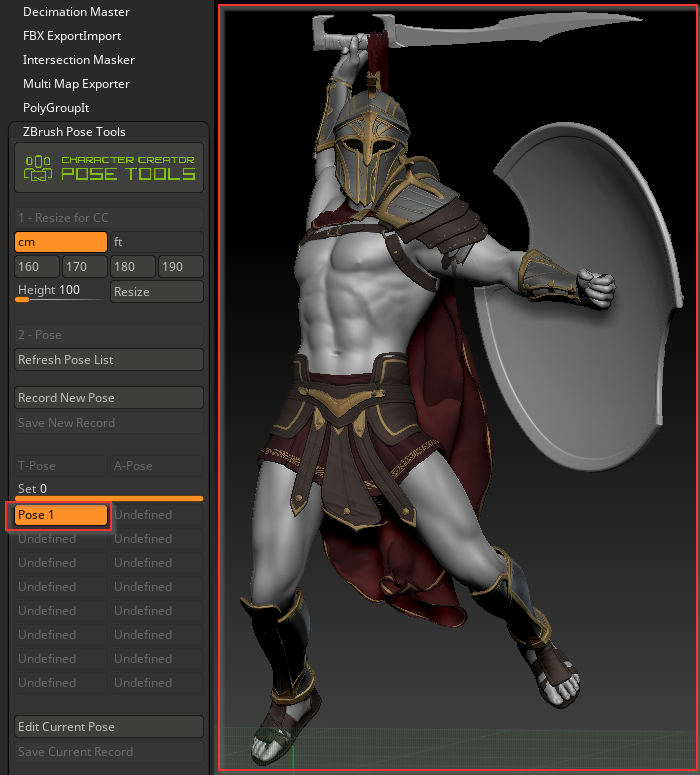Creating and Sending Poses from Character Creator 4 to ZBrush
This article shows you how to use Character Creator 4 poses and why it is better to pose in Character Creator 4 instead of ZBrush. Character Creator 4 provides users with a wide range of premade poses that can be used to save time and ensure accuracy. Additionally, Character Creator 4 offers FK and IK functionality, and smart posing to create natural poses. Adjusting hand poses is also faster and more accurate in Character Creator 4.
- Once you have completed the rigging of your character in Character Creator 4, you can deploy premade poses from the Content Manager or create custom poses with the Pose Editor.
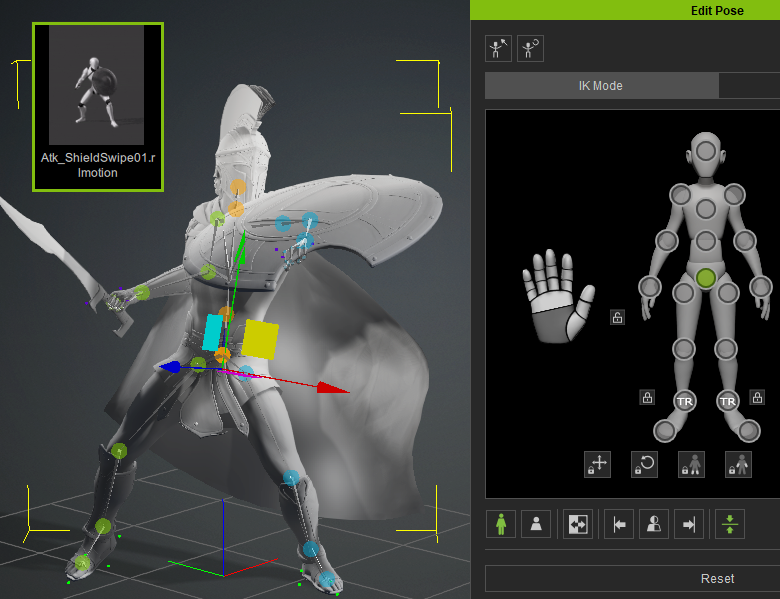
- Not only can you use premade poses, but you can also use premade animations to create an unlimited number of poses.
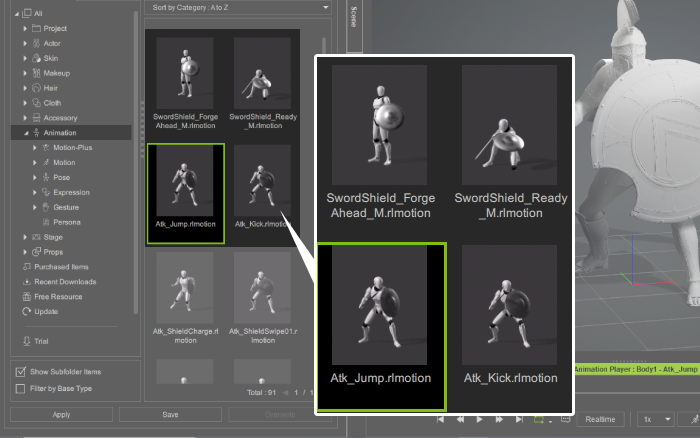
- Actorcore's website offers over 2,000 motions for you to choose from, giving you an array of options and significant time savings.

- Select a desired motion.

- Play the animation.

- Pause the animation at the desired frame.

- From the menu bar, execute Plugin > ZBrush Pose Link > Send Current Pose to ZBrush Pose Tools to send the pose to ZBrush.
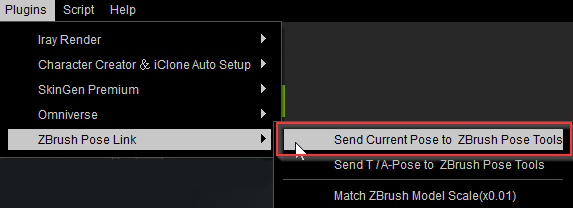
- Sending the pose will automatically save your current CC pose in ZBrush and store a new pose in ZBrush Pose Tools.