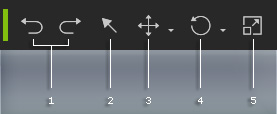
The General toolbar is used to manipulate the objects'
position and rotation, to align objects and to set keys for showing or
hiding objects.
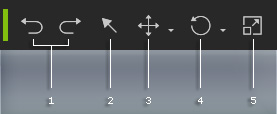
|
1 |
Undo/Redo |
Click these two buttons to undo (Ctrl + Z) or redo (Ctrl + Y) the last operation. |
|
2 |
Select Object |
Toggles the Select mode. You may then directly pick the object in the 3D viewer. |
|
3 |
Move Object |
To switch to Move mode. You may then directly move the selected object in the 3D viewer.
Left Mouse Button: Move object along X-/Y-axis. |
|
4 |
Rotate Object |
To switch to Rotate mode. You may then directly rotate the selected object in the 3D viewer.
Left Mouse Button: Rotate on local Z axis. |
|
5 |
Scale Object |
To switch to Scale mode. You may then directly scale the selected object in the 3D viewer.
Left Mouse Button: Uniformly scale object. |
|
In Move Object, Rotate Object or
Scale Object modes, you may also: |
||