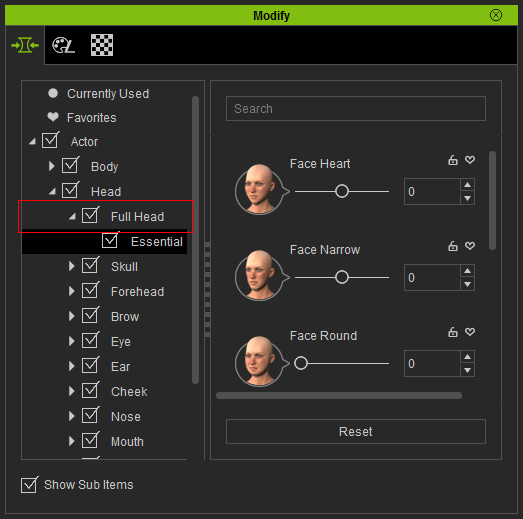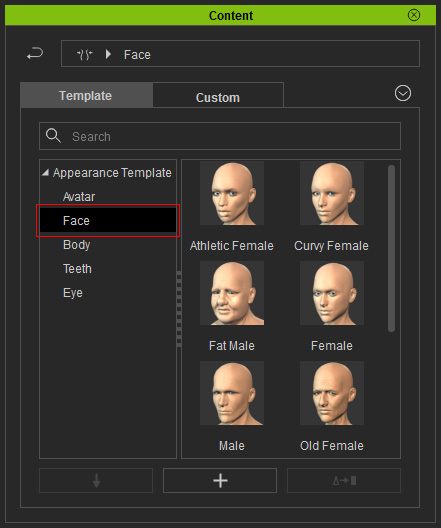
|
Note: |
|
There are three method to switch to desired library:
|

In iClone Character Creator, you are able to freely change the facial features of the character by means of embedded templates or by manually adjusting the provided parameters.

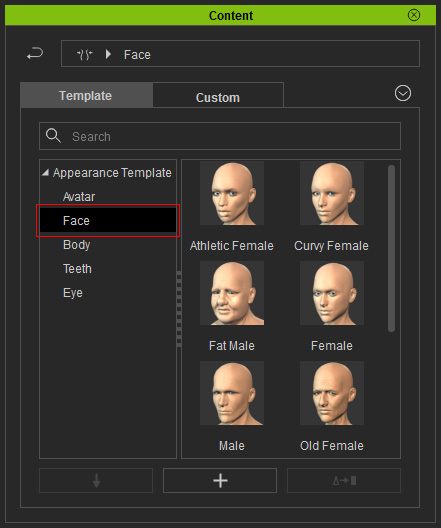
|
Note: |
|
There are three method to switch to desired library:
|

If you want to have more options for the face appearances of the character, then go to the
official web site for purchasing additional content pack.