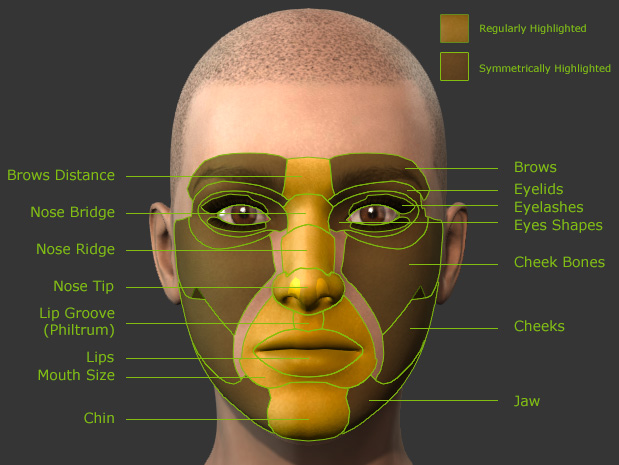
When you are applying a morph template, you are actually adjust different parts of the head to form a different look. The parts are divided as shown in the illustrations below:
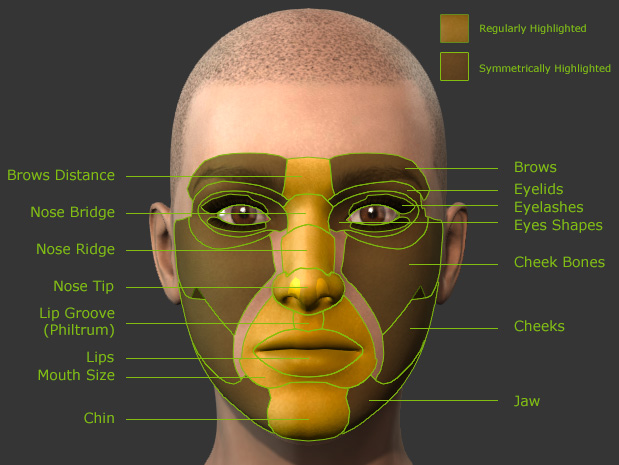
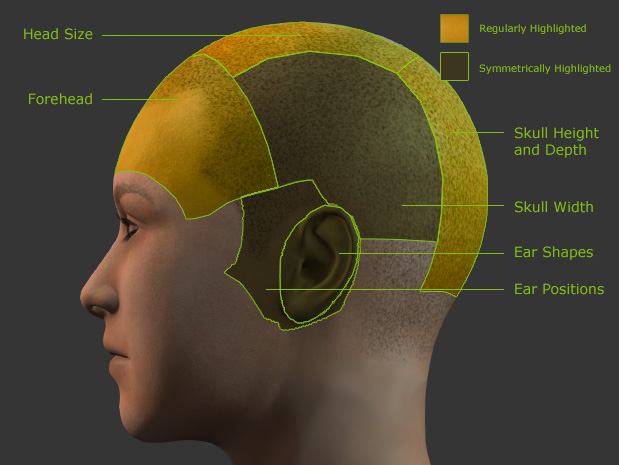
|
Note: |
|
Please note that the Skull Width in the second illustration is camera-view sensitive. For the front view, it adjusts the width of the skull, however, for the side view, it modifies the depth of the skull. |
When you drag on these areas on the 3D view, the part will be morphed directly without the need of adjusting through the sliders in the Modify Panel.
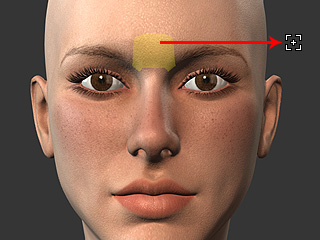
|

|
|
Example 1: The distance of the character's eyebrows moves farther apart. |
|

|
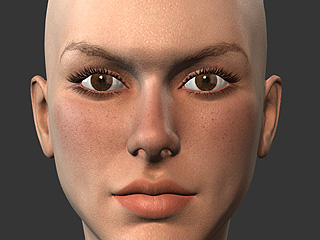
|
|
Example 2: The eyebrows turn more oblique. |
|
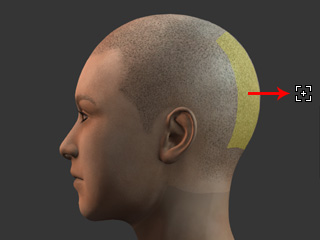
|

|
|
Example 3: The head depth is increased. |
|
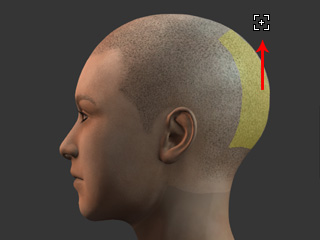
|

|
|
Example 4: The top of the head lifts higher. |
|