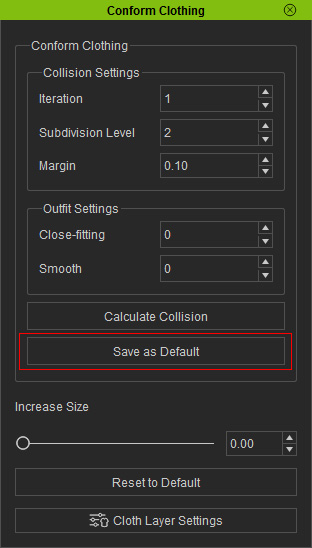To simply solve the issue of penetrating meshes and vertex, you can follow the steps below:



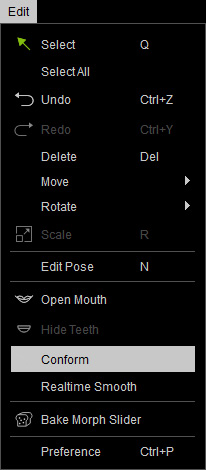

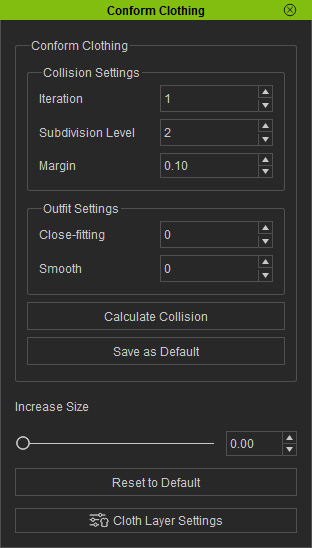
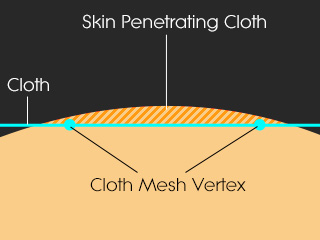
|
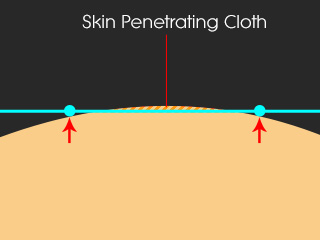
|

|
|
The vertex and mesh of the cloth sink under the skin. |
The vertex-based conforming algorithm lifts the vertex out of the skin. |
The penetration issue remains while the feature detects no penetration. |
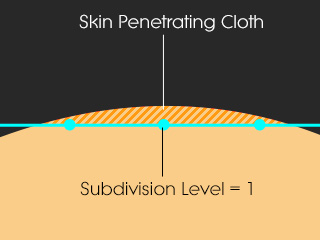
|
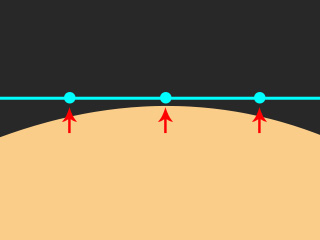
|

|
|
Cloth mesh is subdivided to add reference vertex (in this case, 1). |
The vertex-based conforming algorithm lifts the vertex out of the skin. |
The penetration issue is solved. |
|
Note: |
|
If iClone Character Creator detects no penetration issue, then clicking this button will not make a difference. |
There are two more parameters that smooth the cloth in the Outfit Settings group, Close-fitting and Smooth.

|

|
|
The original shape of the cloth. |
The shape is changed for smoothing the cloth. |

|

|
|
The original shape of the cloth. |
The shape of the cloth is kept as possible while the surfaces
are smoothed. |
After you have calculate and create a new style of the cloth, you may want to keep it and test another possible shapes of it, then you can use the Save as Default feature.