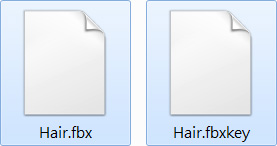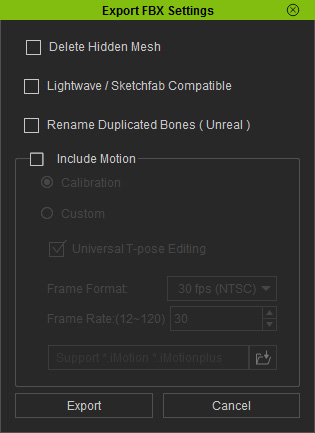
|
Note: |
|
|
Note: |
|
You will get an *.fbx and a *.fbxkey files. The information included in the FBX Key file is:
The FBX Key file ensures the correctness of the skin and bone status when you load back the FBX Character File modified in external 3D tools. Moreover, please keep these two files together when you want to move and share the FBX Character. |


|
Note: |
|