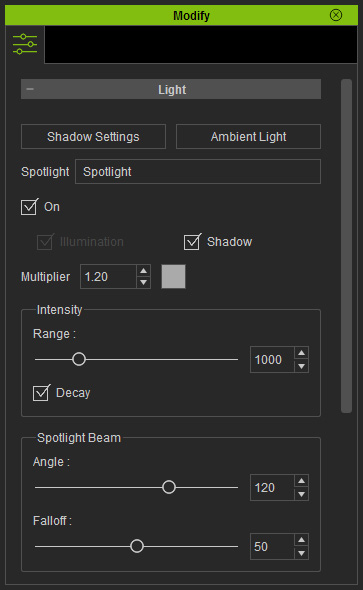
iClone provides you with adjustable parameters to generate
different types of spotlights. By changing these values, you may create various
effects and styles.
You may even change the settings on the timeline to set keys (Shadow and
Decay boxes are excluded) and produce light animation effects.
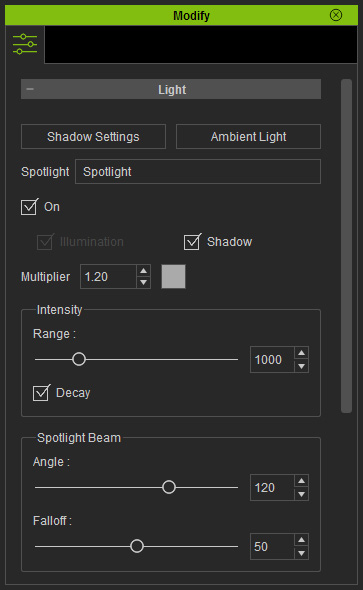
In the Intensity section, you may define the end of the light by adjusting the Range slider. Therefore, objects outside the range may not be affected by the spotlight. This may not be realistic but it is very handy when doing 3D artwork.


Usually, you will turn on Decay to have the spotlight strength decrease gradually from the light source at the end of the Range. This prevents a sharp ending edge as shown in the illustrations.

|

|
|
Decay = OFF |
Decay = ON |
The style of the spotlight Beam can be customized by changing the Angle and Falloff values of the spotlight. The beam generated from the light is in the form of a cone, like you would get from a flashlight. The range of the cone is decided by the Angle slider.


If you feel the beam is too sharp, you may blur the edge of the light beam by adjusting the Falloff slider.

|

|
|
Falloff = 5 |
Falloff = 100 |