
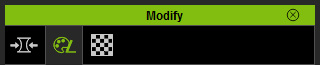
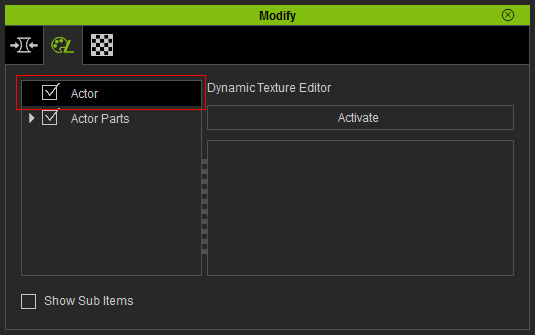
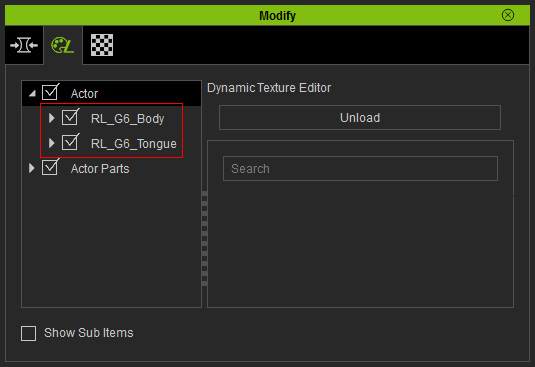
|
Note: |
|
Because each character contains multiple substance materials; while each of them is composed of numerous parameters and images, which can increase the loading of your system if the details of the substance materials are initially displayed, therefore, the settings inside are, by default, hidden. You need to click the Activate button in order to open the substance material for further adjustments. |



|
|
Initial look of the skin (the parameter values are as shown in the illustration above) |

|

|
|
Variation: Determines the unevenness of the skin color. |
Tone: Append the tone of the skin, the higher the value is,
the darker/deeper the skin color becomes. |

|

|
|
Normal Strength: Determines the obviousness of the
facial muscles and wrinkle lines on the entire face skin. |
Specular CL: These two values determines how oily the
face skin appears. |
|
Note: |
|


|
|
Initial look of the skin (No suntan effect) |

|

|

|
|
Type: Nose |
Type: Cheek |
Type: Sunburn (entire head) |


|
|
The skin without freckles |

|

|

|
|
Type: Nose |
Type: Cheek |
Type: Face (freckles on the entire face) |

|

|
|
Randomize Opacity: It designates random values to the opacity for each freckle. |
Randomize Scale: It determines random values to the size for each freckle. |

The Pattern value determines the scattering style of the freckles.

|

|
|
Pattern: 0 |
Pattern: 10 |
