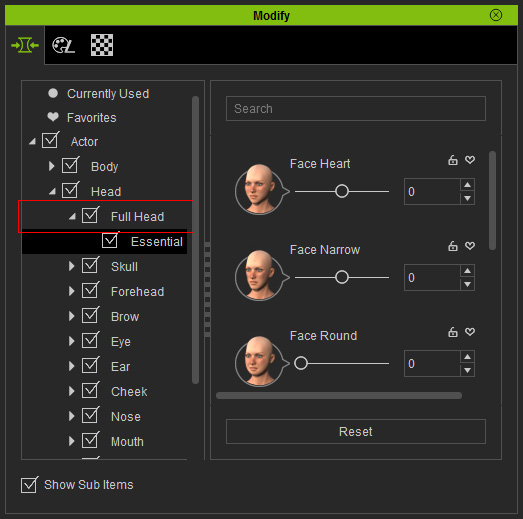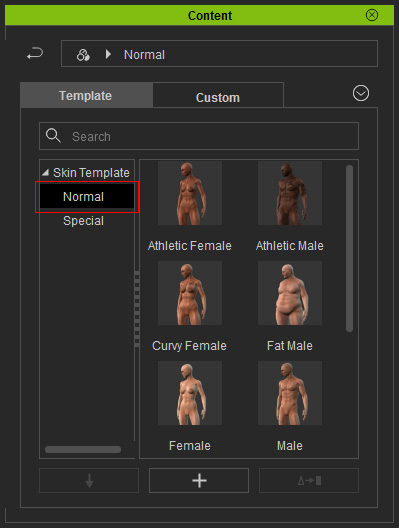
|
Note: |
|
There are three method to switch to desired library:
|

In Character Creator, several well-designed skin texture templates are prepared for certain purposes. You can freely apply them for different facial complexion.
|
Note: |
|
For the consistency, when you apply the skin template, the entire skin texture of the character, including the head skin and body skin, will be changed simultaneously. |

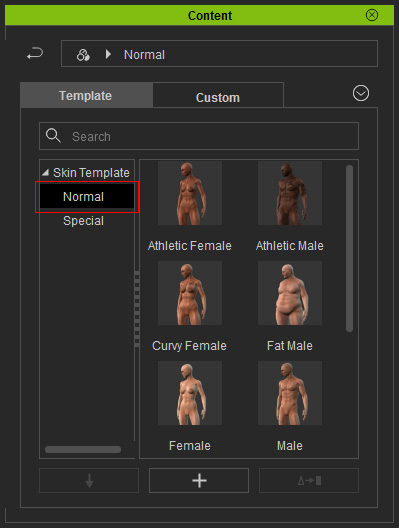
|
Note: |
|
There are three method to switch to desired library:
|

If you want to have more options for the face appearances of the character, please go to the
official website for purchasing additional content pack.