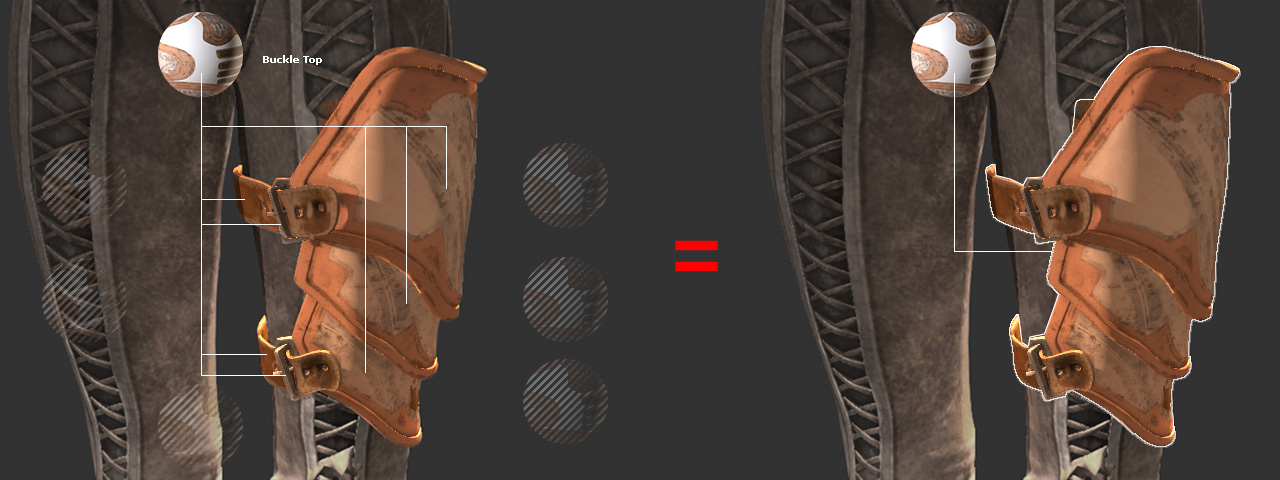Consolidating Materials (New for v3.1)
After a DAZ, Poser or Zbrush character is imported into Character Creator via Transformer, there can occasionally be identical materials with identical textures applied onto different parts of an accessory or a piece of clothing which increases the size of the entire character.
By using the Consolidate Materials feature in Character Creator, these materials can be assigned with one source material to decrease the size of the character.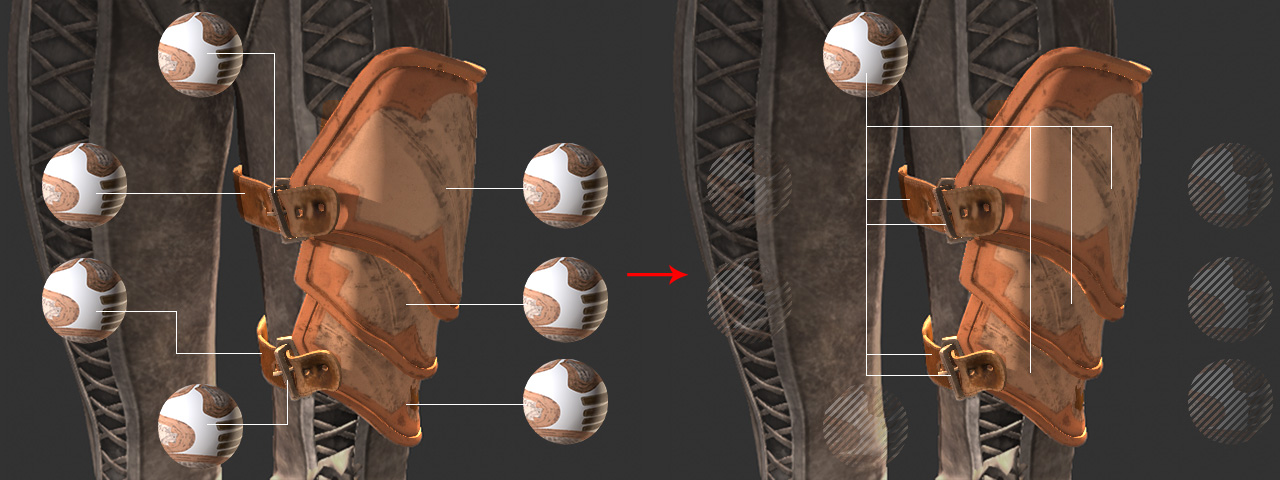
- Import a DAZ character in FBX format with Transformer feature.

- Select one of the clothes or accessories.
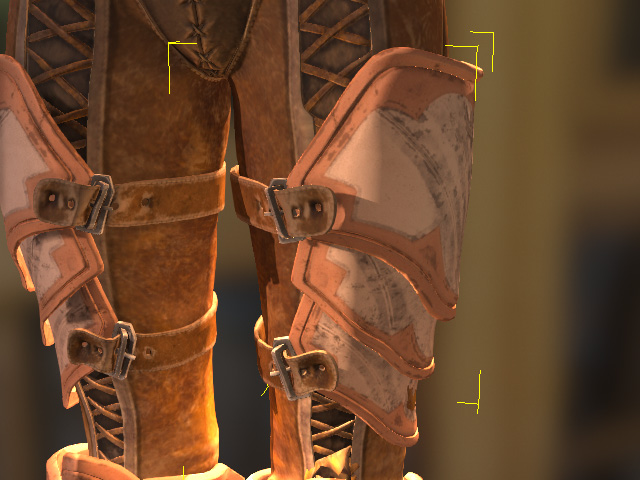
- Go to the Material tab in the Modify panel. Check out the material list.
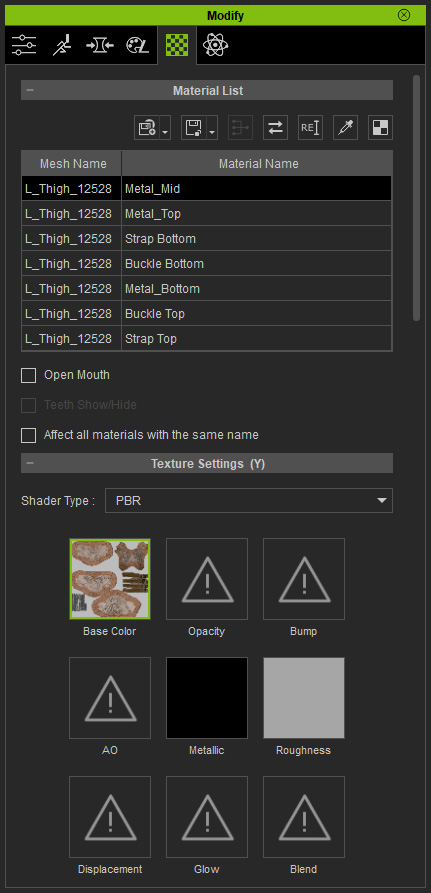
- Click on the materials one by one to check out if their textures are identical or not; in this case, all the 7 materials, although have different material names, are using same textures in the 9 channels.
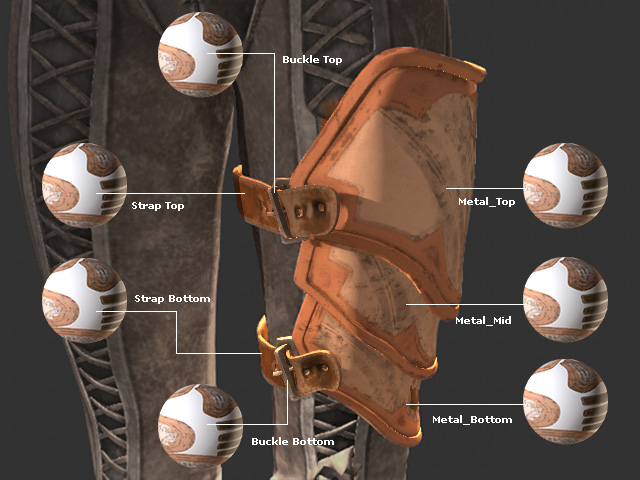
- From the list, select the materials that are using identical textures and settings.
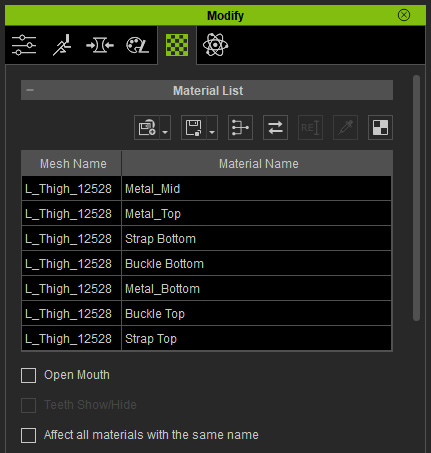
- Click on the Consolidate Material button above the list.
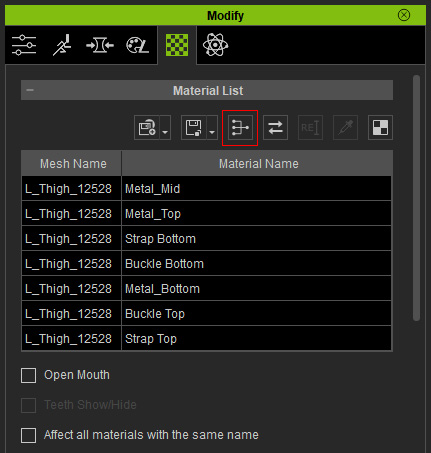
- In the Consolidate Materials
panel, pick one of the materials
from the list as the source for
sharing textures to the other materials in the list. Click the OK button.
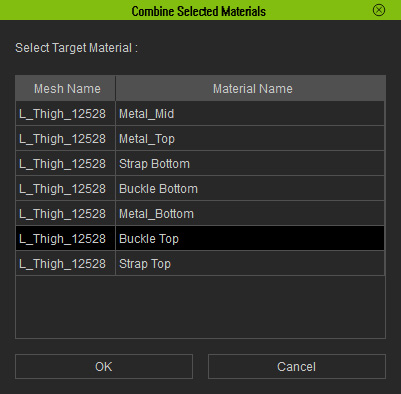
- The rest of the materials will take this material and its textures as source.
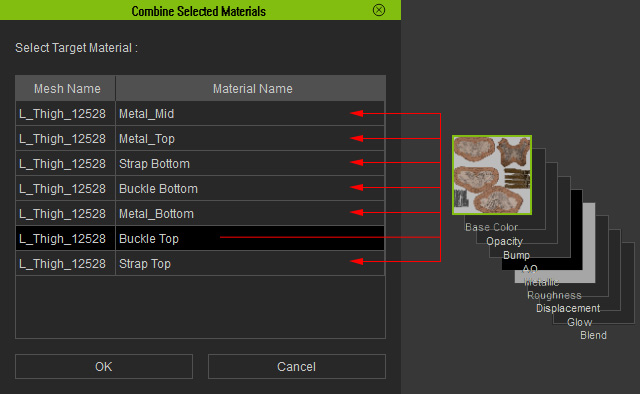
- There will be only one material (the source) left in the list.
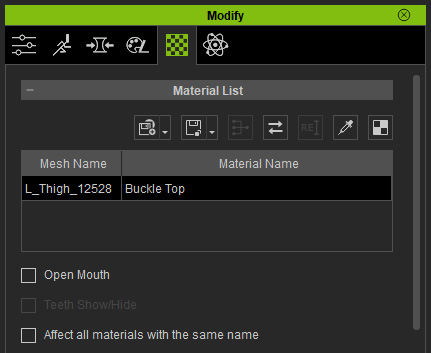
Since the material is applied to all the parts of the object, then you can consider that it is applied to the entire object.