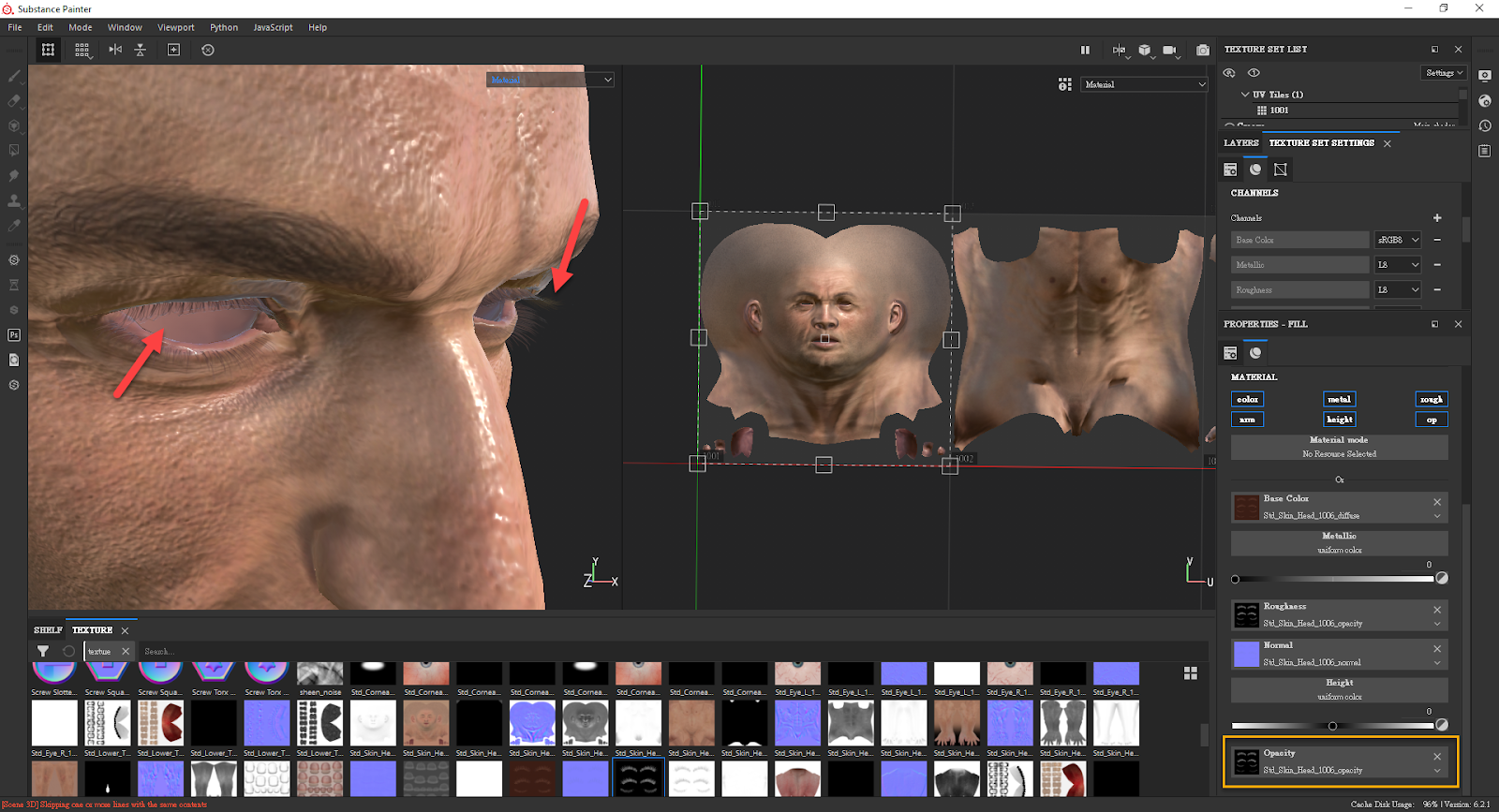Import OBJ in Substance Painter (New for v3.31)
UDIM settings in Substance Painter
In Substance Painter, open the OBJ mesh file and activate Use UV Tile workflow. Select the Preserve UV Tile layout per material and enable painting across files option, and select the OpenGL as the Normal Map Format.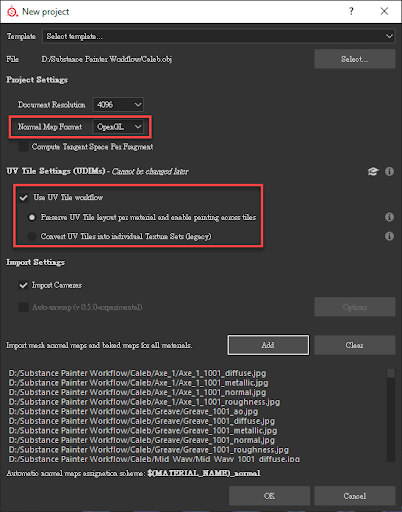
Verifying Texture Sets
Multiple UV sets present under Std_Skin_Head in the Texture Set list, indicates UDIM data has been successfully imported.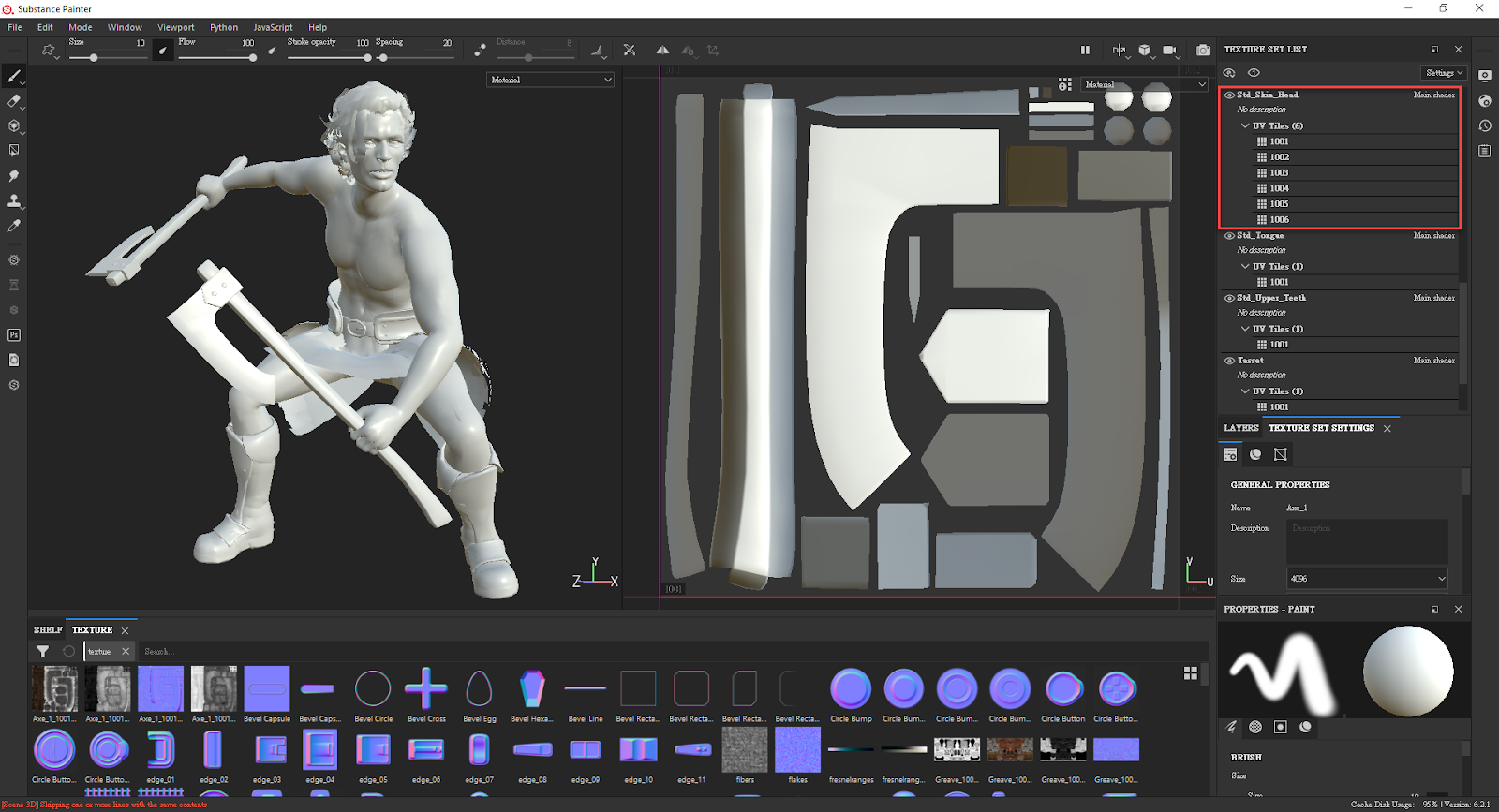
Assigning UV Sets
- Import all the textures in order.
- Add a Fill layer.
- Click on the thumbnail to assign a UV set.
- Designate a UV set (identify the UDIM number by using the UV viewport).
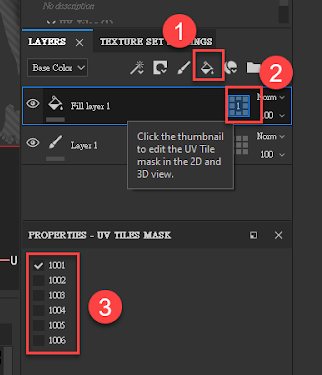
Load texture step: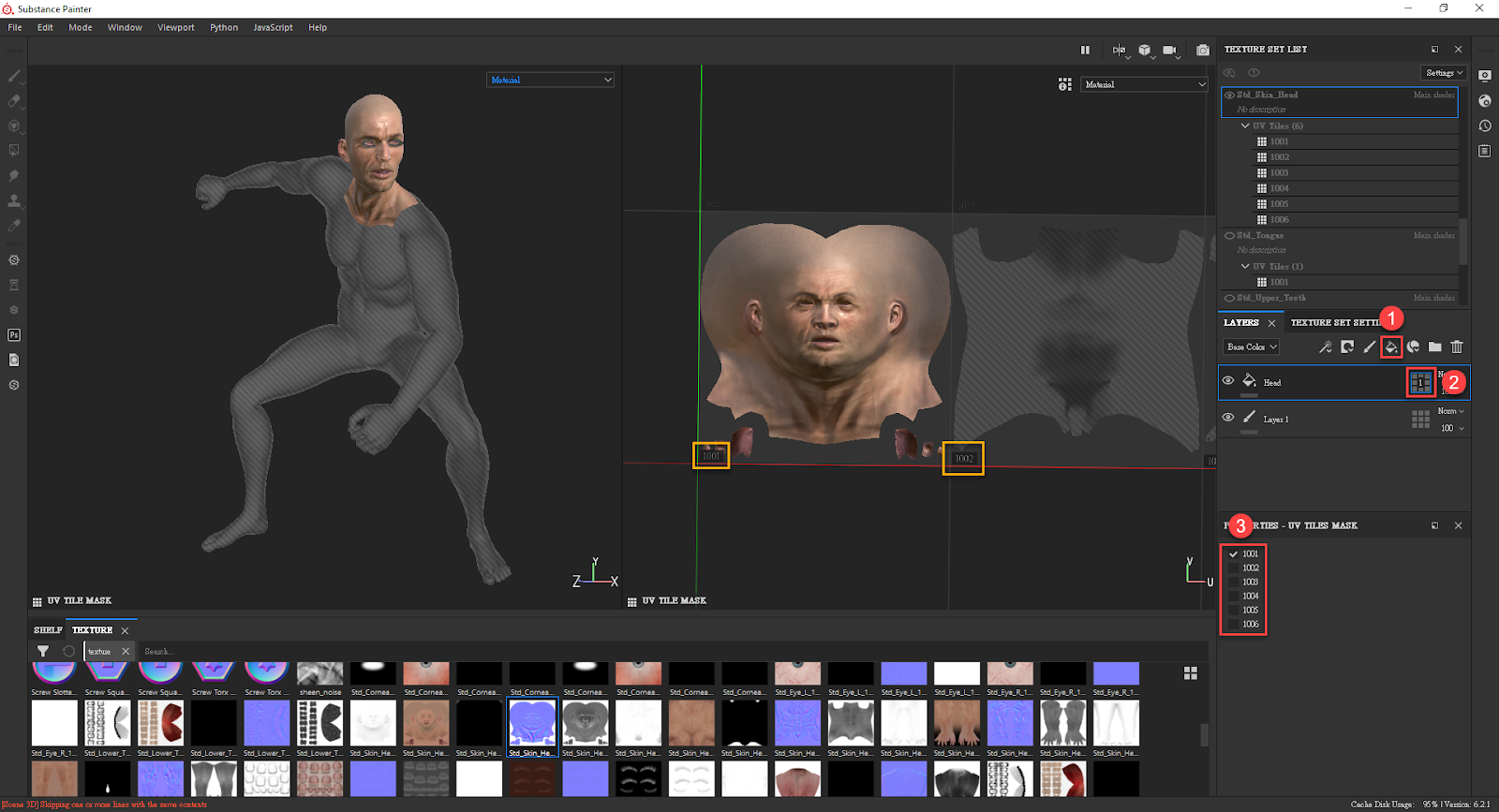
Transparent Material Settings
Enable view-port semi-transparency for the PBR shader, in order to see the effect in Substance Painter (Regardless of the view-port settings, semi-transparency will always export properly).
- Click on the button to the upper-right side of the Shader Settings panel.
- Click on the shader name (it's usually a PBR Metal Rough material).
- Click on the PBR Metal Rough with Alpha Blending.
* PBR Metal Rough with Alpha Test also contains an opacity channel, however, it only supports cut-off transparency, not semi-transparency (with gradient).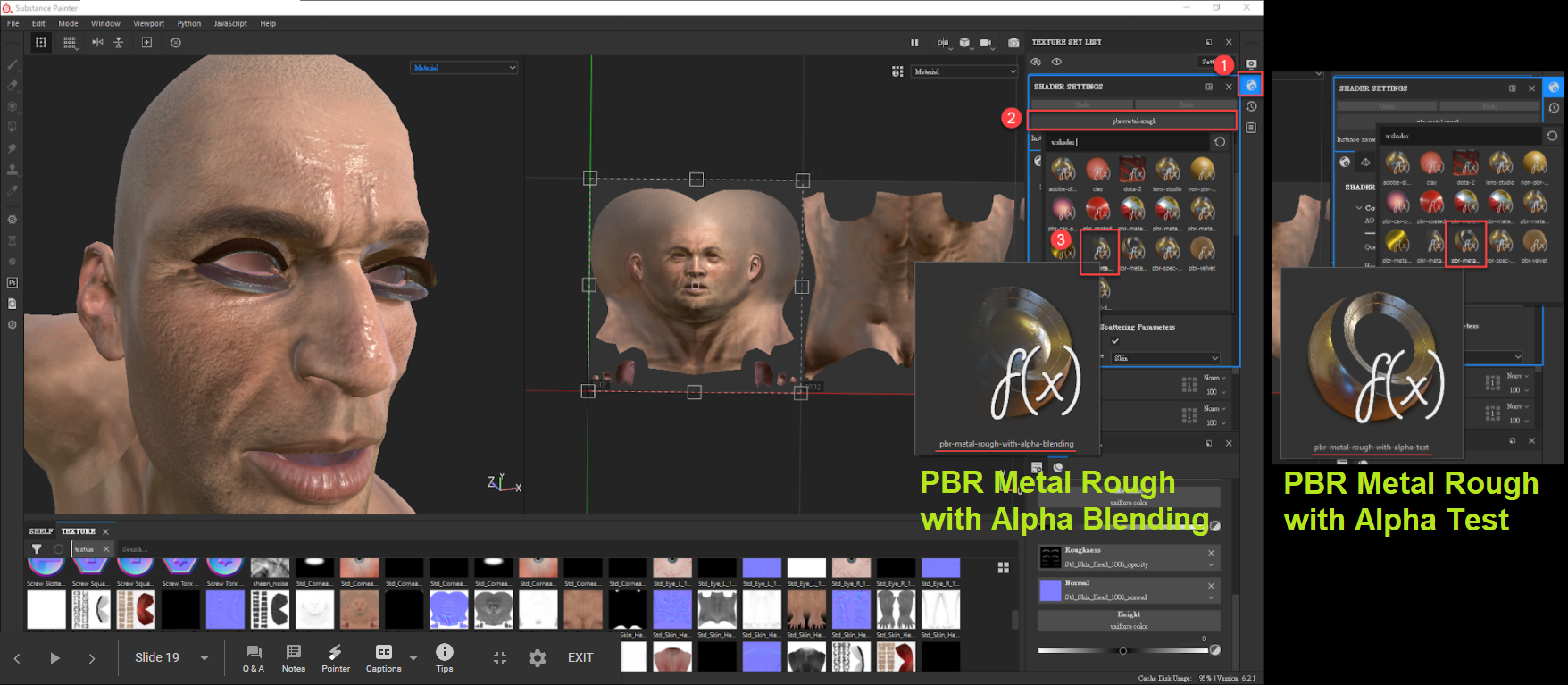
Open the Opacity channel and load a texture
- Click on Add Channels inside the texture settings.
- Select Opacity.
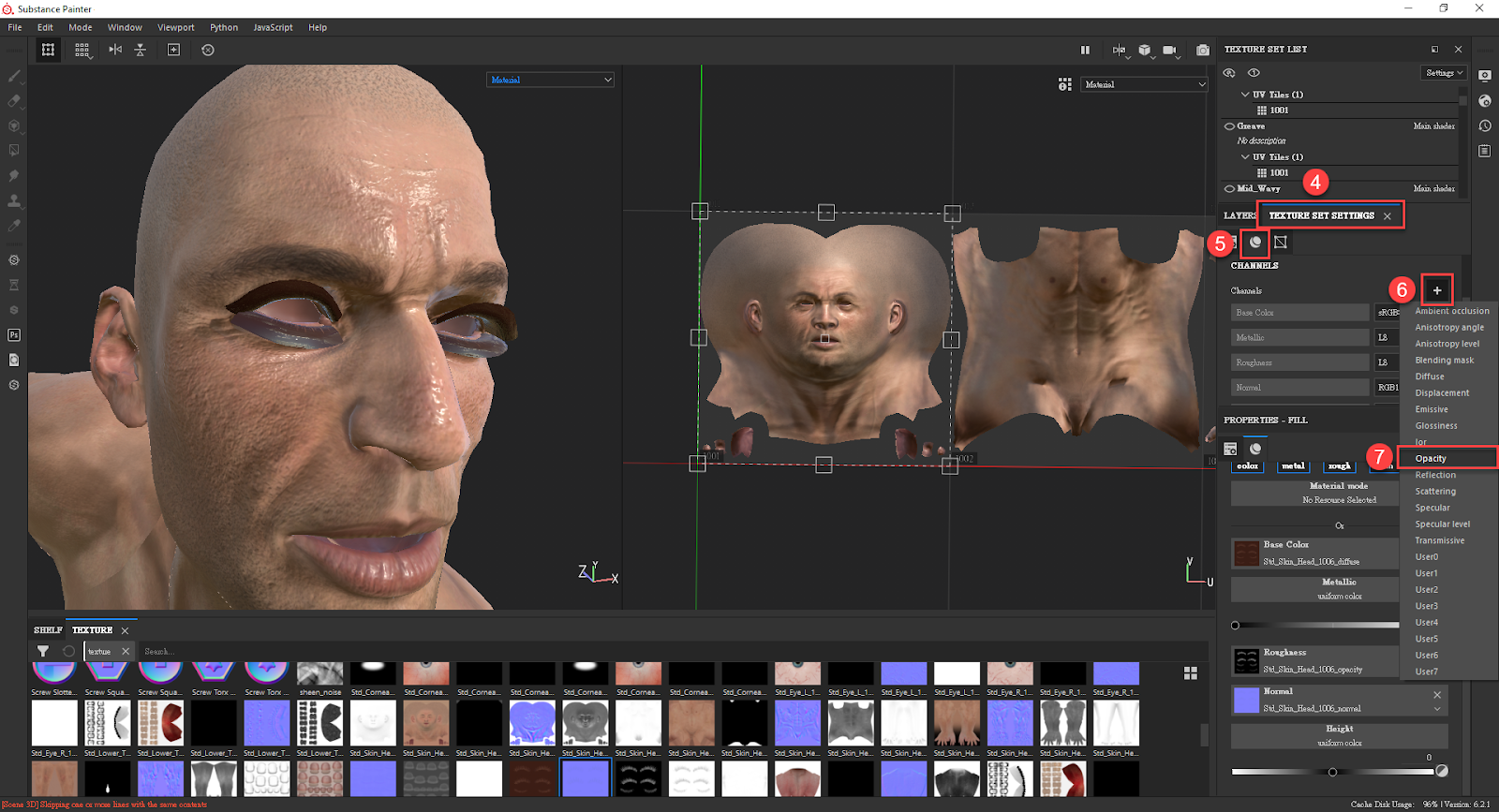
- Click on the Opacity button under Properties - Fill to open the channel.
- Load a texture.

- Result: