Importing DAZ Facial Hair through Transformer (New for v3.4)
In order to convert smart hair, the G8 character from DAZ 3D is taken as the base for bringing the hair into Character Creator.
Exporting Character with Facial Hair from DAZ 3D
- Create a character in DAZ 3D with facial hair already applied.
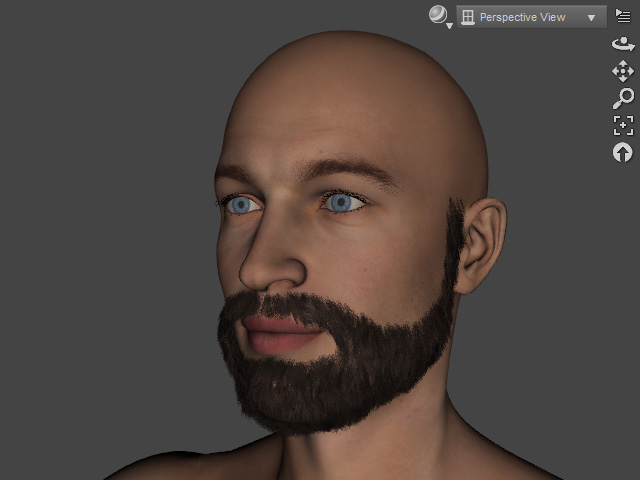
- Drag and drop a DUF file, G8MaleA_pose.duf, onto the character to set it to A-pose.
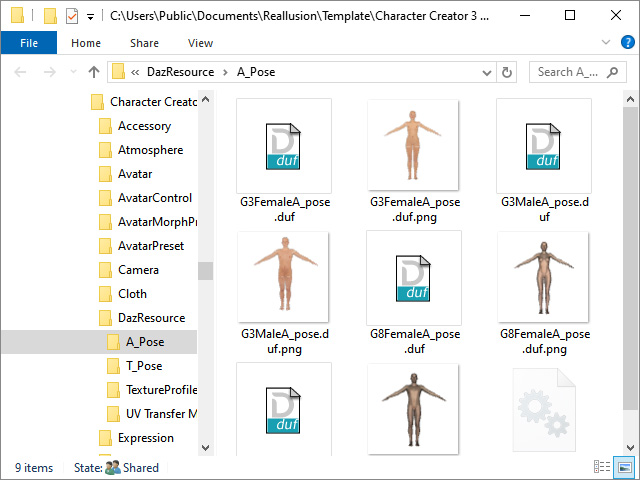
You can find the file in the path below after you have installed Character Creator 3 into the default file path.
C:\Users\Public\Documents\Reallusion\Template\Character Creator 3 Template\DazResource\A_Pose - Export FBX with the settings as shown in the illustration (FBX 2012 -- Binary is a must).
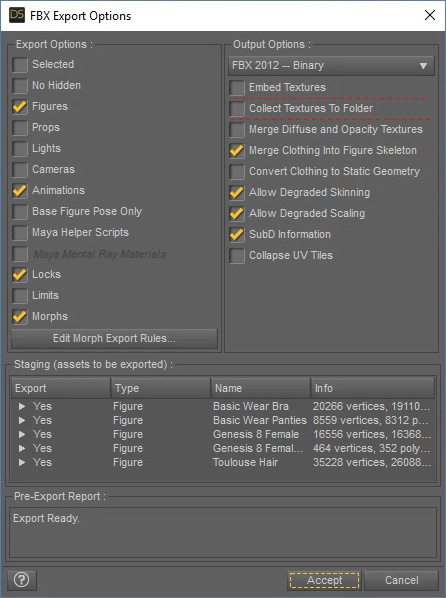
* Keep in mind to NOT activate the Embed Textures and Collect Textures to Folder checkboxes. - Save the character as an FBX file.

Importing Character with Facial Hair to Character Creator
- Launch Character Creator.

- Access the Create menu >> Transformer > CC3+ command.
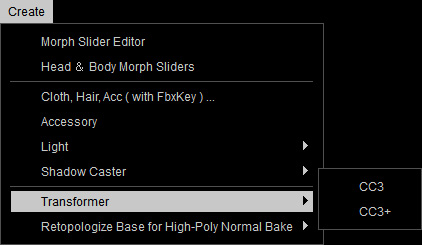
- Select the file exported in the previous steps.
- When you encounter the dialog box, click on the BASIC button for auto-detecting and loading all textures the character ever be applied with in DAZ.
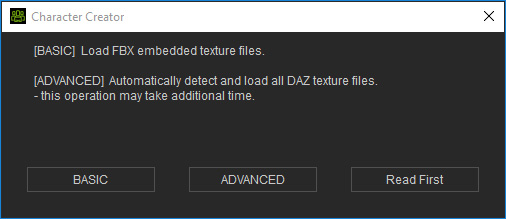
- In the Asset Import Status Report panel, set the hair's Type to Hair / Beard / Brow. And set the region to which the hair should belong from the Layer drop-down list.
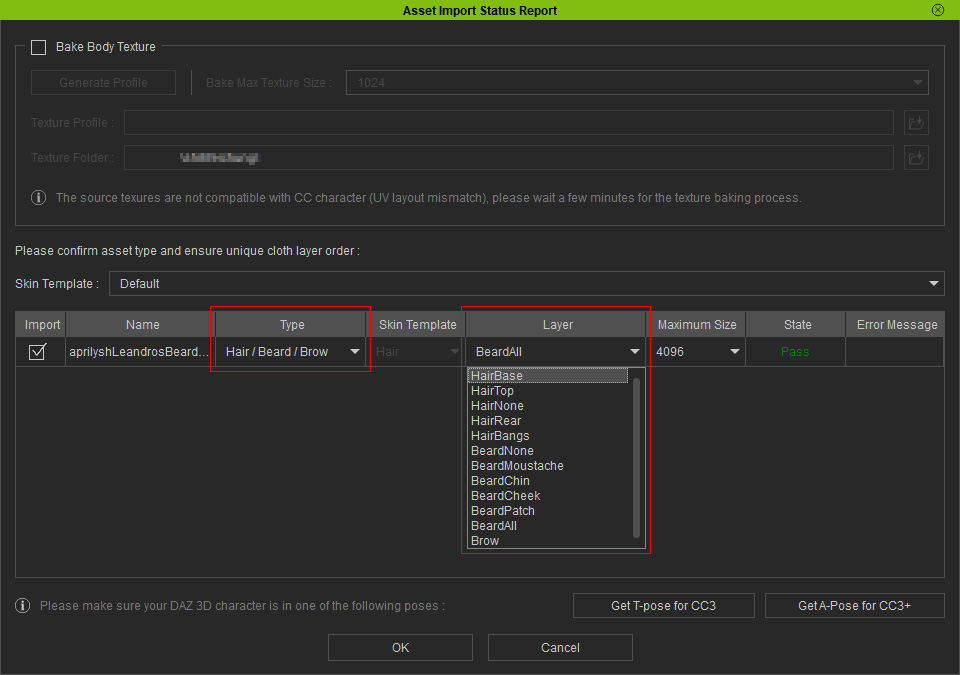
You can also set the textures' sizes after baking by choosing from the Maximum Size drop-down list. Note:
Note:- Usually, the Hair type needs to be manually selected.
- If you skip the step 2 previously for applying A-Pose to the character, then you can click the Get A-Pose for CC3+ button at this step to put on the A-pose to the character in DAZ.
- Click OK to import the character and its assets. The Facial Hair is thus converted successfully in Character Creator.

- Make facial expression for the character and you will find the hair is automatically set with skin weight in order it animates along with the expressions.

- You can add the facial hair to the Content Manager's hair Style, Group or Element libraries.
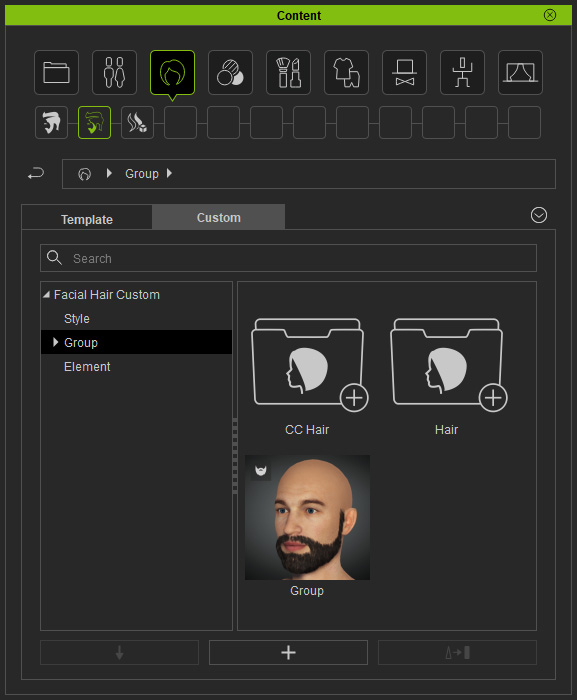
- The template can be applied to any other character.

Notifications
- You must have DAZ 3D installed on your PC.
- The names of the textures you have applied on the DAZ Character must have the strings listed below to make sure the textures can all be found and auto-loaded into corresponding channels in Character Creator.
- For Normal channel: "normaldirectx", "normalmap", "normal01", "normals", "directx", "normalf", "normal", "nmrl", "norm", "nmap", "nrm", "nm", "n".
- For Bump channel: "basebump", "bumpmap", "bump01", "bump", "bum", "bmp", "b"
- For Roughness channel: "roughness", "rough", "ruff", "r"
- For Specular channel: "shininess", "specular", "spec01", "spec", "spc", "gl", "sp", "s", "g"
- For Metallic channel: "metroughness", "metalness", "metallic", "glossines", "gloss"
- For Displacement channel: "displacement", "height", "displ", "disp", "h"
- For AO channel: "ambientocclusion", "diffuseintensity", "occlusion", "lightmap", "ao"
