Flipping the Normal (New for v3.0)
Sometimes you may import a model that has had some of its faces disappear. This might be due to incorrect normals direction. For example, while adjusting the perspective of a camera, sometimes you might be able to see the inside of a box without being covered by the outside of the box. For this, you may use the Flip feature to rotate the faces inside out.
Flipping Normal
-
Load an object (a pair of shoes in this case). You can see the left shoe looks flipping inside out because of the opposite direction of the normals.

-
Select the normal-flipped object.

- Open the Edit Normals panel by accessing the Modify menu >> Edit Normals command.
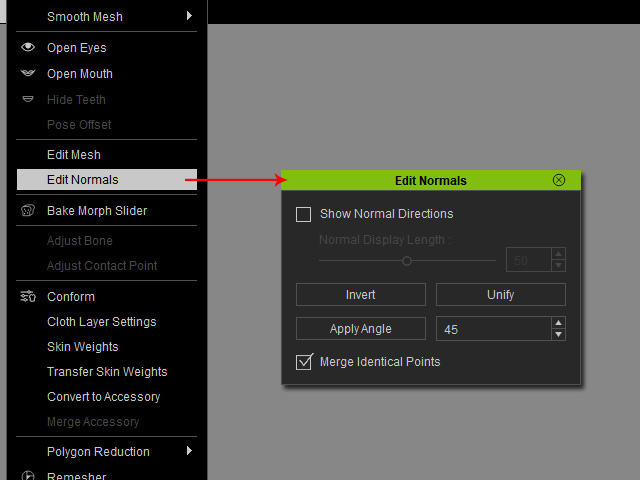
-
Click the Invert button in the panel.

 Note
Note- See Unifying the Normal if some of the faces fail to be rendered with the other faces, causing holes or cavities on the surface of the objects.
