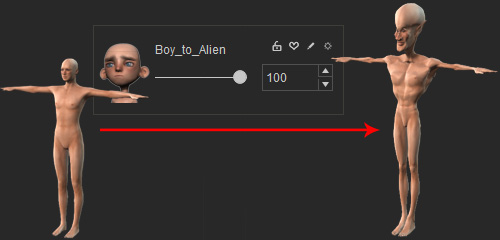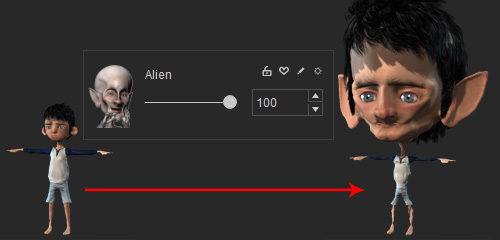Creating Morphing Slider for Current Character
-
Prepare a target character in OBJ or iAvatar format.

-
Launch Character Creator and a female character will be loaded by
default.

-
Load a custom character by drag-and-dropping it to replace the default character.

-
Go to Create menu >> Morph Slider item to open the Morph Slider Editor.
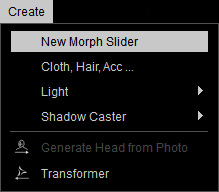
-
Set the path and a name for the slider.
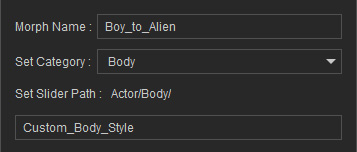
In this case, Body >> Custom_Body_Style >> Boy_to_Alien. Note:
Note:Please refer to the point 1 in the User Interface Introduction for Morph Slider Editor section for more information.
-
Set the Min. Morph Value to 0 and the
Max. Morph Value to 100 so that when the custom slider is set to maximum,
the character retains its original look.
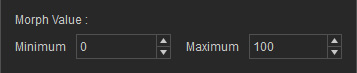
-
Optionally load an image for the slider if you want it to have a thumbnail by
clicking the
 button and load the prepared image.
button and load the prepared image.
-
In the Source Morph radio button group, choose the Current Morph
one because it is the currently used character that needs to be morphed
toward the target character. The morphing from the default character is now unpredictable.
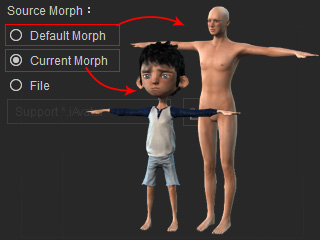
-
In the Target Morph radio button group, choose the File one and load the character
prepared in
step 1 by clicking the
 button.
button.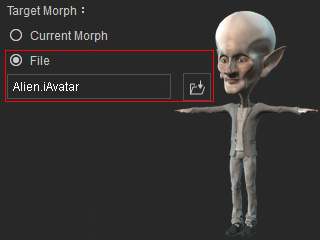
-
Click the OK button and you can see your custom morphing slider is now added into designated node
and path.
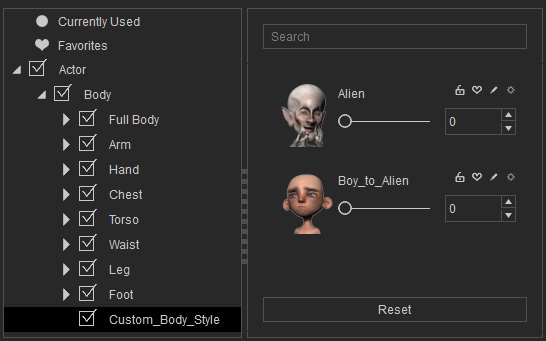
 Note:
Note:The other slider is created in the previous section.
-
Drag the slider and you will see the default character is gradually transformed to the target character.


Value = 50
Value = 100
-
You can still use the default sliders to further adjust the new character.

Because these two custom sliders are based on different source character,
cross-using them to the other character can lead to undesirable results.