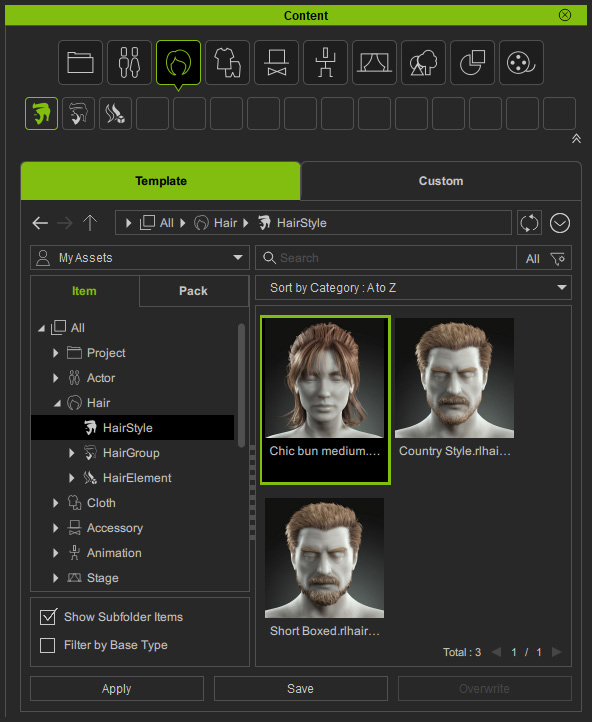Showing All Items in Subfolders
In the Item view, by default you see the content folders and subfolders of specific categories and sub-categories. However, you can switch to a simple item view without any folders.
- Open the Content Manger (F4).
The individual folders for each main category will show.
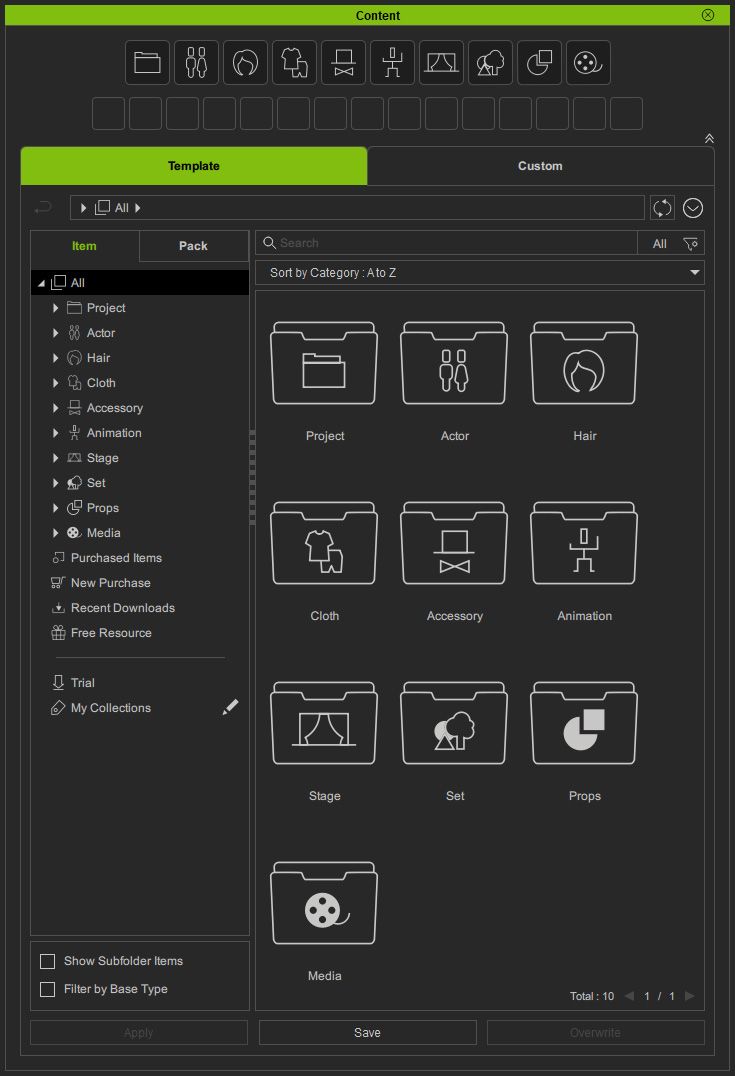
- Expand a category by clicking on the Category Buttons at the top or selecting the category node in the tree-view.
The sub-categories underneath the main category will also show as individual folders.
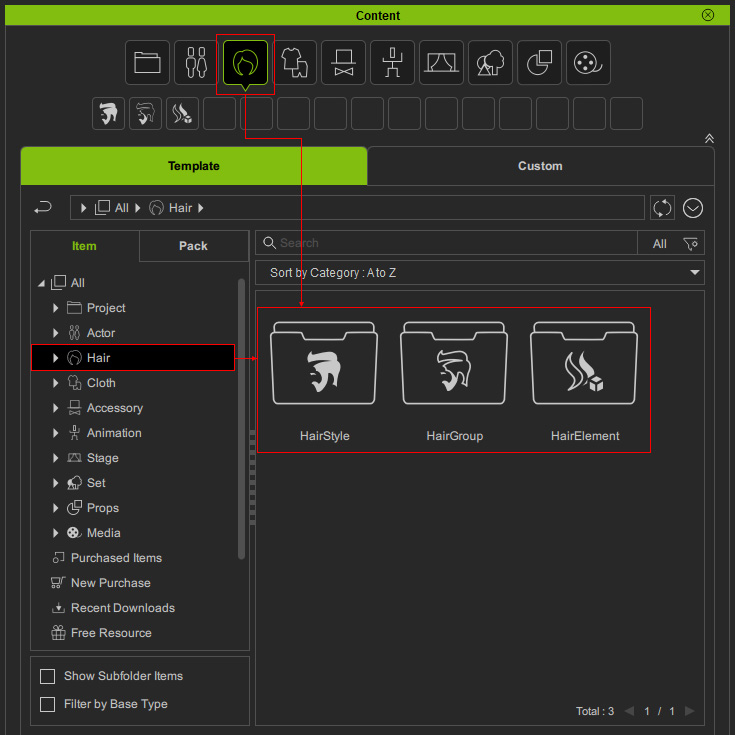
- Double-click on a sub-category folder, and you can see the items or item subfolders inside.
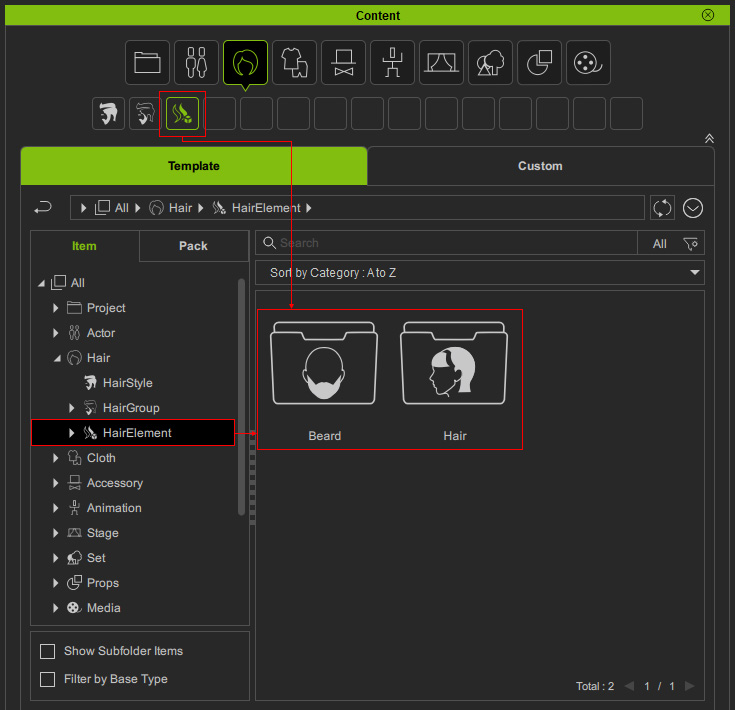
- If you want to view all items at a glance, activate the Show Subfolder Items checkbox at the lower-left corner to show all items in the subfolders.
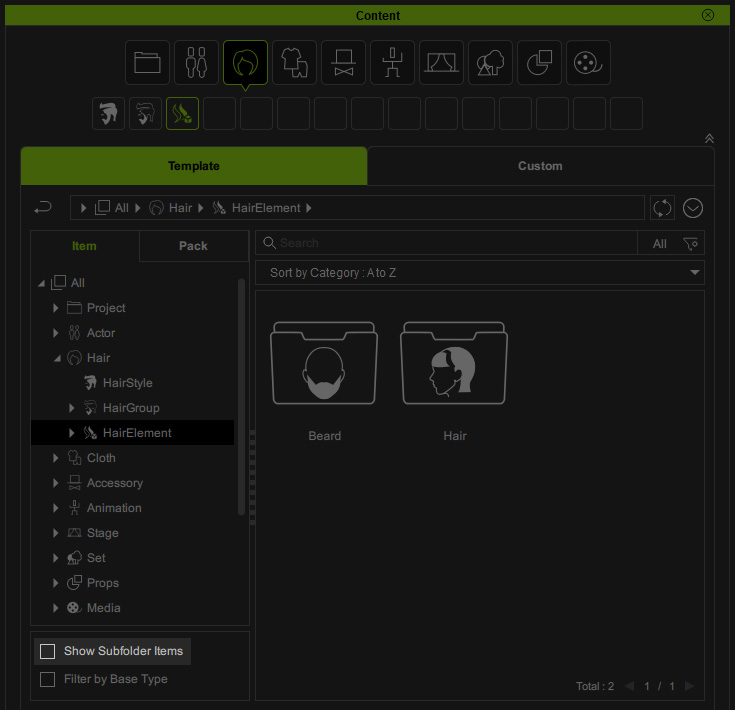
- All the content folders will be hidden, while the items under the selected category (including its sub-categories) will show up.
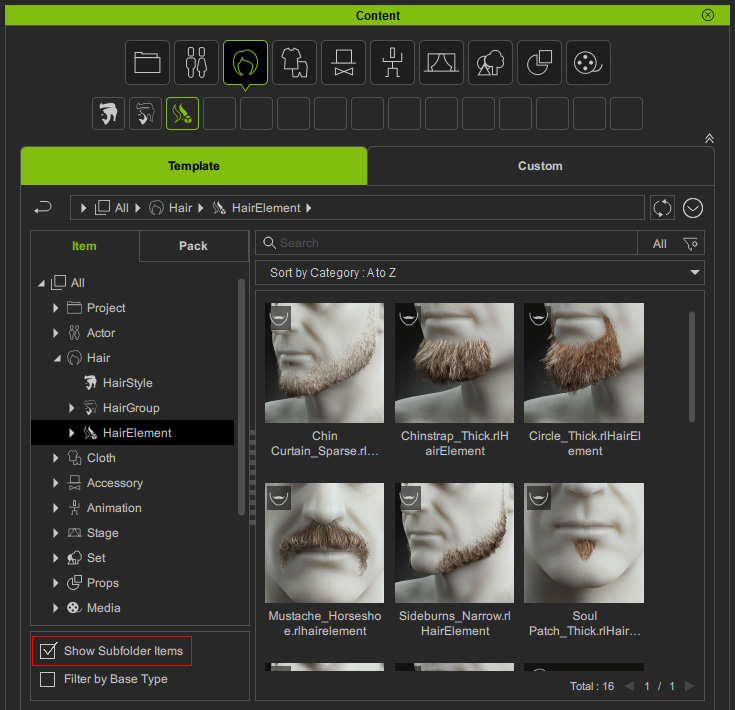
- In this way, you can quickly browse all items across content folders of categories and sub-categories in the simple item view.
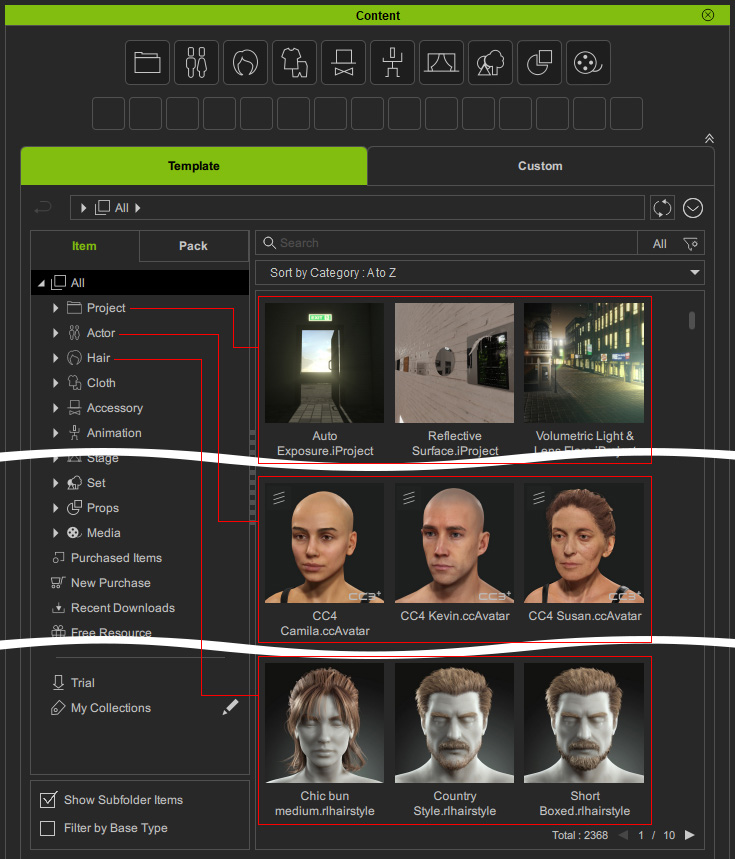
- To find the category folders where an item was downloaded, right-click it and select View Folder.

- The Content Manager will switch to the category folders where the item are listed in the tree view.