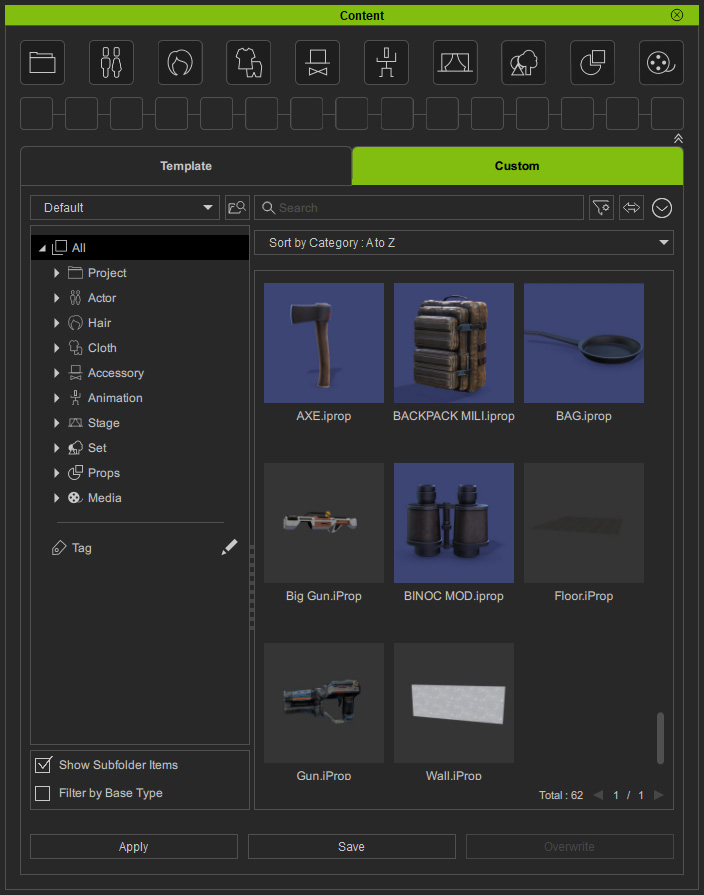Restoring Lost Files
Occasionally, the custom contents which are bound to custom packs might appear missing due to the content files being manually moved to an external drive or elsewhere.
You can use the method in this section to restore the missing contents and update their virtual items in the custom pack.
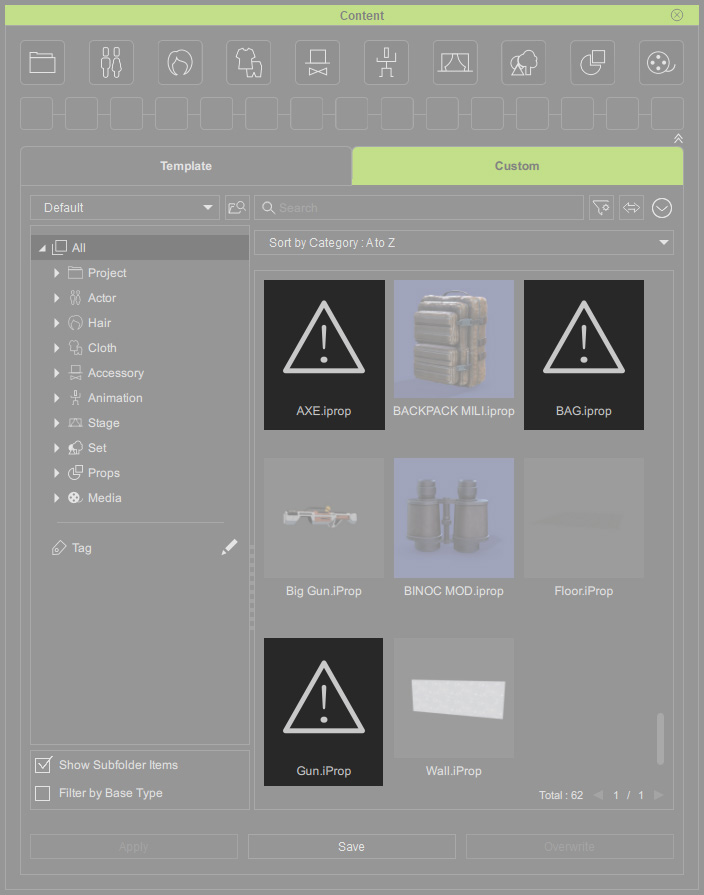
- Right-click on one of the missing items under the Custom tab.
Execute the Find Lost File... command from the context menu.
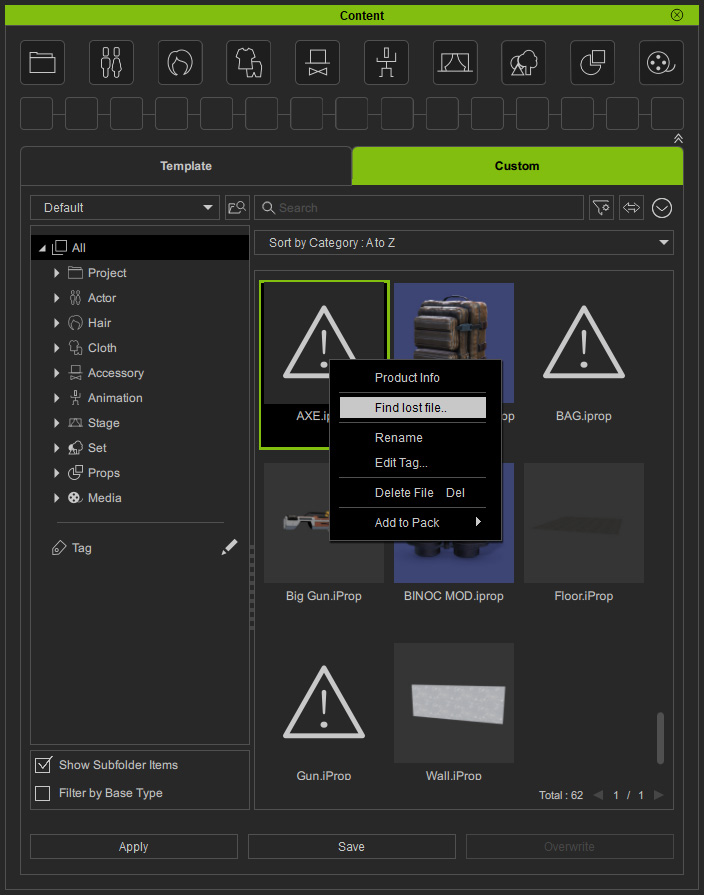
Alternatively, right-click on the missing item inside the custom pack in Packager panel.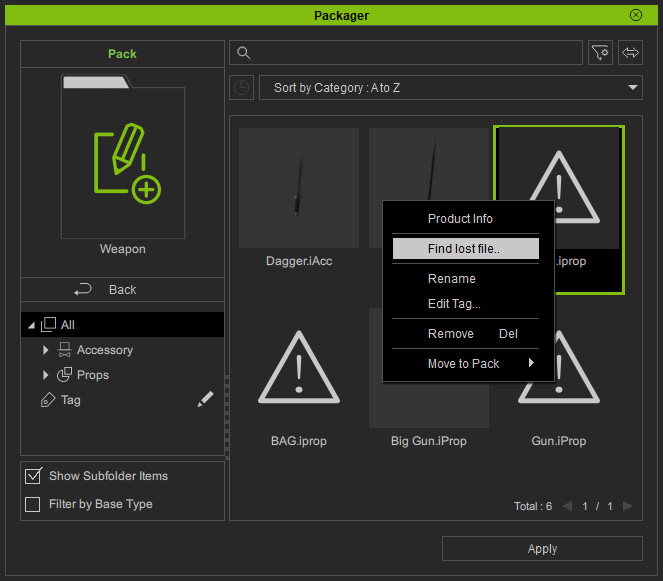
* You can enable the Show Subfolder Items checkbox to show all items in subfolders. - Browse to find the file (on the USB drive in this case) and select it.
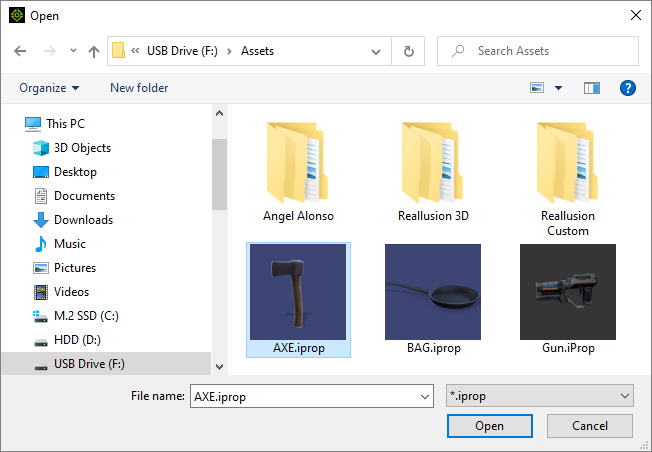
- Click the Open button and the missing item reappears under the Custom tab.
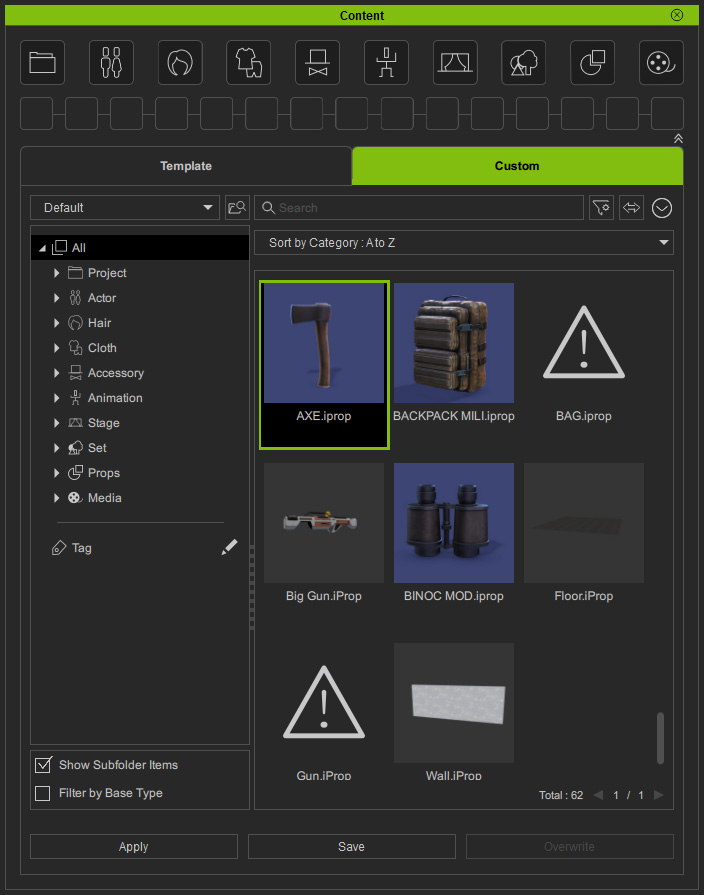
- The missing item will synchronously appear in the custom pack.
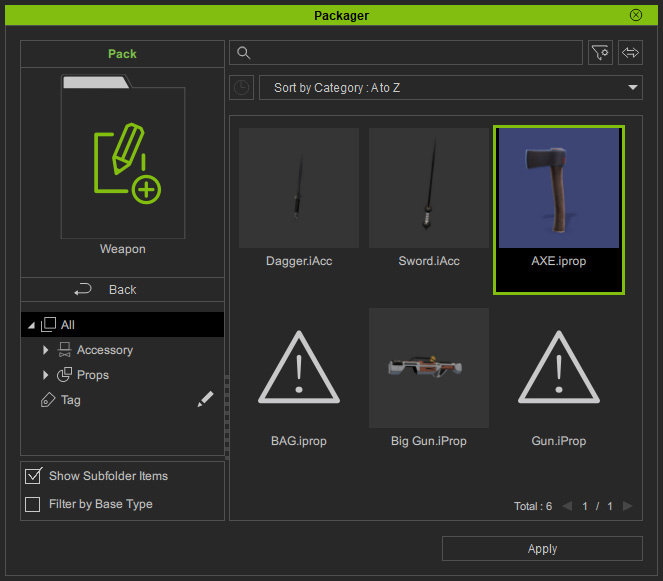
- Right-click on the item to check the file location.
You will find the content file is duplicated from the USB drive to the custom folder you are currently using.
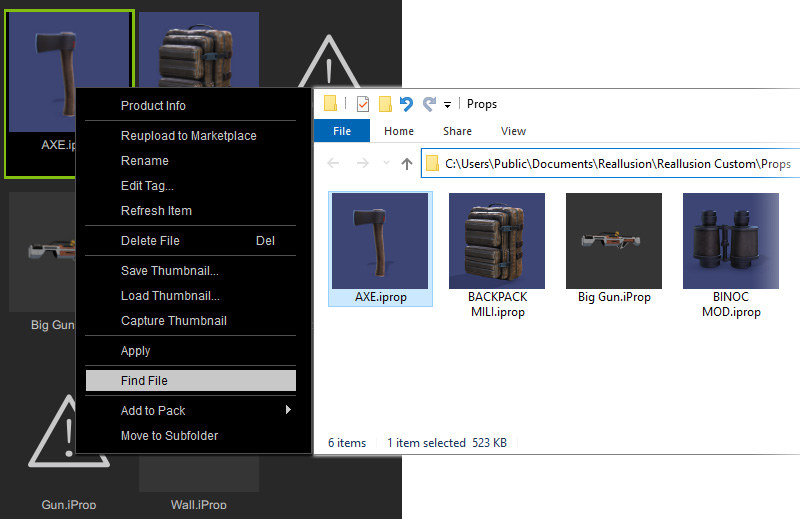
- Follow the same steps to retrieve the missing items one by one.