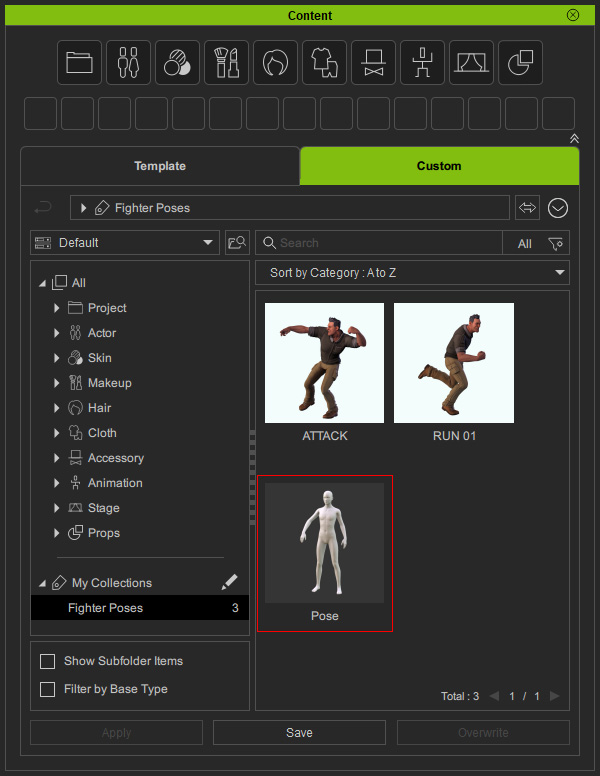Syncing Content in Content Manager
Updated names, thumbnails, categories, tags and collections on the virtual items in a custom pack will automatically sync back to the original contents in the Custom tab of the Content Manager.
Removing virtual items in a custom pack will not delete the original contents in the custom folder, while deleting the original contents will remove the virtual items in the custom pack.
- In the Packager panel, open a custom pack.
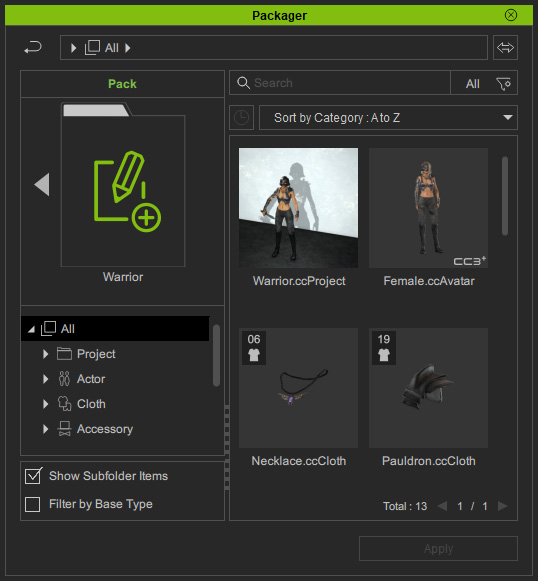
* The Show Subfolder Items checkbox is activated by default to view all items in the subfolders. - Rename an item in the pack.
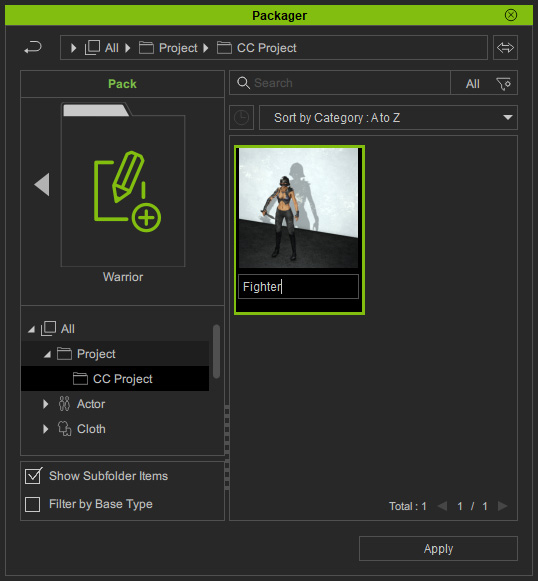
- The original content under the Custom tab of Content Manager will automatically sync and update its name, when the Auto-sync Custom Folder checkbox is enabled in the Settings panel.
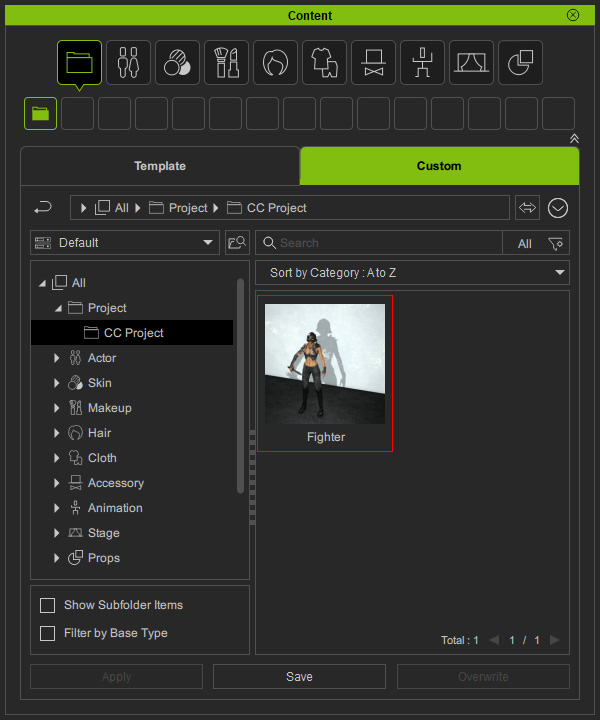
* If the item doesn't update automatically, click the Refresh button to manually sync with the custom content.
button to manually sync with the custom content. - On the other hand, any updates to the original content can sync with the virtual items in the custom pack.
In this case, overwriting the item with a new one under the Custom tab of the Content Manager.
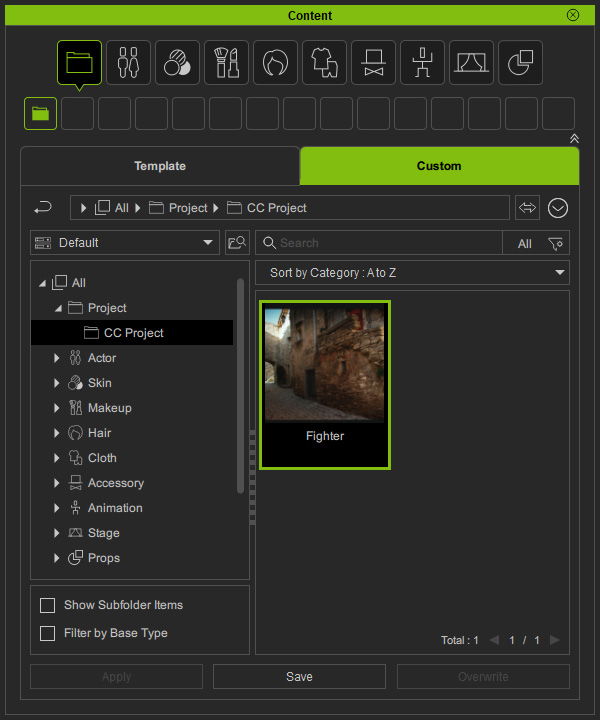
- The item in the custom pack is automatically updated.
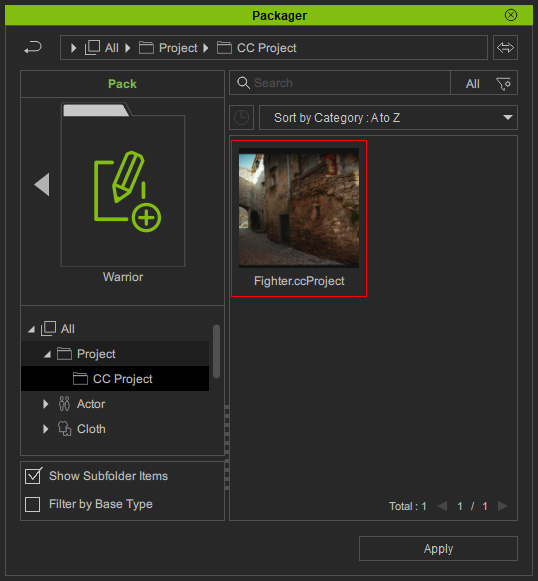
- Alternatively, drag several contents to another sub-category (in this case, Shirts) under the Custom tab of Content Manager.
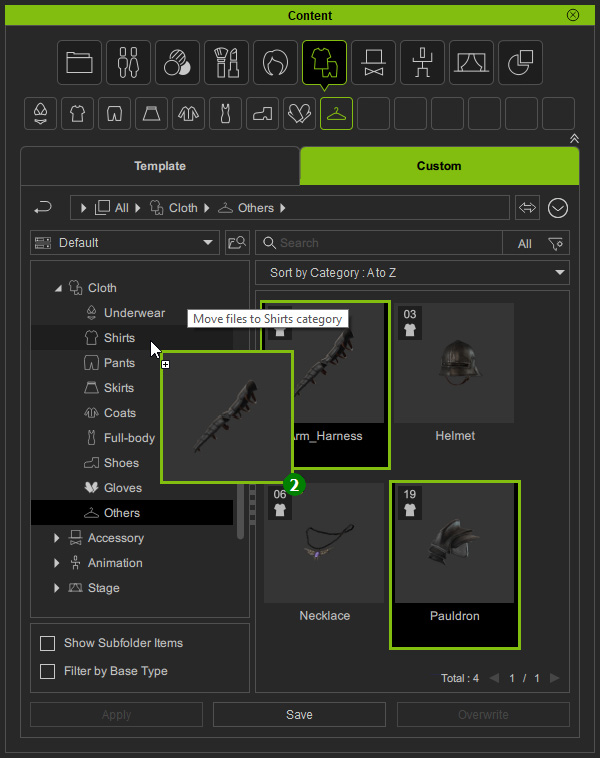
- Select the same sub-category Shirts in the custom pack.
You will see the virtual items are also moved to the sub-category.
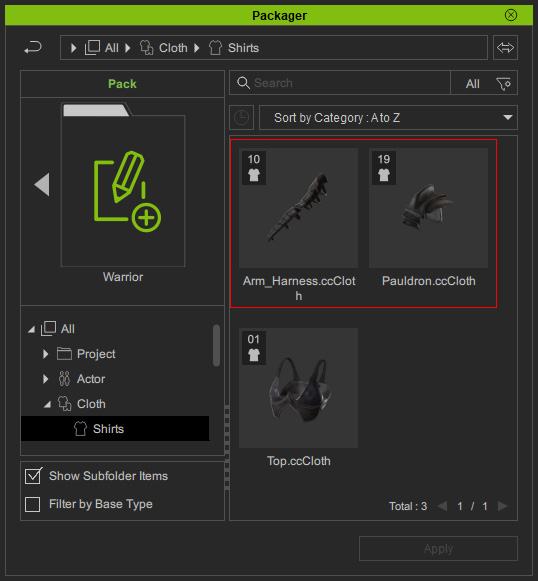
- Right-click on the items and select the Edit Tags... command from the context menu.
You can see and edit the custom tags shown in the Content Information panel.
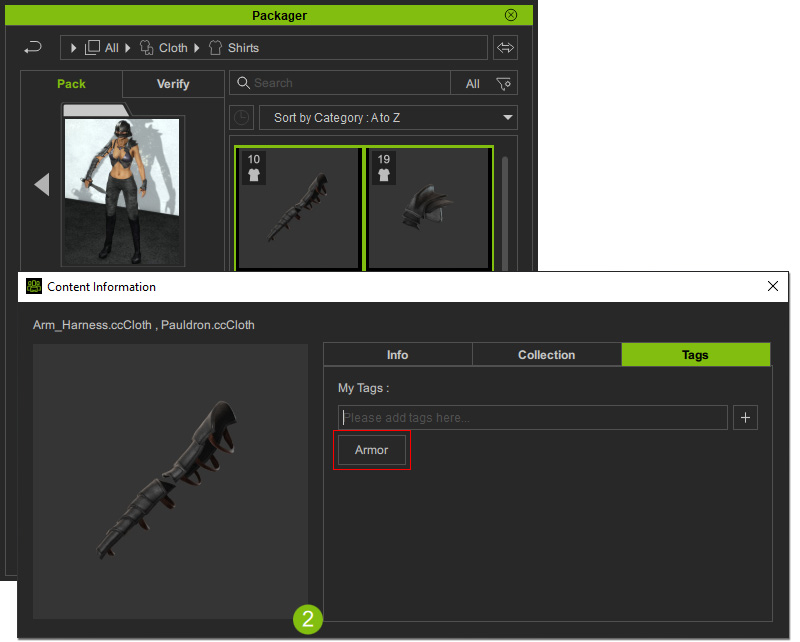
- Scroll to the bottom and drag an item to the collection you made.
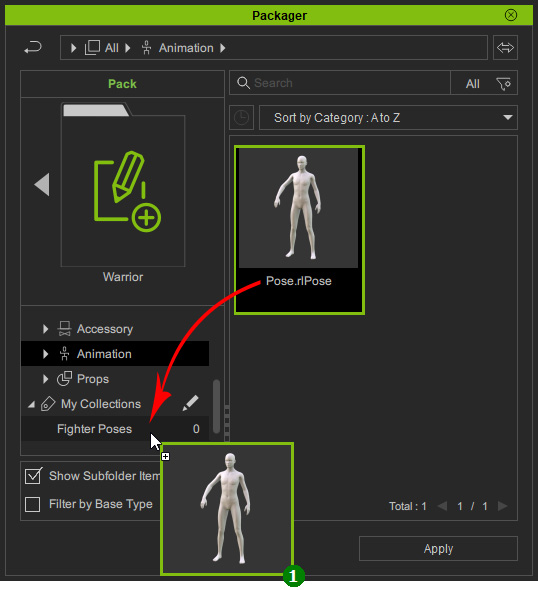
- The collected item is also shown in the collection node of the Content Manager.