Uploading Content Pack to Marketplace
In addition to the Upload button you see at the final step in the Edit Pack Info sections, you can also upload the entire pack under the Pack tab of the Packager panel.
- In the Packager panel, right-click on the custom pack you want to upload.
Choose the Upload Pack... command from the context menu.
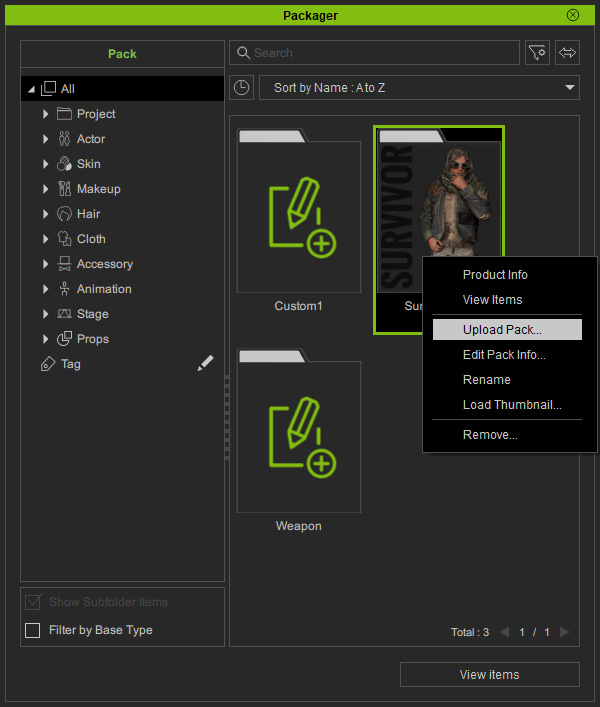
- Click the OK button after the upload is done.
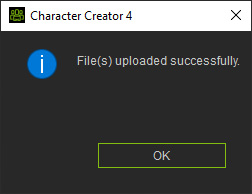
- Go to the Reallusion Marketplace webpage, expand on the account drop-down list and click on Manage Backend.
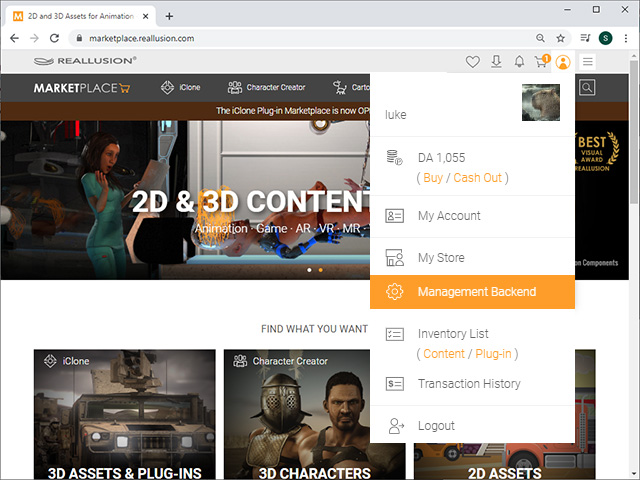
- Click Edit Content Pack under the left tree-view.
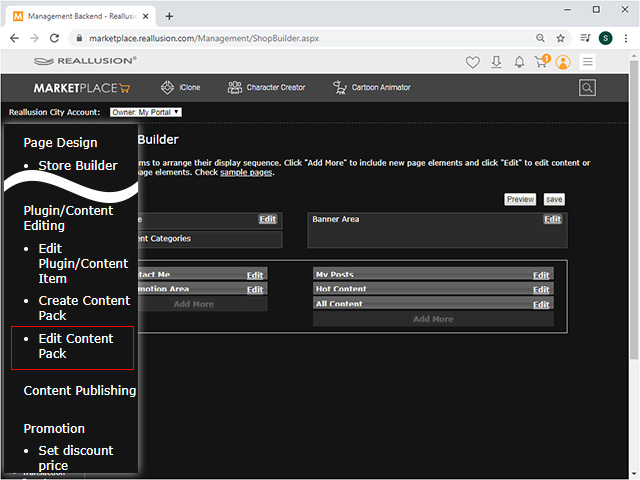
- Click the Edit button of the latest uploaded pack.
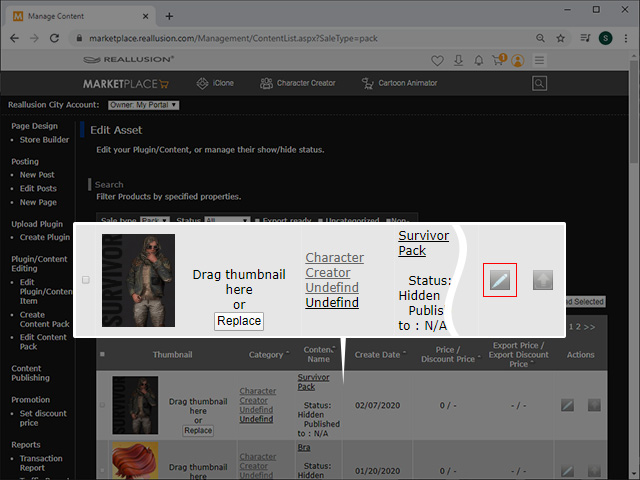
- You can fill out the detailed information for the pack in this page.
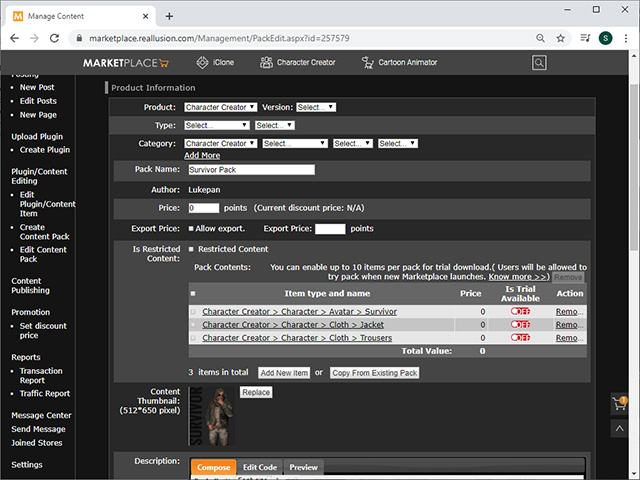
In this case, several images are loaded as the Header and Preview images.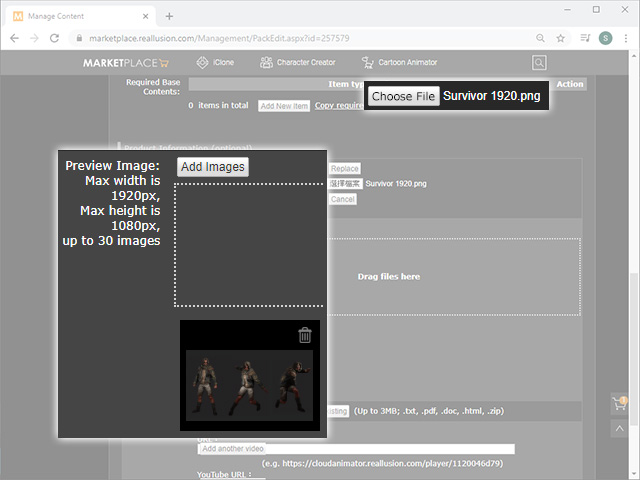
- Click the Save as Current Status button at the bottom of this page after the details are filled out.
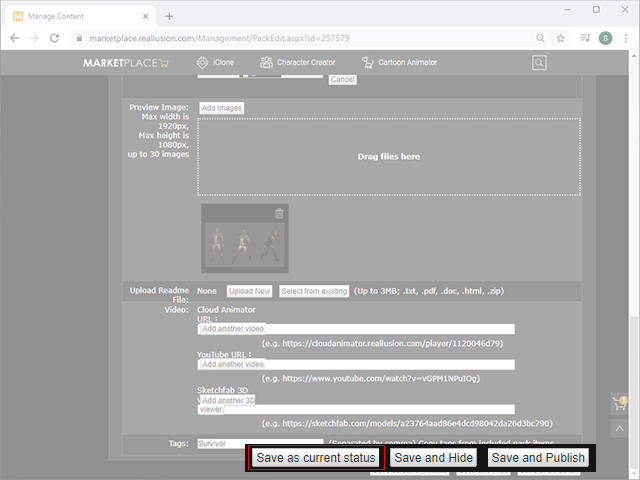
- Click on the Edit Content Pack at the left tree-view and press the thumbnail of the pack to open the preview page for the pack.
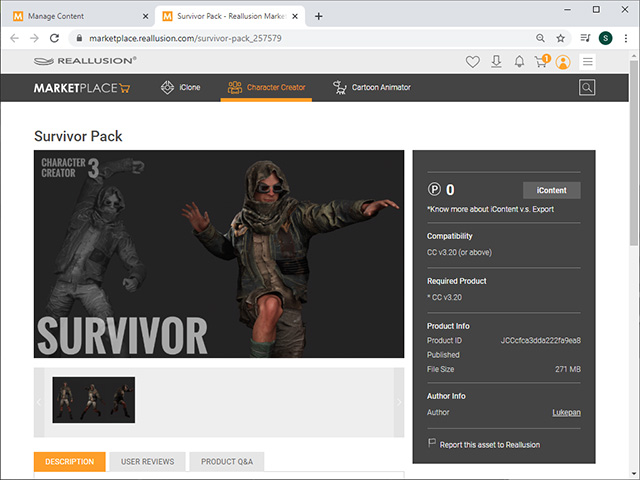
- You can then switch to the Verify tab of the Packager panel to simulate the buyer's behavior for this pack.
