Drag and Drop
CrazyTalk provides several drag and drop methods to accelerate the building of your scene.
Please refer to the
Drag and Drop Table section for more information on drag and drop behavior in
CrazyTalk.
Creating Actor
Drag and drop an image (in .jpg, .jpe, .jpeg, .bmp, .png, .tga, .gif formats) to the working area and you may choose from the Create New Actor panel to create a new 2D or 3D character.
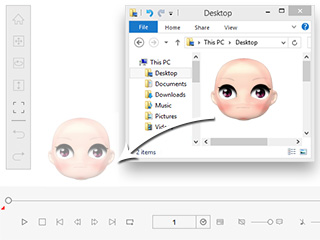
|
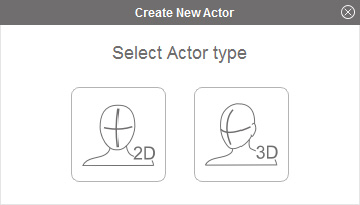
|
| Drag and drop an image into the working area. | The Create New Actor panel shows. |
Creating Voice and Motion
Drag and drop an audio file, in .wav, .mp3, .m4a (Mac only), .aif (Mac only) formats, to the character and the character may start to have voice and motions.
You may alternatively drag and drop the audio file to the Voice, Lips and Auto Motion tracks to create a voice and motion for the actor.
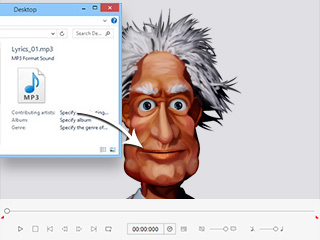
|
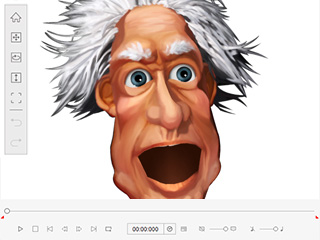
|
| Drag and drop a motion clip to the working area. | The character will start to talk, or listen independently from the motion that was manually applied. |
Actor, Eye, Teeth
You are able to drag and drop any actor, eye or teeth template from the Content Manager libraries (Actor, Eyes, and Teeth) to apply the template.
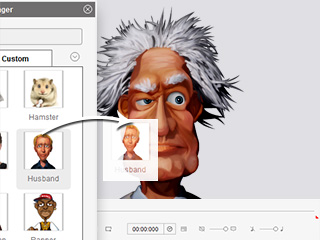
|
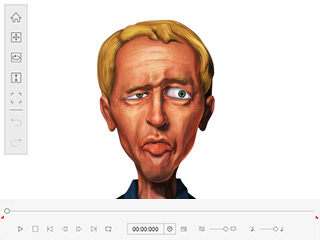
|
| Drag and drop an actor template onto the current actor. |
The actor will be replaced while the motion and the voice are kept. |
| Note: You may also drag and drop from a folder to have the same results. | |
Motion
You are able to drag and drop any idle, motion clip or auto motion template from the Content Manager libraries (Idle, Motion Clip, and Auto Motion) to apply the template.
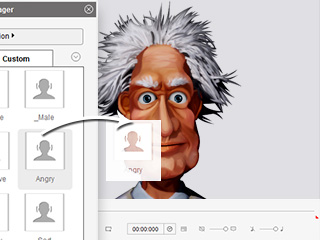
|
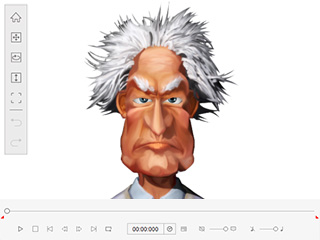
|
| Drag and drop a motion template onto the actor. | The actor will start the motion. |
| Note: You may also drag and drop from a folder to have the same results. | |
Background Music
If you drag and drop an audio file onto the Music track in the Timeline (Shortcut: Windows - F3; Mac - fn + F3), then it will turn into background music.
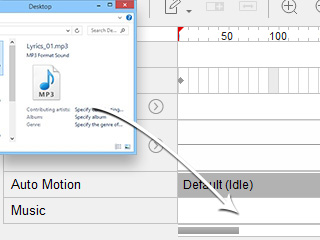
|
| Drag and drop an audio file onto the music track. |
You can drag and drop one or more assets, from the Content Manager, into your desired folder to create your custom library collection.
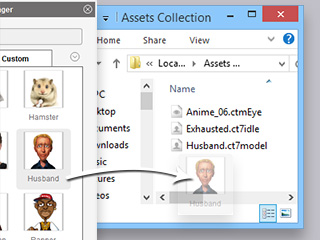
|
| Drag and drop an asset from a different library of the Content Manager to a folder to build a custom collection. |