Auto Motion Settings - Global
Once the actor has Auto Motions (either default or applied from the library), you are then able to adjust the settings to fine-tune the motions for best results.
 &
& 
- Make sure that your actor has been applied with a voice in Talk or Listen modes.
- Click the Auto Motion Settings
 button on the tool bar.
button on the tool bar.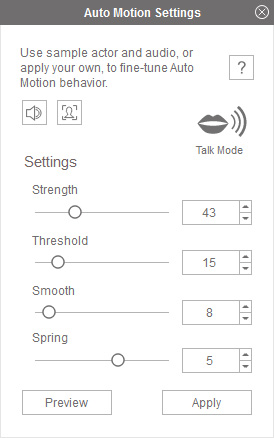
- Click the Preview
 button to play back.
button to play back.
- Adjust the sliders in the Setting section to view the adjusted result.
- Click the Apply
 button if you are satisfied with the result.
button if you are satisfied with the result.
The Strength determines how rough the actor moves and how exaggerated the facial expressions are.

|

|
| Strength = 50 | Strength = 150 |
The Threshold defines a range for the actor not to move or show any expression.

The threshold range is defined by two horizontal blue lines. only the slopes and peaks of the audio wave line outside of the range can cause the actor to move and perform facial expressions.

|

|
|
Threshold = 50 Four peaks outside of the threshold range drive the actor to perform different moves and expressions. |
Threshold = 150 Only two peaks are left to drive the actor to move with facial expressions. |
The Smooth averages the bumpy or sensitivity of the motions generated by the voice amplitude; which is suitable for real-human, female, or gentle actors. When this setting works with springs, you need to turn down its value in order to show the spring effect.

|

|
| Smooth = 0 | Smooth = 100 |
The Spring determines the aftermaths (bouncing back and forth, and damping to stop) of a motion that is generated by a voice wave peak. Please note that the higher the Strength is, the more obvious the Spring effect.

|

|
|
Spring = 0 No aftermaths, the peak of the audio wave line drives the actor to move once. |
Spring = 3 Aftermaths of the peak causes more motion spring. |

In the Pro version, the Auto Motion Settings is divided into two tabs - Global and Parts; you may use the Global settings to determine the overall effect for the Auto Motion, and adjust the details for the specific body or facial parts of the Auto Motion in the Parts tab.

Please refer to the following sections to learn more about the extra settings in the Global tab. As for the settings in the Parts tab, please refer to the Auto Motion Settings - Parts section.
- In the Mode Settings Section
 Use these two radio buttons to switch the current Auto Motion to a Talk or Listen mode.
Use these two radio buttons to switch the current Auto Motion to a Talk or Listen mode. - In the Reaction Settings Section
 Sample Rate
Sample RateThe Sample Rate determines the sample times within specified frames for a designated Auto Motion. The lower the value is, the higher the frequency sample will be for the motion and vice versa.
Taking the movement of an actor as an example, a movement path is shown in the illustration below:

With a different sample rate, the total number of the keys grabbed from the original motion varies, which causes different results generated by a difference in the number of keys.
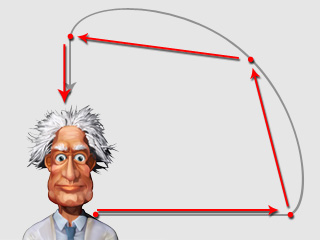
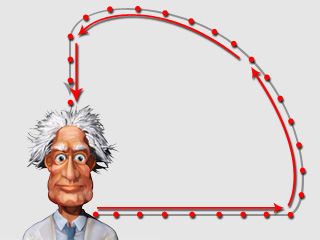
Sample Rate = 8 (frames/sampling time)
Only four keys are sampled, which causes sharper angles along the path.
Sample Rate = 1 (frames/sampling time)
The movement conforms more closely to the original path.
 Smooth Style
Smooth Style
Under the Smooth slider, you can use a drop-down list to determine the smoothing method, including Linear (default), Ease Out, Ease In and Curve.
- Linear: This option results in a fixed speed for each peak of the sound wave.
- Ease Out
Ease Out: This method results in a slight fade out following the peak of the sound wave. Ease Out 2: This method results in slower movement following the peak of the sound wave (New for 7.2).
- Ease In
Ease In: This method results in a slow fade into the peak of the sound wave. Ease In 2: This method results in a slower movement before reaching the peak of the sound wave (New for 7.2).
- Curve: This method results in a slow entrance into the peak as well as a gradual exit.
 Hard or Soft Spring
Hard or Soft Spring
You can use the drop-down list under the Spring slider to determine the bouncing speed (amplitude of the vibration) of the Spring effect.
- Soft: The bouncing speed is slower and looser.
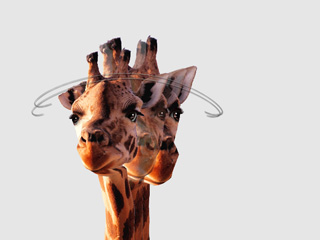
- Hard: The bouncing speed is faster and tighter.

- Linear: This option results in a fixed speed for each peak of the sound wave.
- In the Motion Settings Section
Please refer to the Blending Motion Clip to Create Custom Auto Motion (for only) section for more information.
only) section for more information.