Full Face Control Puppeteering
The Full Face control Puppeteering uses presets for puppeteering and recording expressions.
-
Make sure the actor has been
applied with a voice with either
idle or
auto motion.

The actor has an applied voice and auto motion - Go to the time frame where you want to blend custom facial expressions to the existing motion.
- Click the Face Puppet
 button on the tool bar.
button on the tool bar.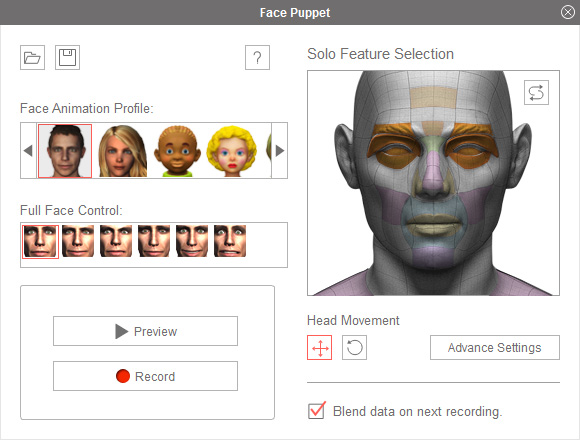
- Pick a desired profile from the Face Animation Profile list.
- Choose a preset in the Full Face Control list.
 Note:
Note:- The full face profiles give you a matching personality with a unique animation style.
- It is highly recommended that you use the first two, 1_Human_Male and 2_Human_Female, profiles for the actor with real human face in order to get higher realism, gentle animations; the rest are for cartoon characters with more exaggerative animations.
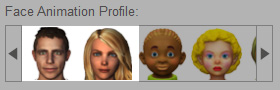
- You may need to preview the animations before the real recording. There are two methods to doing so:
 Standard Method:
Standard Method:- Click the Preview
 button.
button. - Move your mouse cursor to the center of your display so that you can have enough space to move mouse up, down, left and right for puppeteering.
- Press the Space Bar to start previewing. A crosshair shows where the mouse cursor is, to indicate the position of a neutral expression.
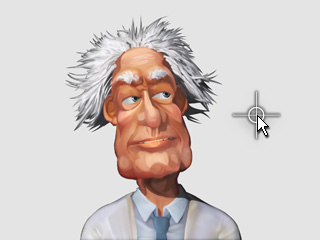
 Shortcut Method:
Shortcut Method:- Move your mouse cursor to the center of your display so that you can have enough space to move mouse up, down, left and right for puppeteering.
- Press the Space Bar to start previewing. A crosshair shows where the mouse cursor is, to indicate the position of a neutral expression.
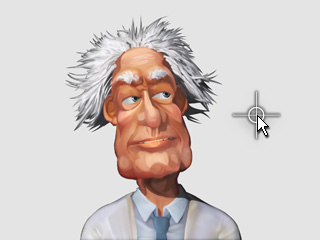
- Click the Preview
- Move your mouse to puppet. The selected facial features will then be triggered to move with the mouse cursor. Press the Space bar again to stop previewing.
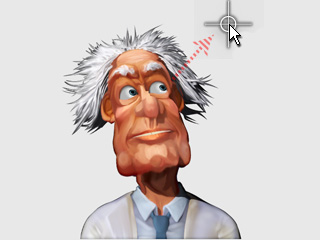
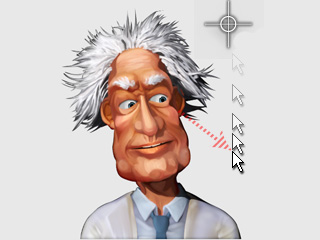
- If you are satisfied with the results in the preview mode, then you may start to record with two methods:
 Standard Method:
Standard Method:- Click the Record
 button.
button. - Move your mouse cursor to the center of your display so that you can have enough space to move mouse up, down, left and right for puppeteering.
- Press the Space Bar to start previewing (Press the Enter key to start the half-speed recording mode). A crosshair shows where the mouse cursor is, to indicate the position of a neutral expression.
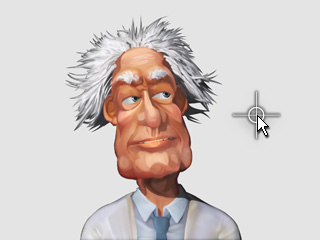
 Shortcut Method:
Shortcut Method:- Move your mouse cursor to the center of your display so that you have enough space to move mouse up, down, left and right for puppeteering.
- Press the Ctrl + Shift + Space Bar for Windows or Option ⌥ + Space Bar for Mac to start recording. A crosshair shows where the mouse cursor is, to indicate the position of a neutral expression.
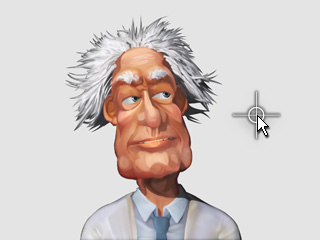
- Click the Record
- Move your mouse to puppet. The animations will then be recorded into a clip. Press the Space bar again to stop recording.
- Once the recording stops, a motion clip with the entire recorded expression will be stored in the Motion Track.