Solo Feature Selection Puppeteering
When you do not wish to use puppeteering presets, and you wish to record the expressions of a single facial feature, then you can use the Solo Feature Selection pane for puppeteering.
- Make sure the actor has been
applied with a voice with either
idle or
auto motion.

The actor has applied with voice and auto motion - Go to the time frame where you want to blend custom facial expressions to the existing motion.
- Click the Face Puppet
 button on the tool bar.
button on the tool bar.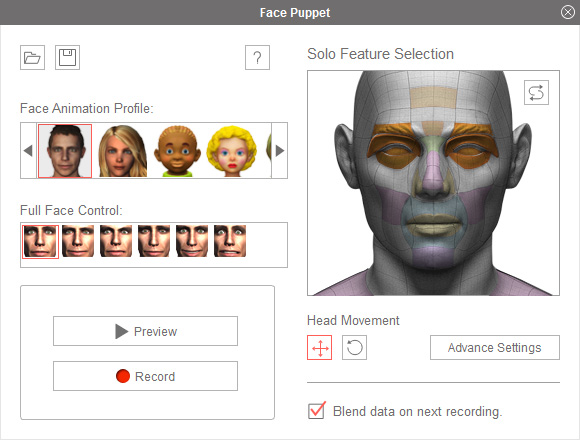
- Click the Clear Puppet
 button.
button.
All the selected features will be deselected.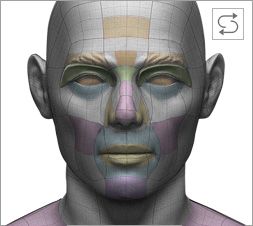
- Pick the desired facial features from the Solo Feature Selection
pane.
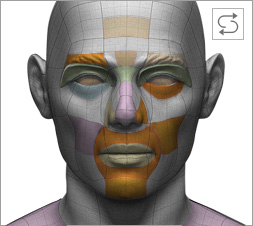
 Note:
Note:Press the buttons (3D Movement
 and Rotate Head
and Rotate Head  )
of the Head Movement to puppet the head for rolling or tilting.
)
of the Head Movement to puppet the head for rolling or tilting. - You may need to preview the animations before the real recording. There are two methods to doing so:
 Standard Method:
Standard Method:- Click the Preview
 button.
button. - Move your mouse cursor to the center of your display so that you can have enough space to move mouse up, down, left and right for puppeteering.
- Press the Space Bar to start previewing. A crosshair shows where the mouse cursor is, to indicate the position of a neutral expression.
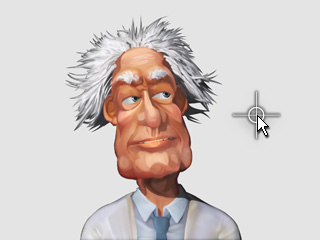
 Shortcut Method:
Shortcut Method:- Move your mouse cursor to the center of your display so that you can have enough space to move mouse up, down, left and right for puppeteering.
- Press the Space Bar to start previewing. A crosshair shows where the mouse cursor is, to indicate the position of a neutral expression.
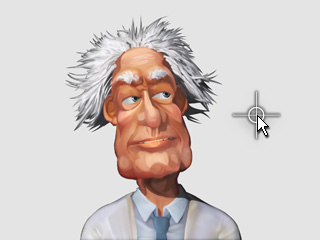
- Click the Preview
- Move your mouse to puppet. The selected facial features will be triggered to move with the mouse cursor. Press the Space bar again to stop previewing.

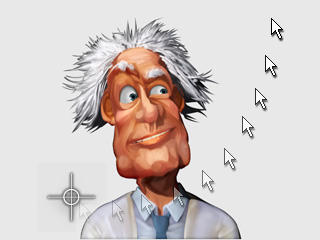
- If you are satisfied with the results in the preview mode, then you may start to record with two methods:
 Standard Method:
Standard Method:- Click the Record
 button.
button. - Move your mouse cursor to the center of your display so that you can have enough space to move mouse up, down, left and right for puppeteering.
- Press the Space Bar to start previewing (Press the Enter key to start the half-speed recording mode). A crosshair shows where the mouse cursor is, to indicate the position of a neutral expression.
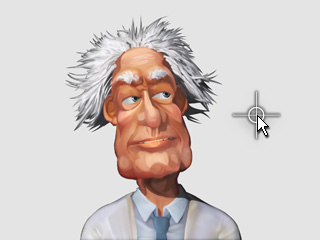
 Shortcut Method:
Shortcut Method:- Move your mouse cursor to the center of your display so that you can have enough space to move mouse up, down, left and right for puppeteering.
- Press the Ctrl + Shift + Space Bar for Windows or Option ⌥ + Space Bar for Mac to start recording. A crosshair shows where the mouse cursor is, to indicate the position of a neutral expression.
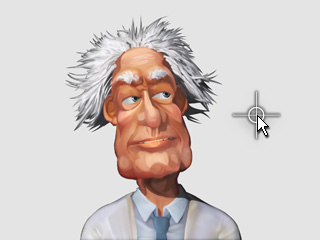
- Click the Record
- Move your mouse to puppet. The animations will be recorded into a clip. Press the Space bar again to stop recording.
- Once the recording stops, a motion clip with the entire recorded expressions will be stored in the Motion Track.
 Note:
Note:Please also refer to the Multi-Layer Recording section for more information.