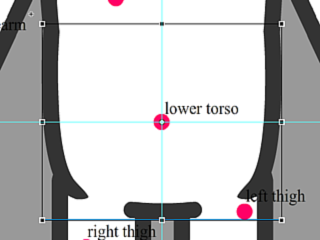
-
Body Perpendicular Line: this line is formed by the head nud,
face, neck, and upper torso pivots.
They must be on a straight line. You can set precise values
(especially the X value) by keying in the properties panel.
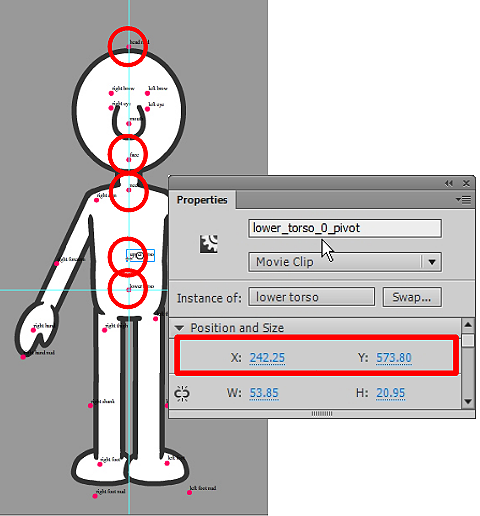
-
Hand Straight Lines: The hand pivots should form a straight line,
and they are arm, forearm, hand and Hand nud pivots.
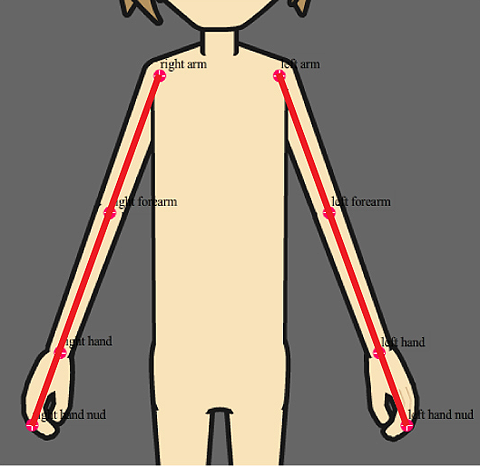
-
Foot Straight Lines: The thigh, shank, foot and foot nud pivots
should also form a straight line.
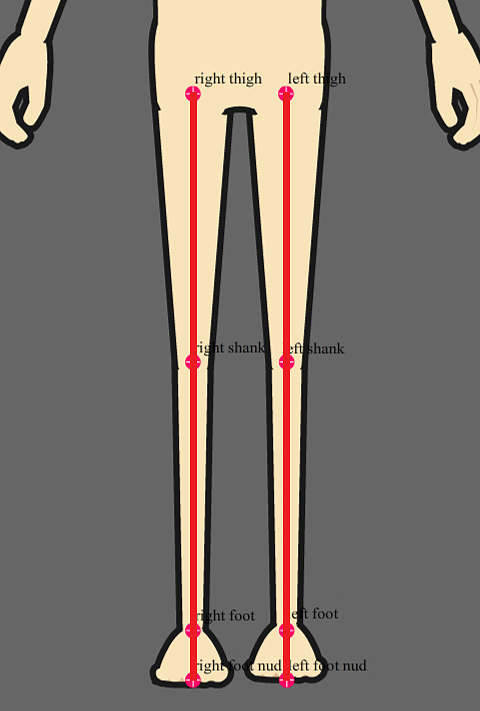
-
The ear pivots must be higher than the face pivot.
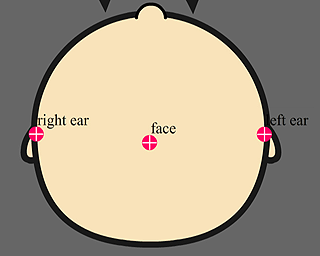
-
The back hair pivot must be above the face pivot.
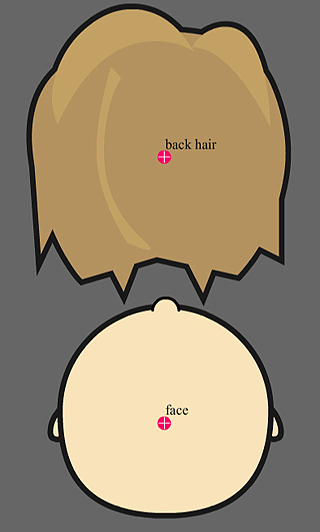
-
The hand nud pivots must be lower than the hand pivots.
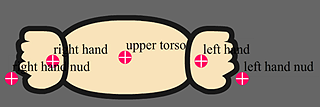
-
The foot nud pivots must be below the foot pivots.
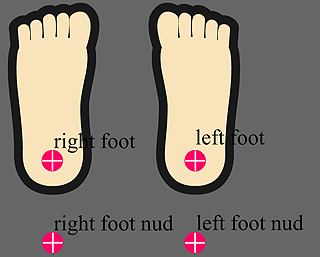
|
Note: |
|