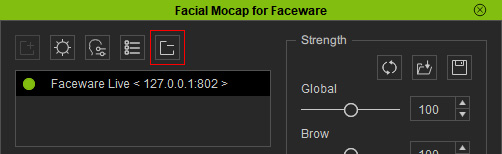Adding and Deleting Servers
If you have installed Faceware Live in addition to
Faceware Realtime for iClone, you can add more facial motion capture servers
to capture different faces from different machines. The server can be installed on
your current machine or any PC on the network as long as you know the IP Address and Port
Number.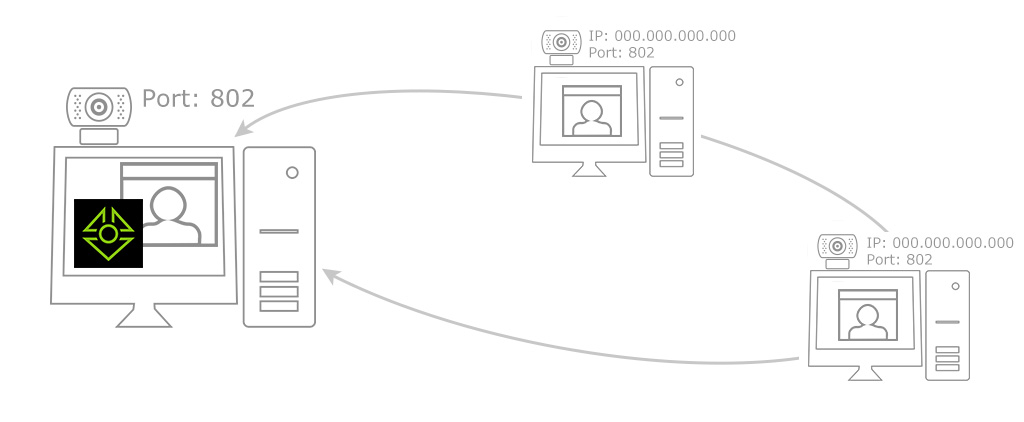
- Click the Add Server button on the Facial Mocap for Faceware panel.
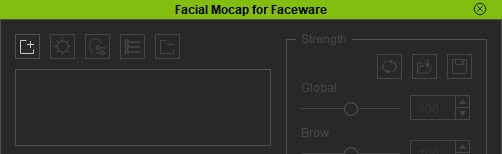
- By default, the Faceware Realtime for iClone radio button is chosen.
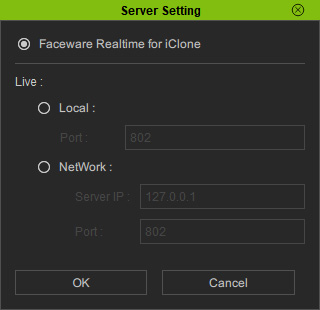
- In order to choose another server software (Faceware Live),
choose either Local or NetWork (radio buttons).
- Local: All you need to do is fill in the Port number for the server software (Faceware Live) that is already installed on your current pc (Port 802, by default).
- NetWork: For accessing another server software (Faceware Live) installed on a PC in your network. You'll need to fill out the Server IP and Port field for the target PC.
- Click the OK button and the Facial Mocap for Faceware panel will list the connected server.
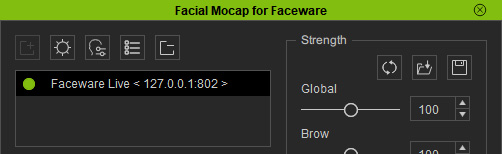
 Note
NoteMake sure the server is launched before you attempt to connect to it. If it is red, then click on the light it to turn it green. If it still remains red, then make sure the server is launched correctly and functioning.
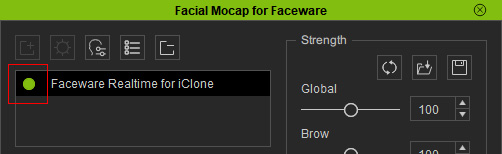
- To adjust the IP Address or the Port number, click the Server Settings button.
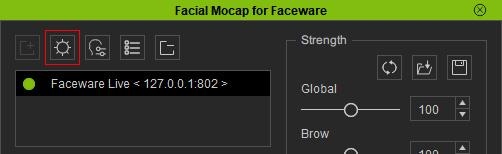
- Re-enter the new information for the corresponding fields.
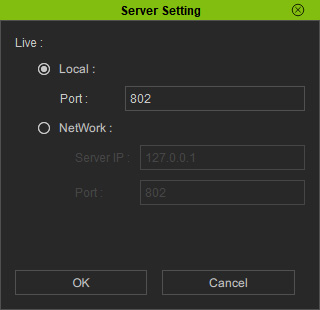
- If you want to remove the server, then select the server in the list and click the Delete Server button.