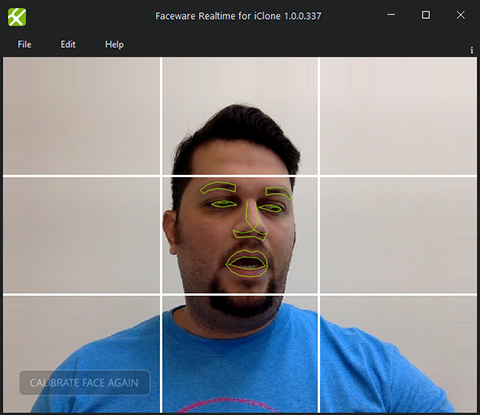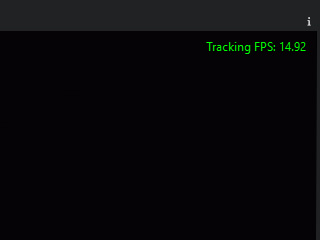User Interface Introduction for Faceware Realtime for iClone

|
A |
File |
This menu contains only one command to exit Faceware Realtime for iClone. |
|
B |
Edit |
|
|
C |
Help |
|
|
D |
Application Data |
This area displays data related to the video / image sequence and status of the application. Pressing the i button on the toolbar above the data will cycle through what data is displayed (all data, tracking FPS only and none).
|
|
E |
View Port |
This is the primary viewport in Realtime for iClone. It will show the video or image sequence feed that is being used by the software and display the tracking landmarks on the face. |