Cleaning Headshot Data for CCAvatar
For saving an CCAvatar, you can choose to keep the Headshot Data for further editing. However, if you want to keep the minimized size of the avatar, you can remove the Headshot Data, which are mostly the textures and related settings.
- Create a head with Headshot plugin.

In the Headshot panel, you can see the loaded photo and the texture settings.
- Save the character as an CCAvatar.

- Execute the command, Clean Headshot Data, from the Plugin > Headshot v2 menu.

As you can see the face photo and the textures are all cleaned up in the Headshot plugin panel.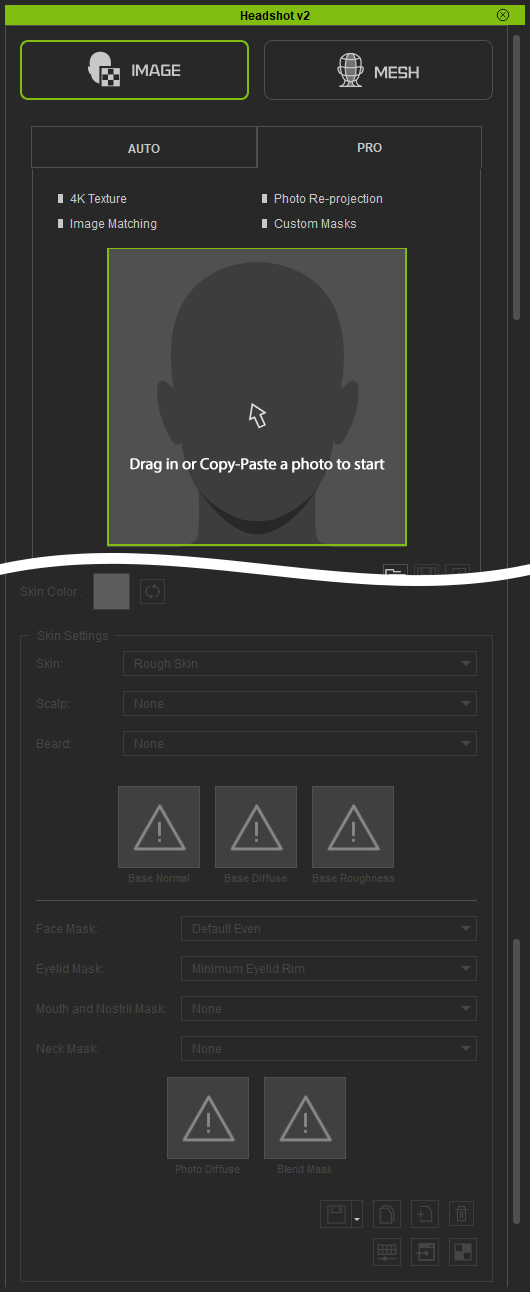
- Save the character again as a new CCAvatar.

- Right click on either one of the template and execute the Find File command from the Context Menu.
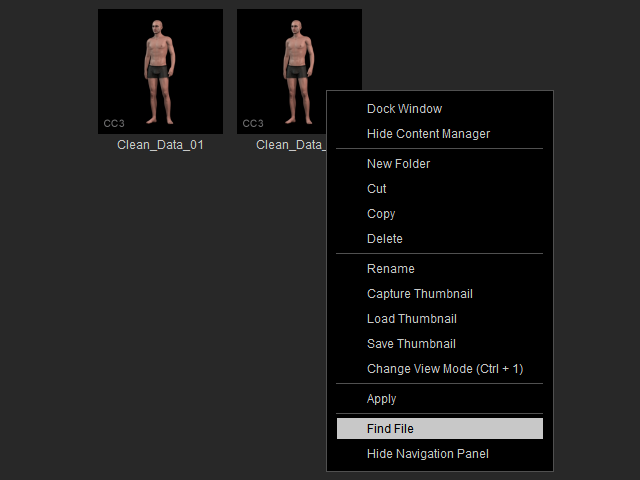
- The system file browser will show the saved CCAvatars.
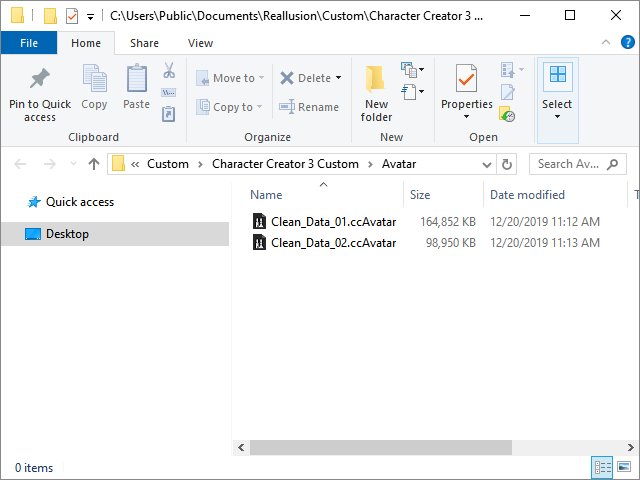
You can see the file size become much smaller, from 164852 KB to 98950 KB, after the Clean Headshot Data is done.- CCAvatar with Headshot Data: Apply it for further editing the head original textures.
- CCAvatar without Headshot Data: Apply it for other Character Creator features. No further adjustments for the textures in the Headshot plugin panel.
