User Interface for ALIGN POINTS Step
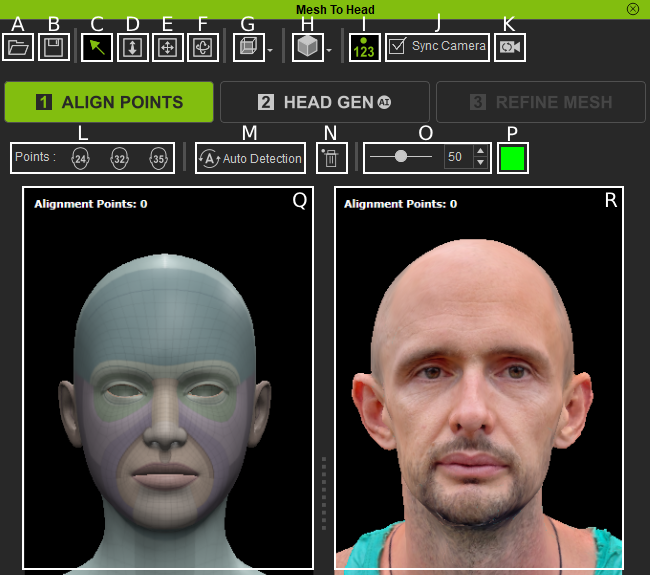
|
A |
Load |
Load a custom preset for alignment points created for a specific mesh. |
|
B |
Save |
Save the alignment points created for the mesh. |
|
C |
Select (Q) |
Used for selecting, removing, adding, and moving in the viewport. |
|
D |
Zoom (Z) |
Zoom in and out in the viewport. |
|
E |
Move (X) |
Move the mesh in the viewport. |
|
F |
Orbit (C) |
Orient the mesh in the viewport. |
|
G |
Multi Angles |
Quick access to multiple angles in the viewport. Left (A), Right (S), Back (D), Front (F), Top (G). |
|
H |
Display Mode (1-6) |
Apply multiple types of textures representing different aspects of the model. |
|
I |
Show / Hide Numbers |
Visibility setting for the numeric number of the alignment points in both viewports. |
|
J |
Sync Camera |
Synchronize the navigation of the two viewports. |
|
K |
Calibrate Camera |
Reset the camera position in both viewports. |
|
L |
Point Deployment |
Offers 3 arrangement options for initializing alignment points. |
|
M |
Auto Detection |
Will automatically detect and add 24 points onto the mesh. |
|
N |
Remove All Points |
Remove all existing alignment points. |
|
O |
Points Size |
Change the size of the alignment points. |
|
P |
Points Color |
Change the color of the alignment points. |
|
Q |
CC4 Base Avatar |
The viewport of the CC4 avatar. |
|
R |
User Viewport |
The viewport of the imported mesh. |
