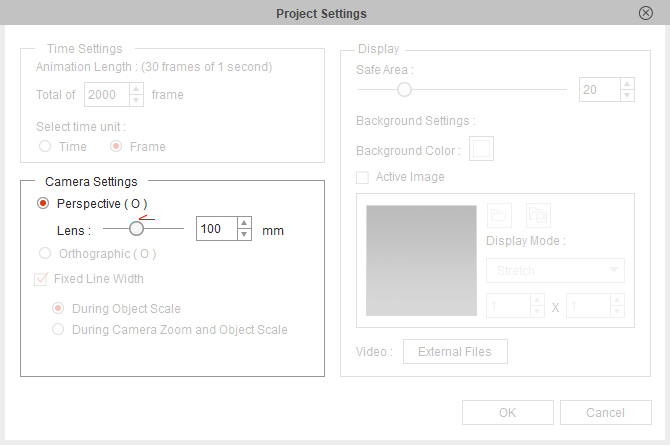Enabling Z Axis
With the Enable Z Axis feature activated by default in Motion LIVE 2D,
the CTA character can perform 3D motions with z-axis movements.
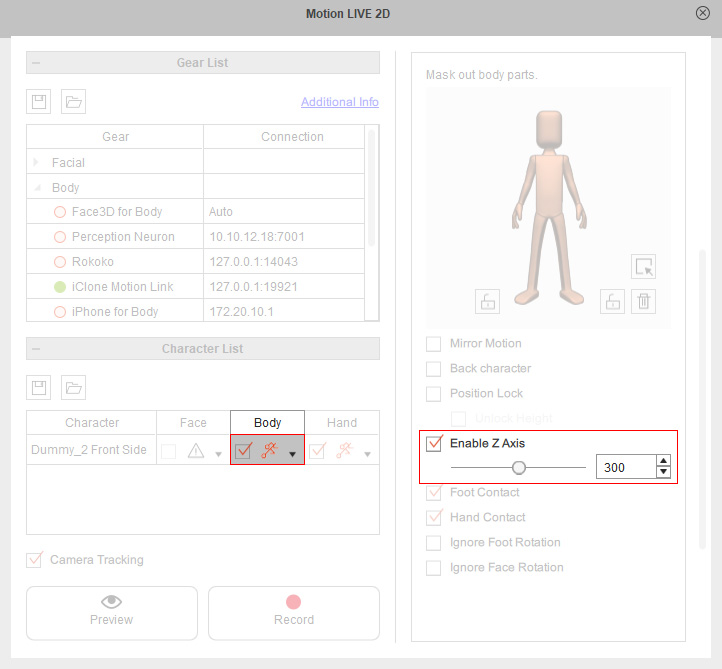
Enable Z Axis = On (default). | Enable Z Axis = Off. |
The character will move along the z-axis and be scaled up (closer to the camera) or scaled down (away from the camera). | The character won't move along the z-axis and be the same size regardless of the Z values. |
The Z-depth layer relationship between objects on the scene may influence your preview on a 3D motion, because the character's animation can be partly blocked off by the surrounding objects or background images.
Z Axis strength = 300 (default).
| Z Axis strength = 150.
|
Follow the steps below to decrease the Z axis distance.
- Add a G3 Human character (Roger Back in this case) to the scene in Cartoon Animator.

- In iClone, drag a walking motion to the dummy character for Motion Link.
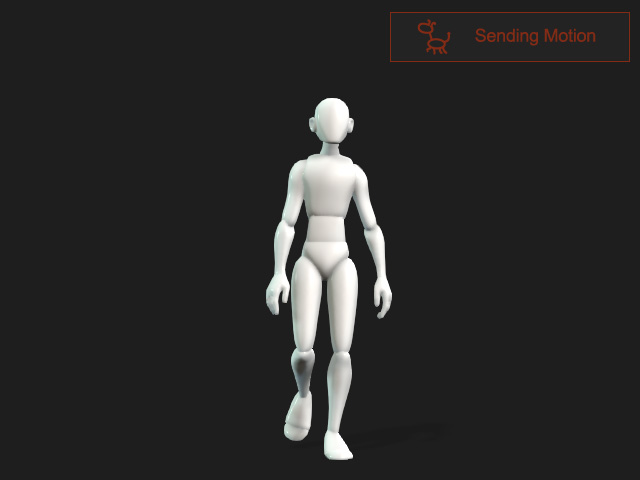
- Set the Projection Angle by clicking the -180 or 180 angle preset for the back character in this case.
The dummy character and the CTA character (limb bones) will turn to the rear view.
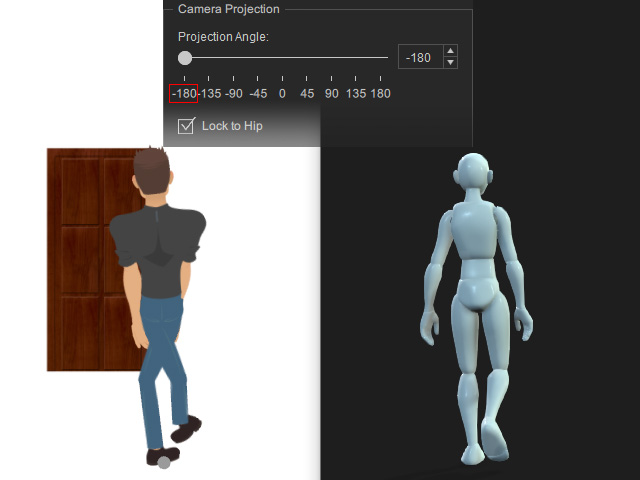
- Go to Motion LIVE 2D.
Enable the Back Character checkbox to the swap the CTA character's body parts.
Enable the Ignore Foot Rotation checkbox to ignore the foot rotation in this case.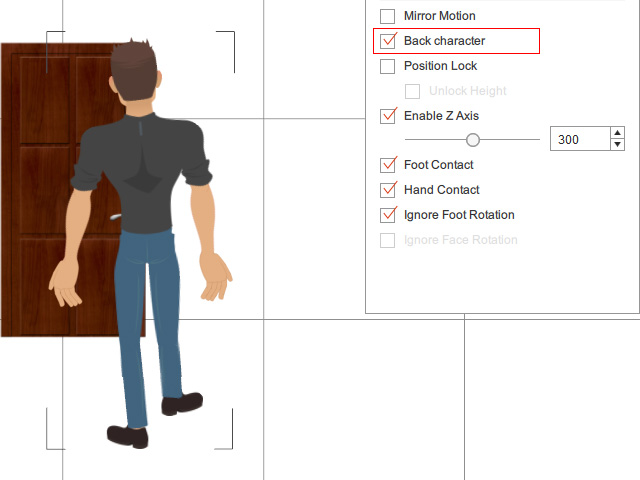
- Back to Motion Link, click the Preview in CTA button.
The CTA character will walk forward and be blocked off by the door in this case.
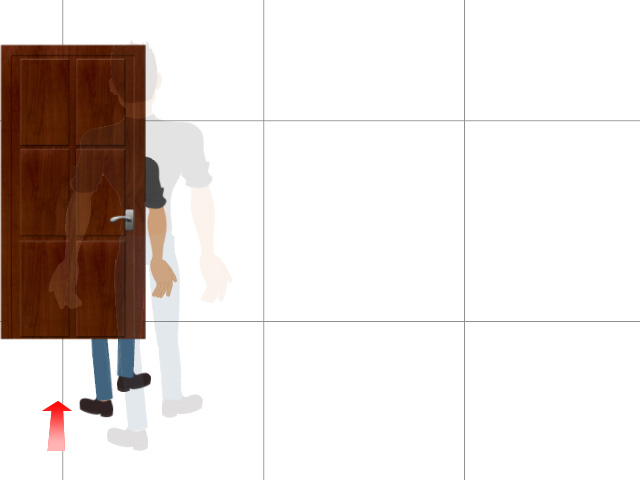
- Go to Motion LIVE 2D.
Drag the Enable Z Axis slider to the left to decrease the Z axis strength.
Now the character won't be influenced by the prop.
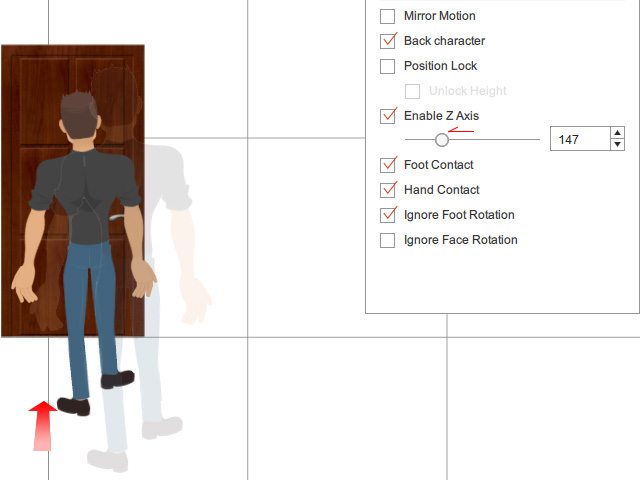
- Record the motion to timeline tracks.
Click the 3D View button on the Camera Toolbar to switch the camera to the 3D top view.
Drag the play head to playback the motion and adjust the initial Z values of the object layers if necessary.

You can increase the Z Axis strength to enhance the visual impact of the 2D animation.
Z Axis strength = 300 (default).
| Z Axis strength = 600.
|
Follow the steps below to increase the Z axis strength.
- Prepare a G3 Human character (Philipe, Front Side in this case) in Cartoon Animator.

- In iClone, drag a walking motion to the dummy character for Motion Link.
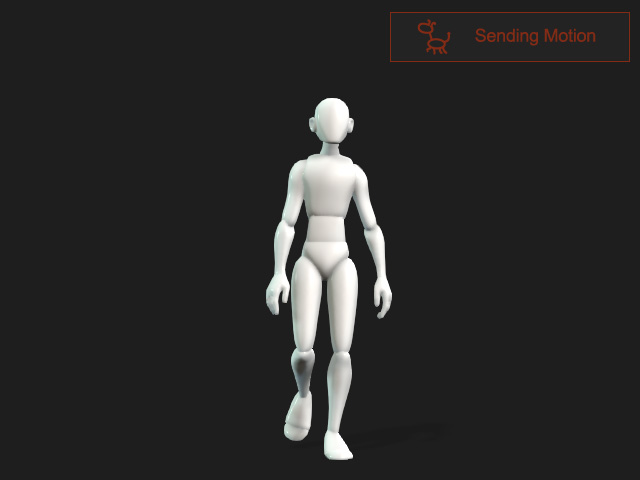
- Set the Projection Angle by clicking the -45 angle preset for the side character in this case.
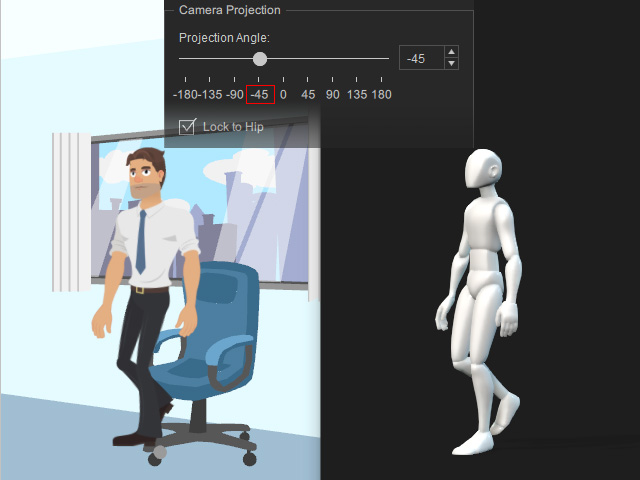
- Click the Preview in CTA button.
The CTA character will walk forward.

- Go to Motion LIVE 2D.
Drag the Enable Z Axis slider to the right to increase the Z axis strength.
Now the character will walk closer to the camera and off-screen.
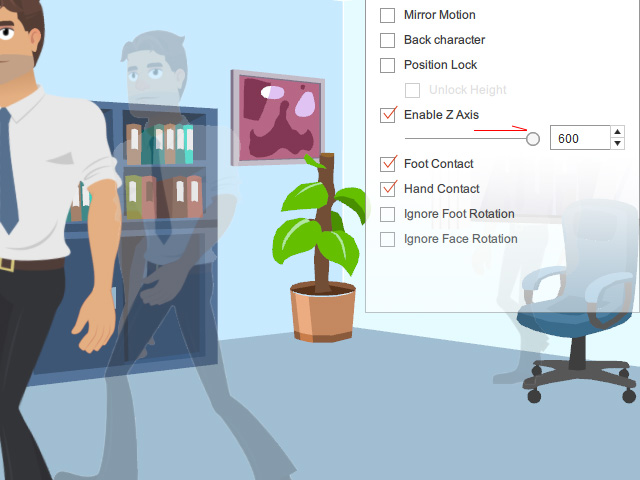
You can also decrease the Lens value in the Project Settings for an even greater effect.