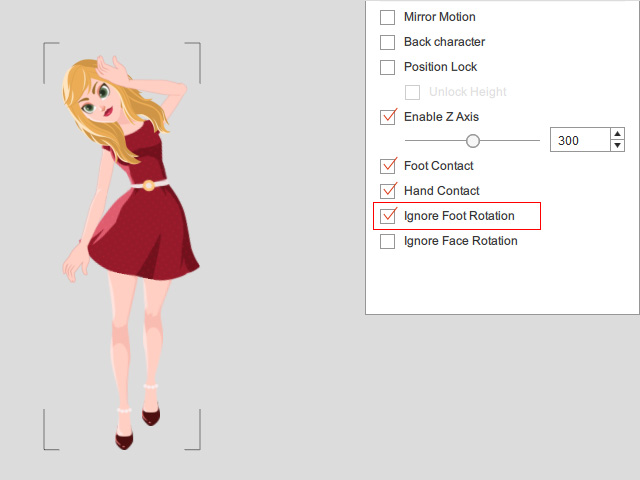Ignoring Foot Rotation
In Cartoon Animator, the characters are embedded with Sprite animation elements for each perspective. During previewing the 3D motion, occasionally you may find that the motion is not suitable for certain body parts of the character due to the angle of the sprite images. Or after you replace the foot sprites with the ones in different perspective, you may encounter a problem with foot rotations.
Foot Sprite Angle = Side (default).
| Foot Sprite Angle = Front.
|
With the Ignore Foot Rotation setting in Motion LIVE 2D,
you can correct the foot motions with different sprite angles.
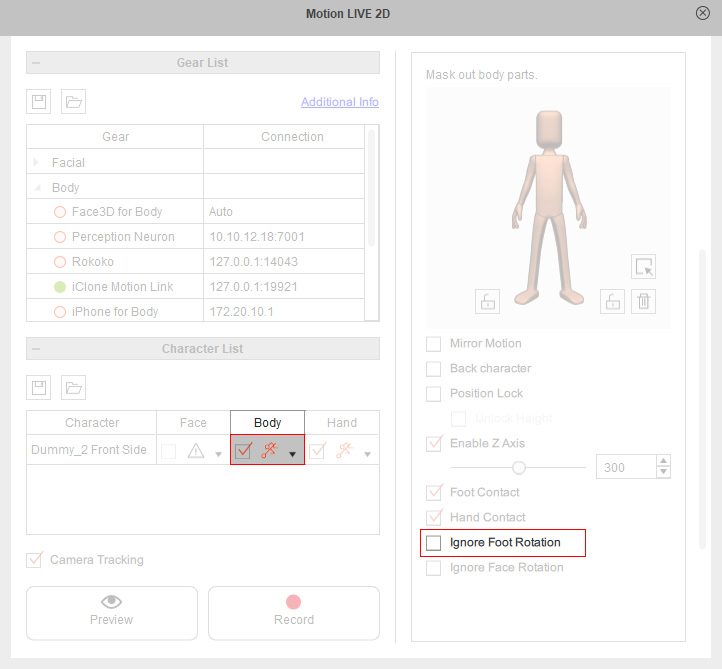
- Prepare a G3 Human character in Cartoon Animator.
In this case, Eva Front, with its foot sprite in a side angle by default.

- In iClone, drag a motion template (Dance in this case) to the dummy character for Motion Link.
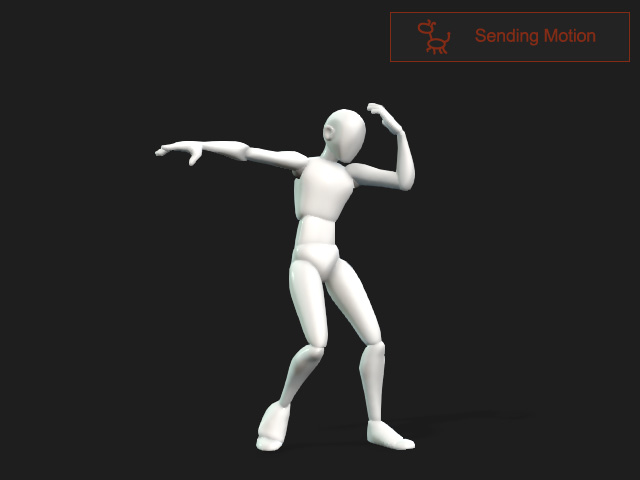
- Click the Preview in CTA button.
The CTA character will perform the motion.
You will see the foot motion is suitable for the current foot sprite, which is angled to the side.
- Stop the preview and close the Motion LIVE 2D.
- Press S key to open the Sprite Editor.
Replace the sprite angles of the right foot and left foot with the ones in a frontal angle.
Then close the Sprite Editor.
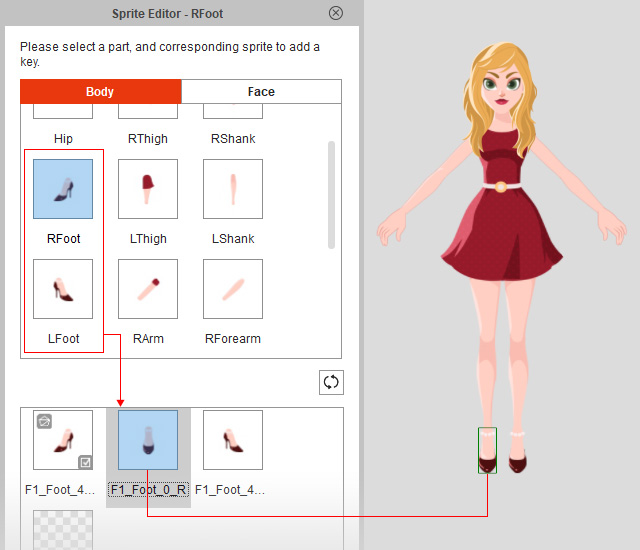
- Open the Motion LIVE 2D and connect to Motion Link.
- Back to Motion Link.
Enter the Sending Motion mode to preview the motion in CTA again.
You will see the incorrect foot rotation with the foot sprite, which is a frontal angle.
- Go to Motion LIVE 2D to check the Ignore Foot Rotation setting, which is disabled by default.
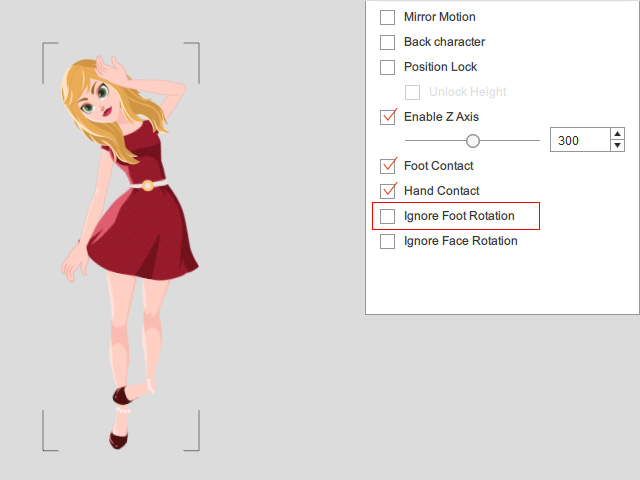
- Enable the Ignore Foot Rotation to prevent the foot from rotation.
Now the foot motion can be adapted to the foot sprite in a frontal angle.